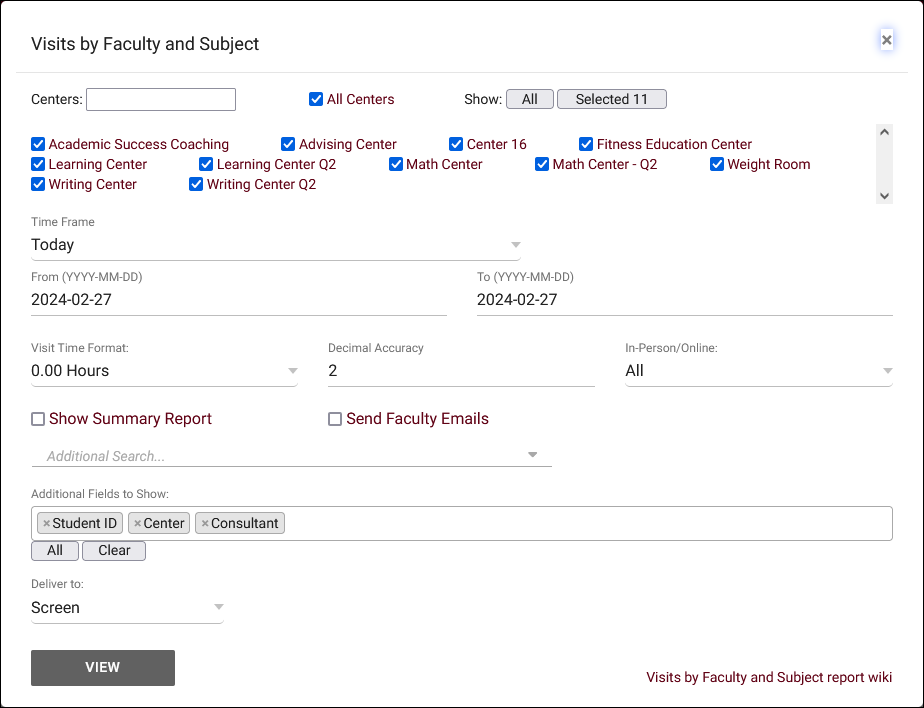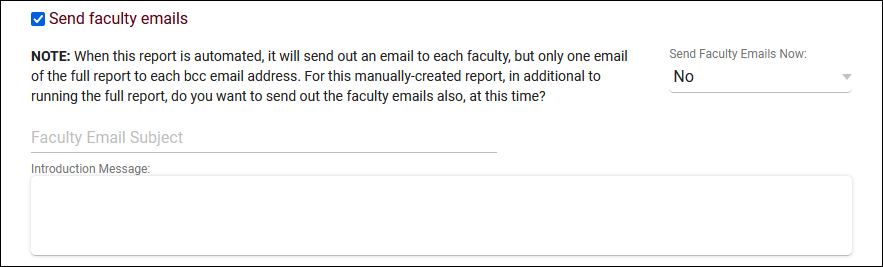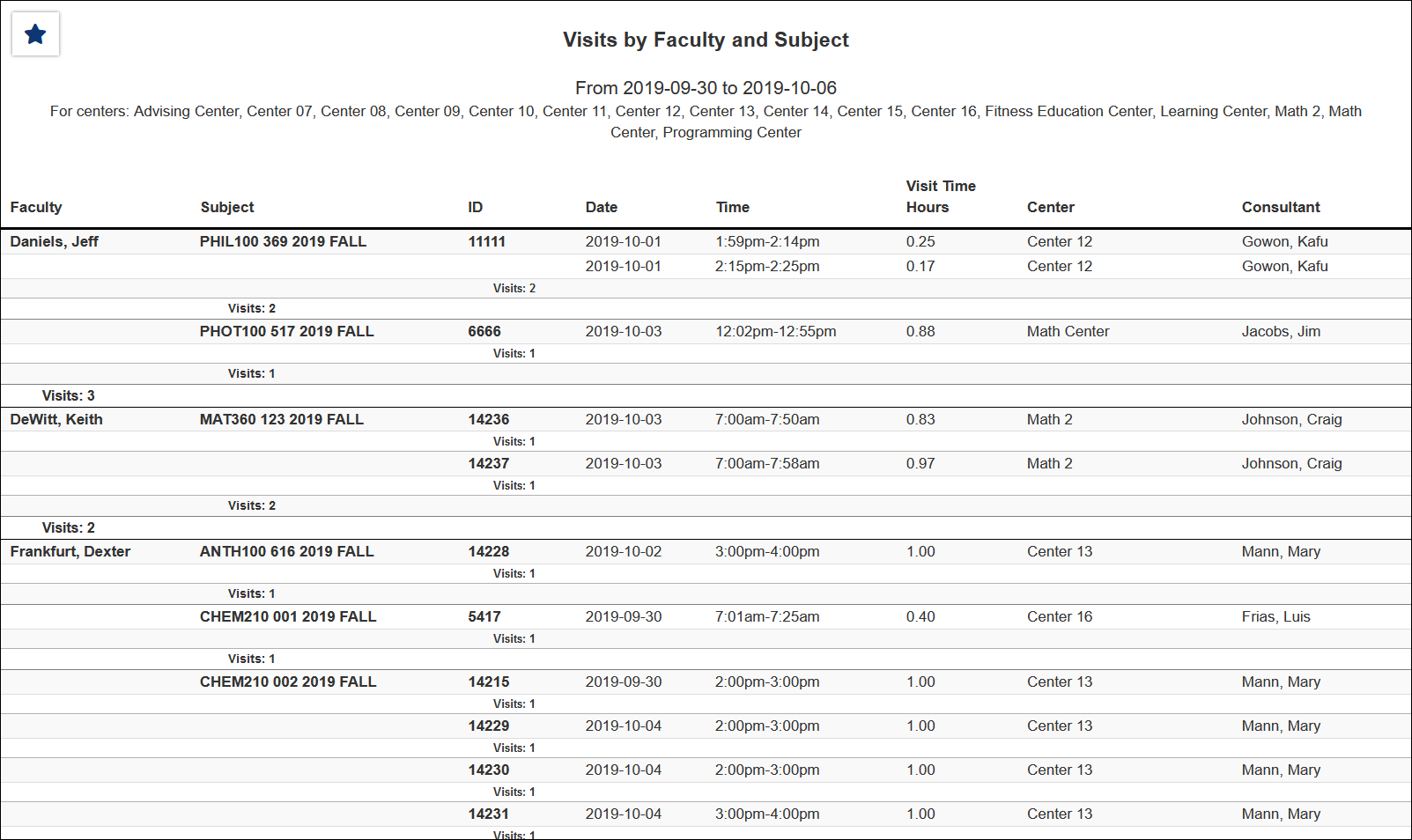TracCloud Report: Visits by Faculty and Subject: Difference between revisions
From Redrock Wiki
No edit summary |
No edit summary |
||
| (9 intermediate revisions by the same user not shown) | |||
| Line 1: | Line 1: | ||
{{TracCloudReportTabs}} | {{TracCloudReportTabs}} | ||
<div class="tcWidgetPage"> | |||
<div class="categoryExtraWide"> | |||
{{TracCloudReportsManagementTOC}} | |||
</div> | |||
<div class="pageTitle">Visits by Faculty and Subject</div> | |||
This report will display your visits grouped by Faculty, then Subject, then Student (ID). Each visit record is also listed, containing the date, time, total hours, center, and consultant.<br><br> | This report will display your visits grouped by Faculty, then Subject, then Student (ID). Each visit record is also listed, containing the date, time, total hours, center, and consultant. This report also has the unique ability to send emails to faculty with a list of their visits.<br><br> | ||
[[File: | [[File:1956941.png|600px]]<br> | ||
{{#lst:Template:TracCloudReportsDescriptions|Centers}} | |||
{{#lst:Template:TracCloudReportsDescriptions|TimeFrame}} | |||
{{#lst:Template:TracCloudReportsDescriptions|VisitTimeFormat}} | |||
{{#lst:Template:TracCloudReportsDescriptions|DecimalAccuracy}} | |||
{{#lst:Template:TracCloudReportsDescriptions|InPersonOnline}} | |||
{{#lst:Template:TracCloudReportsDescriptions|ShowSummary}} | |||
{{#lst:Template:TracCloudReportsDescriptions|AdditionalSearch}} | |||
{{#lst:Template:TracCloudReportsDescriptions|AdditionalFieldsToShow}} | |||
{{#lst:Template:TracCloudReportsDescriptions|DeliverTo}} | |||
<hr> | |||
* <b>Send faculty emails</b> | |||
::This report can be used to automatically send emails to your faculty members regarding each of their visits. After generating this report, save it as a favorite, and automate that favorite report to have faculty emails sent automatically on a daily/weekly/monthly basis. [[TracCloudReports|More information on saving a report as a favorite as well as automating a favorite report can be found on the Reports main page.]] | |||
::[[File:9282943.png|600px]] | |||
<hr> | |||
[[File:3048807.png|900px]] | [[File:3048807.png|900px]] | ||
[[Category:TracCloud Reports]] | |||
</div> | |||
Latest revision as of 16:59, 29 July 2025
Management
• Appointments by Assigned Advisor and Student
• Consultant Non-Duplicated Visit Time
• Logins by Hour by Day of Week
• Students Visits Cleanup Data
Visits by Faculty and Subject
This report will display your visits grouped by Faculty, then Subject, then Student (ID). Each visit record is also listed, containing the date, time, total hours, center, and consultant. This report also has the unique ability to send emails to faculty with a list of their visits.
- Centers
- Filter report data by center. You can select all centers or only a specific few to narrow down your results. At least one center must be selected. Inactive centers are hidden from this list by default, but can be included by checking "Show Inactive."
- Time Frame
- The date range for the data in this report. Beyond entering a date range manually, you can also choose a preset date range (Today, This Month, This Semester, etc) from the dropdown list above.
- Time Format
- This determines the format of duration, a 90-minute session could display as 1.50, 01:30:00, or 01:30.
- Decimal Accuracy
- This determines the decimal accuracy of duration data. Defaults to 2, showing a 1-hour session as "1.00".
- Meeting Type
- Filter the data in this report to only include records based on meeting type (In-Person, Online, Asynchronous (where applicable), and Phone). Defaults to All.
- Show Summary
- Only show data totals, excluding details of individual records.
- Additional Search
- Filter your results by a selected field.
Use * as a wildcard (Subject: MAT*)
| as "or" (Major: Mathematics|Biology)
# as "Not" (Status: #Inactive)
&& as "And" (Major: #Mathematics&&#Biology)
blankornull as a keyword to find records where the field is blank (Reason: blankornull)
Multiple fields can be added to further narrow down your results.
- Filter your results by a selected field.
- Additional fields to show
- This can be used to add additional data fields to the report results. For example, you could use this to add a student's email address in a visit report.
- Deliver to
- Display this report immediately in your browser ("Screen"), or send the report to a specified email address ("Email"). Multiple email addresses can be specified, use ; to separate them (example@example.edu;sample@example.edu).
- Send faculty emails
- This report can be used to automatically send emails to your faculty members regarding each of their visits. After generating this report, save it as a favorite, and automate that favorite report to have faculty emails sent automatically on a daily/weekly/monthly basis. More information on saving a report as a favorite as well as automating a favorite report can be found on the Reports main page.