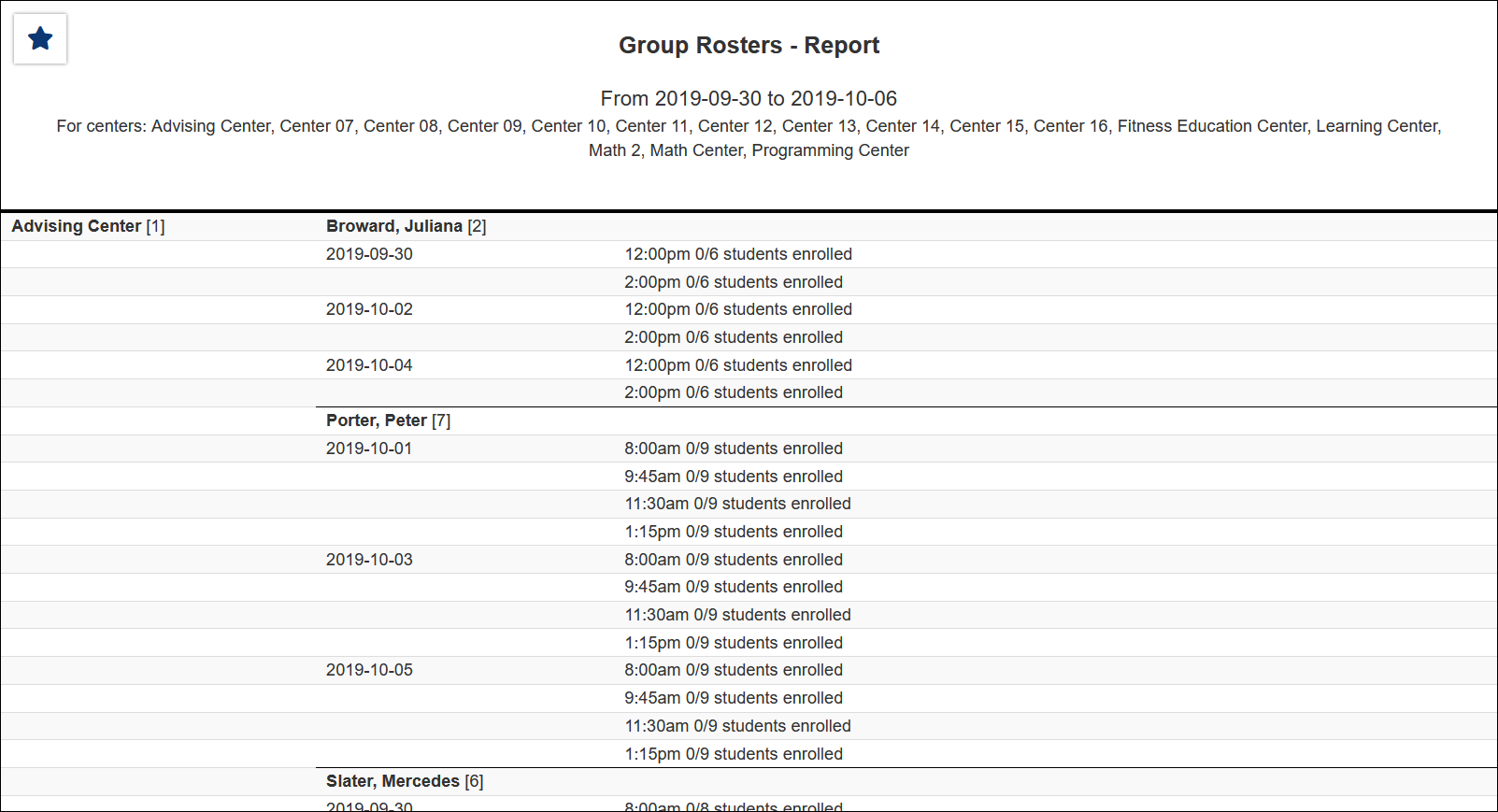TracCloud Report: Group Rosters: Difference between revisions
From Redrock Wiki
No edit summary |
No edit summary |
||
| (9 intermediate revisions by the same user not shown) | |||
| Line 1: | Line 1: | ||
{{TracCloudReportTabs}} | {{TracCloudReportTabs}} | ||
<div class="tcWidgetPage"> | |||
<div class="categoryExtraWide"> | |||
{{TracCloudReportsScheduleTOC}} | |||
</div> | |||
<div class="pageTitle">Group Rosters</div> | |||
This report allows you to view group rosters/availabilities. The data is grouped by center, then consultant. Each availability block also shows the individual appointment, including whether they were attended or cancelled.<br> | This report allows you to view group rosters/availabilities. The data is grouped by center, then consultant. Each availability block also shows the individual appointment, including whether they were attended or cancelled.<br> | ||
| Line 10: | Line 10: | ||
[[File:4000259.png|600px]]<br> | [[File:4000259.png|600px]]<br> | ||
{{#lst:Template:TracCloudReportsDescriptions|Centers}} | |||
{{#lst:Template:TracCloudReportsDescriptions|TimeFrame}} | |||
{{#lst:Template:TracCloudReportsDescriptions|PageBreak_GroupRoster}} | |||
{{#lst:Template:TracCloudReportsDescriptions|InPersonOnline}} | |||
{{#lst:Template:TracCloudReportsDescriptions|AdditionalSearch}} | |||
{{#lst:Template:TracCloudReportsDescriptions|AdditionalFieldsToShow}} | |||
{{#lst:Template:TracCloudReportsDescriptions|OutputFormat}} | |||
{{#lst:Template:TracCloudReportsDescriptions|DeliverTo}} | |||
<hr> | <hr> | ||
<b><big>CSV | <b><big>HTML</b></big><br> | ||
[[File:5995050.png|900px]] | |||
<br><br> | |||
<b><big>CSV</b></big><br> | |||
[[File:2914721.png|600px]] | [[File:2914721.png|600px]] | ||
[[Category:TracCloud Reports]] | |||
</div> | |||
Latest revision as of 16:58, 29 July 2025
Scheduling
• Appointment Slot Utilization Date Comparison
• Appointments/Availabilities by Hour by Day of Week
• Appointments/Visits Utilization
• Consultant Max Hours and Non-Duplicated Appointment Time
Group Rosters
This report allows you to view group rosters/availabilities. The data is grouped by center, then consultant. Each availability block also shows the individual appointment, including whether they were attended or cancelled.
- Centers
- Filter report data by center. You can select all centers or only a specific few to narrow down your results. At least one center must be selected. Inactive centers are hidden from this list by default, but can be included by checking "Show Inactive."
- Time Frame
- The date range for the data in this report. Beyond entering a date range manually, you can also choose a preset date range (Today, This Month, This Semester, etc) from the dropdown list above.
- Page Break for Center, Consultant, Class/Group
- Check the relevant box to add a page break for each of the related records. This only applies when printing the report.
- Meeting Type
- Filter the data in this report to only include records based on meeting type (In-Person, Online, Asynchronous (where applicable), and Phone). Defaults to All.
- Additional Search
- Filter your results by a selected field.
Use * as a wildcard (Subject: MAT*)
| as "or" (Major: Mathematics|Biology)
# as "Not" (Status: #Inactive)
&& as "And" (Major: #Mathematics&&#Biology)
blankornull as a keyword to find records where the field is blank (Reason: blankornull)
Multiple fields can be added to further narrow down your results.
- Filter your results by a selected field.
- Additional fields to show
- This can be used to add additional data fields to the report results. For example, you could use this to add a student's email address in a visit report.
- Output format
- Use HTML to view report data in your browser, or export this report to a CSV file (available for most reports). Some reports offer additional CSV options depending on if you want to include totals and/or data grouping in your export.
- Deliver to
- Display this report immediately in your browser ("Screen"), or send the report to a specified email address ("Email"). Multiple email addresses can be specified, use ; to separate them (example@example.edu;sample@example.edu).