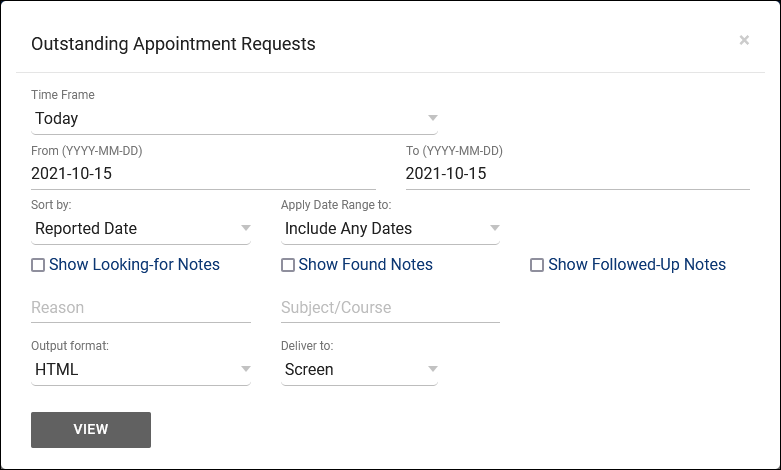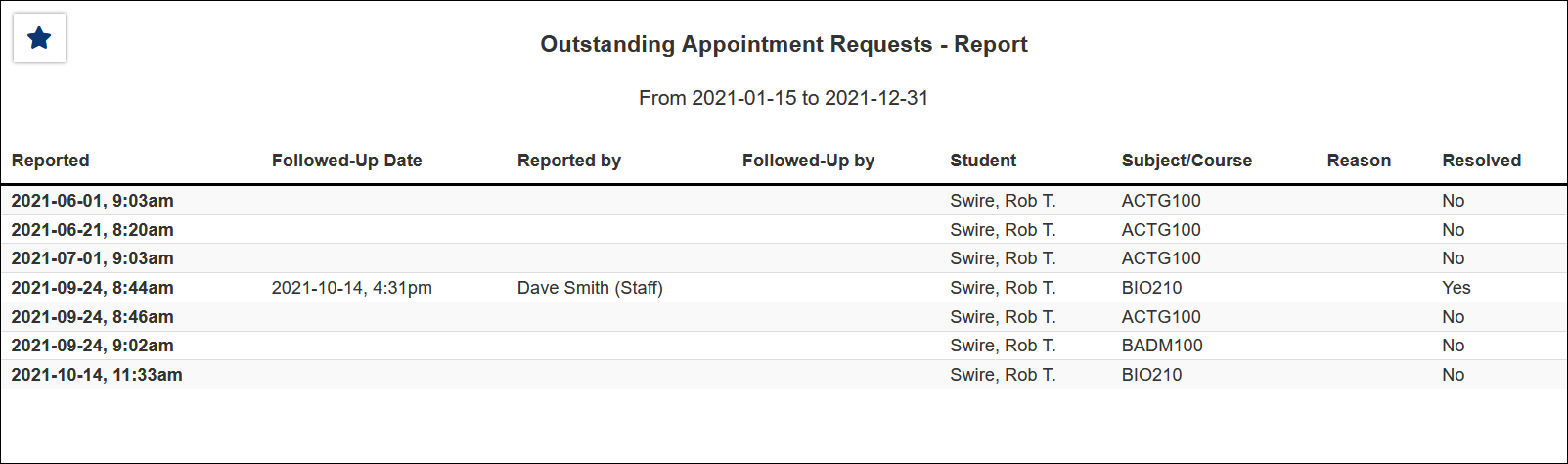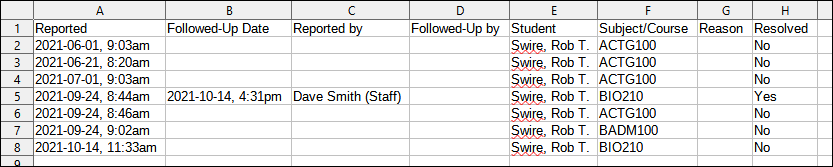TracCloud Report: Outstanding Appointment Requests: Difference between revisions
From Redrock Wiki
No edit summary |
No edit summary |
||
| (5 intermediate revisions by the same user not shown) | |||
| Line 2: | Line 2: | ||
<div class="tcWidgetPage"> | <div class="tcWidgetPage"> | ||
<div class="categoryExtraWide"> | <div class="categoryExtraWide"> | ||
{{ | {{TracCloudReportsScheduleTOC}} | ||
</div> | </div> | ||
<div class="pageTitle">Outstanding Appointment Requests</div> | |||
<onlyinclude> | <onlyinclude> | ||
This report in the Management category allows you to view any [[TracCloudGuideListingsApptRequest|Appointment Requests]] submitted by staff or students while looking for availabilities.<br><br> | This report in the Management category allows you to view any [[TracCloudGuideListingsApptRequest|Appointment Requests]] submitted by staff or students while looking for availabilities.<br><br> | ||
| Line 18: | Line 18: | ||
{{#lst:Template:TracCloudReportsDescriptions|NotesFields_ApptRequests}} | {{#lst:Template:TracCloudReportsDescriptions|NotesFields_ApptRequests}} | ||
{{#lst:Template:TracCloudReportsDescriptions|Resolution_ApptRequests}} | |||
{{#lst:Template:TracCloudReportsDescriptions|ReasonSearch}} | {{#lst:Template:TracCloudReportsDescriptions|ReasonSearch}} | ||
| Line 34: | Line 36: | ||
[[File:5454047.png|900px]] | [[File:5454047.png|900px]] | ||
</onlyinclude> | </onlyinclude> | ||
[[Category:TracCloud]] | [[Category:TracCloud Reports]] | ||
</div> | </div> | ||
Latest revision as of 16:59, 29 July 2025
Scheduling
• Appointment Slot Utilization Date Comparison
• Appointments/Availabilities by Hour by Day of Week
• Appointments/Visits Utilization
• Consultant Max Hours and Non-Duplicated Appointment Time
Outstanding Appointment Requests
This report in the Management category allows you to view any Appointment Requests submitted by staff or students while looking for availabilities.
- Time Frame
- The date range for the data in this report. Beyond entering a date range manually, you can also choose a preset date range (Today, This Month, This Semester, etc) from the dropdown list above.
- Sort by
- Choose how the selected data is sorted.
- Apply Date Range to
- Choose what your selected date range is in reference to. Defaults to any matching date range.
- Show Looking-for Notes, Found Notes, Followed-Up Notes
- Checking any of these three boxes will include the related 'Notes' field content to your report results.
- Show Resolution Info
- Include information about the resolution of this appointment request, including the date & time, user, and the number of days it took to resolve.
- Reason
- Only show results for the specific Reason.
- Subject/Course/Section
- Only show results for the specific Subject, Course, or Section.
- Output format
- Use HTML to view report data in your browser, or export this report to a CSV file (available for most reports). Some reports offer additional CSV options depending on if you want to include totals and/or data grouping in your export.
- Deliver to
- Display this report immediately in your browser ("Screen"), or send the report to a specified email address ("Email"). Multiple email addresses can be specified, use ; to separate them (example@example.edu;sample@example.edu).