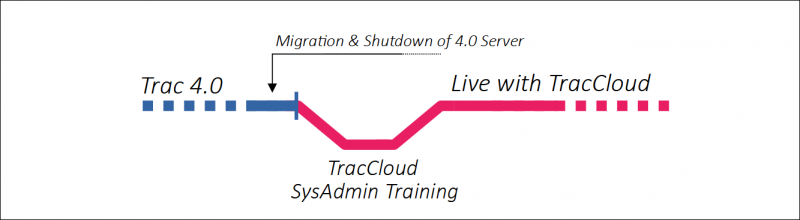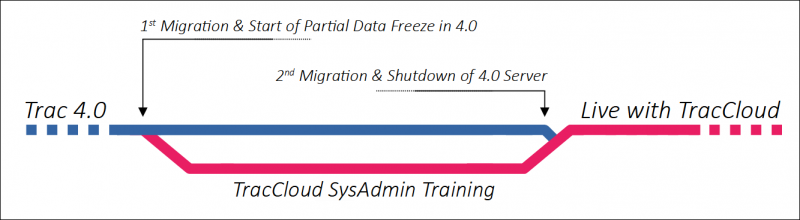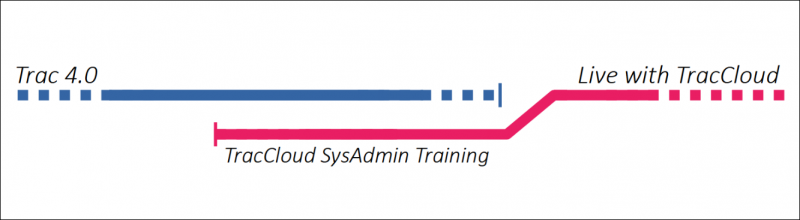TracCloudMigration: Difference between revisions
From Redrock Wiki
No edit summary |
No edit summary |
||
| (16 intermediate revisions by the same user not shown) | |||
| Line 1: | Line 1: | ||
{ | {{TracCloudGuideTabs}} | ||
<div class="tcWidgetPage"> | |||
<div class="category"> | |||
{{TracCloudTechTOC}} | |||
</div> | |||
<div style='text-align: center;'> | <div style='text-align: center;'> | ||
<big><b> | <big><b> | ||
| Line 10: | Line 11: | ||
If you're switching from an existing Trac System to TracCloud, you have three options of approaching this changeover depending on what will work best for your campus. If you are planning on keeping your current data, a migration process will be needed alongside general setup. | If you're switching from an existing Trac System to TracCloud, you have three options of approaching this changeover depending on what will work best for your campus. If you are planning on keeping your current data, a migration process will be needed alongside general setup. | ||
<span style="color:red">Important Note:</span> If merging multiple Trac 4.0 | <span style="color:red">Important Note:</span> If merging multiple Trac 4.0 licenses into a single TracCloud license, the <b>Start Fresh</b> method is required. Only one 4.0 database can be migrated into TracCloud, meaning you do have the option of migrating one license and starting fresh with another if preferred. A complete Visit and Appointment export will be provided in a CSV format for archival purposes. | ||
<hr style="height:1px;border:none;color:#333;background-color:#333;" /> | <hr style="height:1px;border:none;color:#333;background-color:#333;"/> | ||
<div style="float: left; margin- | <!-------------------------------------------- FastTrac --------------------------------------------> | ||
< | <div style="float: left; margin-top: 0em"><big><b>FastTrac Migration</b></big> | ||
This migration method is best if you would like to expedite your migration to TracCloud. Only one database migration is performed, and we will work with you to setup your TracCloud instance as quickly as possible. | |||
This migration method is best | |||
<b><span style="color:green"><br> | <b><span style="color:green"><br> | ||
+ Great for campuses migrating in Summer, or during periods of low Trac usage.<br> | + Great for campuses migrating in Summer, or during periods of low Trac usage.<br> | ||
+ Faster overall migration time.</span> | + Faster overall migration time.</span> | ||
<span style="color:red"><br> | <span style="color:red"><br> | ||
- Longer period without full functionality in either Trac System. | - Longer period without full functionality in either Trac System.</b></span> | ||
</b></span> | </div><div class="mw-collapsible mw-collapsed"><br> | ||
</div> | |||
<div | |||
- | |||
[[File:FastTrac.png|800px]] | [[File:FastTrac.png|800px]] | ||
<hr> | <hr> | ||
<big><b>Step 1. Planning out the migration process</big></b> | <big><b>Step 1. Planning out the migration process</big></b> | ||
Prior to any of the following steps, we'll want to schedule a quick call with you and your IT to plan out this process. This will include a general timeline for TracCloud setup, as well as migration-specific questions and planning | Prior to any of the following steps, we'll want to schedule a quick call with you and your IT to plan out this process. This will include a general timeline for TracCloud setup, as well as migration-specific questions and planning. | ||
A call can be scheduled through our website, here: [https://www.go-redrock.com/help-support/request-training/ https://www.go-redrock.com/help-support/request-training/] | A call can be scheduled through our website, here: [https://www.go-redrock.com/help-support/request-training/ https://www.go-redrock.com/help-support/request-training/] | ||
| Line 75: | Line 42: | ||
:3. [https://wiki.go-redrock.com/index.php/TracCloudTechSSO Integrating your campus single sign-on] | :3. [https://wiki.go-redrock.com/index.php/TracCloudTechSSO Integrating your campus single sign-on] | ||
:4 | :4. [https://wiki.go-redrock.com/index.php/TracCloudTechURL Setting up a custom URL (if preferred)] | ||
: | :5. [[TracCloudMigrationFiles|Getting a copy of your Trac 4.0 database for Step 3 (if not already hosted).]] | ||
<hr> | <hr> | ||
<big><b>Step 3. First migration</big></b> | <big><b>Step 3. First migration</big></b> | ||
| Line 90: | Line 55: | ||
After the data migration, we can start the training process with your SysAdmins. We will be going over the following topics (in roughly this order, and where applicable). | After the data migration, we can start the training process with your SysAdmins. We will be going over the following topics (in roughly this order, and where applicable). | ||
1st Training: Creating Centers | 1st Training: Creating Centers and Groups. | ||
2nd Training: | 2nd Training: Creating Staff, Reasons, Starting profile prefs. | ||
3rd Training: | 3rd Training: Continuing profile prefs. | ||
4th Training: System Prefs and setting up modules (if applicable). | 4th Training: System Prefs and setting up modules (if applicable). | ||
| Line 152: | Line 117: | ||
| Dynamic Student Lists || <span style="color:red">No</span> | | Dynamic Student Lists || <span style="color:red">No</span> | ||
|- | |- | ||
| Documents || <span style="color: | | Documents || <span style="color:red">If Needed</span> | ||
|- | |- | ||
| Messages || <span style="color:green">Yes</span> | | Messages || <span style="color:green">Yes</span> | ||
| Line 162: | Line 127: | ||
| SAGE Referral Types || <span style="color:green">Yes</span> | | SAGE Referral Types || <span style="color:green">Yes</span> | ||
|- | |- | ||
| SAGE Referrals || <span style="color:green">Yes</span> | | SAGE Referrals || <span style="color:green">Yes (no reasons/recommendations)</span> | ||
|- | |- | ||
| SurveyTrac Surveys || <span style="color:green">Yes</span> | | SurveyTrac Surveys || <span style="color:green">Yes</span> | ||
| Line 173: | Line 138: | ||
|} | |} | ||
</div> | |||
<hr style="height:1px;border:none;color:#333;background-color:#333;" /> | <hr style="height:1px;border:none;color:#333;background-color:#333;" /> | ||
= | <!-------------------------------------------- Standard Migration--------------------------------------------> | ||
This method is best to minimize downtime. Two separate migrations, the first to bring data into TracCloud to train with, leaving Trac 4.0 online in the meantime, and the second to bring over remaining Visits, Appointments, etc that were tracked between the two migrations.<br> | <div style="float: left; margin-top: 0em"><big><b>Standard Migration</b> | ||
This method is best to minimize downtime. Two separate migrations, the first to bring data into TracCloud to train with, leaving Trac 4.0 online in the meantime, and the second to bring over remaining Visits, Appointments, etc, that were tracked between the two migrations. | |||
<div | <b><span style="color:green"><br> | ||
+ Great for campuses migrating during or between semesters.<br> | |||
+ Minimal time without access to either Trac System.</span> | |||
<span style="color:red"><br> | |||
- Longer overall migration process.<br> | |||
- Partial data freeze requires additional planning in advance. | |||
</b></span> | |||
</big></div><div class="mw-collapsible mw-collapsed"> | |||
[[File:3150890.png|800px|Screenshot: Migration Timeline visual.]] | [[File:3150890.png|800px|Screenshot: Migration Timeline visual.]] | ||
<hr> | <hr> | ||
<big><b>Step 1. Planning out the migration process</big></b> | <big><b>Step 1. Planning out the migration process</big></b> | ||
Prior to any of the following steps, we'll want to schedule a quick call with you and your IT to plan out this process. This will include a general timeline for TracCloud setup, as well as migration-specific questions and planning | Prior to any of the following steps, we'll want to schedule a quick call with you and your IT to plan out this process. This will include a general timeline for TracCloud setup, as well as migration-specific questions and planning. | ||
A call can be scheduled through our website, here: [https://www.go-redrock.com/help-support/request-training/ https://www.go-redrock.com/help-support/request-training/] | A call can be scheduled through our website, here: [https://www.go-redrock.com/help-support/request-training/ https://www.go-redrock.com/help-support/request-training/] | ||
| Line 199: | Line 171: | ||
:3. [https://wiki.go-redrock.com/index.php/TracCloudTechSSO Integrating your campus single sign-on] | :3. [https://wiki.go-redrock.com/index.php/TracCloudTechSSO Integrating your campus single sign-on] | ||
:4. Setting up a custom URL (if preferred) | :4. [https://wiki.go-redrock.com/index.php/TracCloudTechURL Setting up a custom URL (if preferred)] | ||
:5. [ | :5. [[TracCloudMigrationFiles|Getting a copy of your Trac 4.0 database for steps 3 and 5 (if not already hosted).]] | ||
<hr> | <hr> | ||
<big><b>Step 3. First migration</big></b> | <big><b>Step 3. First migration</big></b> | ||
This step is where we bring as much data over as possible from your Trac 4.0 instance. <b>This is also the cutoff point for making additional changes to your Trac 4.0 database</b>. Your Consultants, Centers, Reasons, and more (see chart below) will not be updated during the final migration. Data such as Visits, Appointments, etc can continue to be tracked in the meantime. | This step is where we bring as much data over as possible from your Trac 4.0 instance. <b>This is also the cutoff point for making additional changes to your Trac 4.0 database</b>. Your Consultants, Centers, Reasons, and more (see chart below) will not be updated during the final migration. Data such as Visits, Appointments, etc, can continue to be tracked in the meantime. | ||
<hr> | <hr> | ||
| Line 214: | Line 184: | ||
After the first migration, we can start the training process with your SysAdmins. We will be going over the following topics (in roughly this order, and where applicable). | After the first migration, we can start the training process with your SysAdmins. We will be going over the following topics (in roughly this order, and where applicable). | ||
1st Training: Creating Centers | 1st Training: Creating Centers and Groups. | ||
2nd Training: | 2nd Training: Creating Staff, Reasons, Starting profile prefs. | ||
3rd Training: | 3rd Training: Continuing profile prefs. | ||
4th Training: System Prefs and setting up modules (if applicable). | 4th Training: System Prefs and setting up modules (if applicable). | ||
5th Training: Continuing System Prefs and modules, as well as addressing any final questions before step 5. | 5th Training: Continuing System Prefs and modules, as well as addressing any final questions before step 5. | ||
6th Training: Logging visits, using quick and batch visit utilities. | |||
7th Training: Creating schedules and booking appointments. | |||
8th Training: Running reports (typically a few weeks after going live). | |||
<hr> | <hr> | ||
<big><b>Step 5. Final migration</big></b> | |||
This step is where we bring over the remaining data from your Trac 4.0 instance, the visits, appointments, etc, that you've created since the first migration. This is also the step where your Trac 4.0 instance will be disabled, as any data recorded after this point will not be brought into TracCloud. | |||
<hr> | <hr> | ||
| Line 301: | Line 266: | ||
| Dynamic Student Lists || <span style="color:red">No</span> || <span style="color:red">No</span> | | Dynamic Student Lists || <span style="color:red">No</span> || <span style="color:red">No</span> | ||
|- | |- | ||
| Documents || <span style="color: | | Documents || <span style="color:red">If Needed</span> || <span style="color:red">If Needed</span> | ||
|- | |- | ||
| Messages || <span style="color:green">Yes</span> || <span style="color:green">Yes</span> | | Messages || <span style="color:green">Yes</span> || <span style="color:green">Yes</span> | ||
| Line 312: | Line 277: | ||
| SAGE Referral Types || <span style="color:green">Yes</span> || <span style="color:red">No</span> | | SAGE Referral Types || <span style="color:green">Yes</span> || <span style="color:red">No</span> | ||
|- | |- | ||
| SAGE Referrals || <span style="color:green">Yes</span> || <span style="color:green">Yes</span> | | SAGE Referrals || <span style="color:green">Yes</span> || <span style="color:green">Yes (no reasons/recommendations)</span> | ||
|- | |- | ||
| SurveyTrac Surveys || <span style="color:green">Yes</span> || <span style="color:red">No</span> | | SurveyTrac Surveys || <span style="color:green">Yes</span> || <span style="color:red">No</span> | ||
| Line 322: | Line 287: | ||
| Whiteboard Rooms || <span style="color:red">No</span> || <span style="color:red">No</span> | | Whiteboard Rooms || <span style="color:red">No</span> || <span style="color:red">No</span> | ||
|} | |} | ||
</div> | |||
<hr style="height:1px;border:none;color:#333;background-color:#333;" /> | <hr style="height:1px;border:none;color:#333;background-color:#333;" /> | ||
= | <!-------------------------------------------- Start Fresh --------------------------------------------> | ||
No migration, and a flexible schedule. No data from Trac 4.0 will be brought into TracCloud, but we can export Visits and Appointments to a CSV file for archival purposes if needed. We will work with your SysAdmins to setup your TracCloud instance from scratch.<br> | <div style="float: left; margin-top: 0em"><big><b>Start Fresh</b> | ||
<div | No migration, and a flexible schedule. No data from Trac 4.0 will be brought into TracCloud, but we can export Visits and Appointments to a CSV file for archival purposes if needed. We will work with your SysAdmins to setup your TracCloud instance from scratch. | ||
<b><span style="color:green"><br> | |||
+ Great for campuses that want to have a fresh start with their Trac System.<br> | |||
+ Most flexible, as you can complete trainings and go live at any time.</span> | |||
<span style="color:red"><br> | |||
- No Trac 4.0 data will be migrated into TracCloud.<br> | |||
</b></span> | |||
</big></div><div class="mw-collapsible mw-collapsed"> | |||
[[File:9498519.png|800px]] | [[File:9498519.png|800px]] | ||
<hr> | <hr> | ||
| Line 348: | Line 319: | ||
:3. [https://wiki.go-redrock.com/index.php/TracCloudTechSSO Integrating your campus single sign-on] | :3. [https://wiki.go-redrock.com/index.php/TracCloudTechSSO Integrating your campus single sign-on] | ||
:4 | :4. [https://wiki.go-redrock.com/index.php/TracCloudTechURL Setting up a custom URL (if preferred)] | ||
<hr> | <hr> | ||
| Line 357: | Line 326: | ||
Once your system is online, we can start the training process with your SysAdmins. We will be going over the following topics (in roughly this order, and where applicable). | Once your system is online, we can start the training process with your SysAdmins. We will be going over the following topics (in roughly this order, and where applicable). | ||
1st Training: Creating Centers | 1st Training: Creating Centers and Groups. | ||
2nd Training: | 2nd Training: Creating Staff, Reasons, Starting profile prefs. | ||
3rd Training: | 3rd Training: Continuing profile prefs. | ||
4th Training: System Prefs and setting up modules (if applicable). | 4th Training: System Prefs and setting up modules (if applicable). | ||
| Line 372: | Line 341: | ||
8th Training: Running reports (typically a few weeks after going live). | 8th Training: Running reports (typically a few weeks after going live). | ||
<hr> | </div> | ||
<hr style="height:1px;border:none;color:#333;background-color:#333;" /> | |||
[[Category:TracCloud]] | |||
</div> | |||
Latest revision as of 10:53, 15 November 2023
TracCloud Technical Documentation
Migrating from Trac 4.0 to TracCloud
If you're switching from an existing Trac System to TracCloud, you have three options of approaching this changeover depending on what will work best for your campus. If you are planning on keeping your current data, a migration process will be needed alongside general setup.
Important Note: If merging multiple Trac 4.0 licenses into a single TracCloud license, the Start Fresh method is required. Only one 4.0 database can be migrated into TracCloud, meaning you do have the option of migrating one license and starting fresh with another if preferred. A complete Visit and Appointment export will be provided in a CSV format for archival purposes.
This migration method is best if you would like to expedite your migration to TracCloud. Only one database migration is performed, and we will work with you to setup your TracCloud instance as quickly as possible.
+ Great for campuses migrating in Summer, or during periods of low Trac usage.
+ Faster overall migration time.
- Longer period without full functionality in either Trac System.
Step 1. Planning out the migration process
Prior to any of the following steps, we'll want to schedule a quick call with you and your IT to plan out this process. This will include a general timeline for TracCloud setup, as well as migration-specific questions and planning.
A call can be scheduled through our website, here: https://www.go-redrock.com/help-support/request-training/
Step 2. IT Integrations
We will be working with your IT throughout steps 3 and 4 to integrate your campus services with TracCloud. This includes:
Step 3. First migration
This step is where we bring as much data over as possible from your Trac 4.0 instance. Your Students, Visits, Consultants, Centers, Reasons, and more (see chart below).
Step 4. SysAdmin Training
After the data migration, we can start the training process with your SysAdmins. We will be going over the following topics (in roughly this order, and where applicable).
1st Training: Creating Centers and Groups.
2nd Training: Creating Staff, Reasons, Starting profile prefs.
3rd Training: Continuing profile prefs.
4th Training: System Prefs and setting up modules (if applicable).
5th Training: Continuing System Prefs and modules, as well as addressing any final questions before step 5.
6th Training: Logging visits, using quick and batch visit utilities.
7th Training: Creating schedules and booking appointments.
8th Training: Running reports (typically a few weeks after going live).
What data will be migrated?
It's important to understand what data will be brought over from Trac 4.0. In the event that a record-type will not be migrated, it will need to be (re)created manually in TracCloud. An example of this would be Permission Groups, as there have been significant changes between the two versions, and it's not possible to create a 1-to-1 replica of a Trac 4.0 group in TracCloud.
| Trac 4.0 Data | Included in Migration? |
|---|---|
| Profiles | Yes |
| Profile Prefs | No |
| System Prefs | No |
| Centers/Subcenters | Yes |
| Groups | No |
| Consultants | Yes |
| Users (e.g., SysAdmin accounts) | No |
| Students | Yes |
| Faculty | Yes |
| Reasons | Yes |
| Registrations | Yes |
| Courses | Yes |
| Sections | Yes |
| Class Schedules | No |
| Visits | Yes |
| Appointments | Yes |
| Availabilities | No |
| Static Student Lists | Yes |
| Dynamic Student Lists | No |
| Documents | If Needed |
| Messages | Yes |
| Resources | Yes |
| Resource Checkouts | Yes |
| SAGE Referral Types | Yes |
| SAGE Referrals | Yes (no reasons/recommendations) |
| SurveyTrac Surveys | Yes |
| SurveyTrac Responses | Yes |
| Q2 Configs | No |
| Whiteboard Rooms | No |
This method is best to minimize downtime. Two separate migrations, the first to bring data into TracCloud to train with, leaving Trac 4.0 online in the meantime, and the second to bring over remaining Visits, Appointments, etc, that were tracked between the two migrations.
+ Great for campuses migrating during or between semesters.
+ Minimal time without access to either Trac System.
- Longer overall migration process.
- Partial data freeze requires additional planning in advance.
Step 1. Planning out the migration process
Prior to any of the following steps, we'll want to schedule a quick call with you and your IT to plan out this process. This will include a general timeline for TracCloud setup, as well as migration-specific questions and planning.
A call can be scheduled through our website, here: https://www.go-redrock.com/help-support/request-training/
Step 2. IT Integrations
We will be working with your IT throughout steps 3 and 4 to integrate your campus services with TracCloud. This includes:
Step 3. First migration
This step is where we bring as much data over as possible from your Trac 4.0 instance. This is also the cutoff point for making additional changes to your Trac 4.0 database. Your Consultants, Centers, Reasons, and more (see chart below) will not be updated during the final migration. Data such as Visits, Appointments, etc, can continue to be tracked in the meantime.
Step 4. SysAdmin Training
After the first migration, we can start the training process with your SysAdmins. We will be going over the following topics (in roughly this order, and where applicable).
1st Training: Creating Centers and Groups.
2nd Training: Creating Staff, Reasons, Starting profile prefs.
3rd Training: Continuing profile prefs.
4th Training: System Prefs and setting up modules (if applicable).
5th Training: Continuing System Prefs and modules, as well as addressing any final questions before step 5.
6th Training: Logging visits, using quick and batch visit utilities.
7th Training: Creating schedules and booking appointments.
8th Training: Running reports (typically a few weeks after going live).
Step 5. Final migration
This step is where we bring over the remaining data from your Trac 4.0 instance, the visits, appointments, etc, that you've created since the first migration. This is also the step where your Trac 4.0 instance will be disabled, as any data recorded after this point will not be brought into TracCloud.
What data will be migrated?
It's important to understand what data will be brought over from Trac 4.0, what won't, and what data will be deleted during the final migration.
What does it mean if something is included in the first migration, but not the second? Yes / No
- This indicates that this data will be brought over, but any modifications made to this data in Trac 4.0 after the first migration will not be reflected in the final TracCloud migration. An example of this would be Consultants and Centers, if you create a consultant/center after the first migration, it and any associated data will not be brought over during the final migration. This also applies to modifications as well. If you change a consultant's email address in Trac 4.0 post-migration, it will need to be changed again in TracCloud.
What does it mean if something is included in the first *and* second migration? Yes / Yes
- This indicates that this data will be brought over during the first migration, making the data available during the training period, but will also be re-imported during the final migration to catch up on visits/appointments/etc created after the first migration. It's important to note that if you log any visits/appointments/etc during the training process (prior to second migration), this data will be lost after said second migration.
What does it mean if something isn't migrated at all? No / No
- This means that this data-type will not be brought over to TracCloud at all, and will need to be (re)created manually. An example of this would be Permission Groups, as there have been significant changes between the two versions, and it's not possible to create a 1-to-1 replica of a Trac 4.0 group in TracCloud.
| Trac 4.0 Data | Included in First Migration? | Included in Second Migration? |
|---|---|---|
| Profiles | Yes | No |
| Profile Prefs | No | No |
| System Prefs | No | No |
| Centers/Subcenters | Yes | No |
| Groups | No | No |
| Consultants | Yes | No |
| Users (e.g., SysAdmin accounts) | No | No |
| Students | Yes | Yes |
| Faculty | Yes | Yes |
| Reasons | Yes | No |
| Registrations | Yes | Yes |
| Courses | Yes | Yes |
| Sections | Yes | Yes |
| Class Schedules | No | No |
| Visits | Yes | Yes |
| Appointments | Yes | Yes |
| Availabilities | No | No (Only for testing) |
| Static Student Lists | Yes | Yes |
| Dynamic Student Lists | No | No |
| Documents | If Needed | If Needed |
| Messages | Yes | Yes |
| Resources | Yes | No |
| Resource Checkouts | Yes | Yes |
| SAGE Referral Types | Yes | No |
| SAGE Referrals | Yes | Yes (no reasons/recommendations) |
| SurveyTrac Surveys | Yes | No |
| SurveyTrac Responses | Yes | Yes |
| Q2 Configs | No | No |
| Whiteboard Rooms | No | No |
No migration, and a flexible schedule. No data from Trac 4.0 will be brought into TracCloud, but we can export Visits and Appointments to a CSV file for archival purposes if needed. We will work with your SysAdmins to setup your TracCloud instance from scratch.
+ Great for campuses that want to have a fresh start with their Trac System.
+ Most flexible, as you can complete trainings and go live at any time.
- No Trac 4.0 data will be migrated into TracCloud.
Step 1. Planning Call
Prior to the following steps, we'll want to schedule a quick call with you and your IT to plan out this process. This will include a general timeline for TracCloud setup, who we should contact for Step 2 processes, and to answer any general questions before starting.
A call can be scheduled through our website, here: https://www.go-redrock.com/help-support/request-training/
Step 2. IT Integrations
We will be working with your IT throughout the training process to integrate your campus services with TracCloud. This includes:
Step 3. SysAdmin Training
Once your system is online, we can start the training process with your SysAdmins. We will be going over the following topics (in roughly this order, and where applicable).
1st Training: Creating Centers and Groups.
2nd Training: Creating Staff, Reasons, Starting profile prefs.
3rd Training: Continuing profile prefs.
4th Training: System Prefs and setting up modules (if applicable).
5th Training: Continuing System Prefs and modules, as well as addressing any final questions before step 5.
6th Training: Logging visits, using quick and batch visit utilities.
7th Training: Creating schedules and booking appointments.
8th Training: Running reports (typically a few weeks after going live).