TracCloudGuideGlobalTerms: Difference between revisions
From Redrock Wiki
No edit summary |
No edit summary |
||
| Line 6: | Line 6: | ||
<big><b>Terms</b></big><br> | <big><b>Terms</b></big><br> | ||
This | This menu contains all semester term numbers in your Trac System. By marking a term as Active, this makes the related [[TracCloudGuideListingsSections|sections]] accessible when [[TracCloudGuideBasicsSchedule|searching for appointments]], [[TracCloudGuideBasicsVisits|logging in]], etc. Inactive term courses won't display throughout most of the Trac System, but the data is still available for [[TracCloudGuideBasicsVisits#3._Creating_Batch_Visits|batch visits]] or [[TracCloudReports|reports]], and can always be reactivated if needed.<br><br> | ||
[[File:4064351.png|800px]]<br><br> | [[File:4064351.png|800px]]<br><br> | ||
| Line 13: | Line 13: | ||
* <b>Active</b> | * <b>Active</b> | ||
::This determines whether or not the Term is active. In the event of a semester changeover, activating your new term is step 1. | ::This determines whether or not the Term is active. In the event of a [[TracCloudNewsSemesterChangeover|semester changeover]], activating your new term is step 1.<br><br> | ||
* <b>TermCode</b> | * <b>TermCode</b> | ||
::This is the actual term code for your semester, these codes are alphanumeric. | ::This is the actual term code for your semester, these codes are alphanumeric.<br><br> | ||
* <b>Active From</b> / <b>To</b> | * <b>Active From</b> / <b>To</b> | ||
::This is the date range of this specific term. This is used in relation to reports and scheduling restrictions, where the | ::This is the date range of this specific term. This is used in relation to reports and [[TracCloudGuideProfilePrefsSchedule|scheduling restrictions]], where the option "Current Term" can represent a date range. This field determines what date range that phrase corresponds to.<br><br> | ||
Beyond the Term records, we also have the following options. | Beyond the Term records, we also have the following options. | ||
* <b>Process Activations</b> | * <b>Process Activations</b> | ||
::This activates registrations for your current term and deactivates registrations for inactive terms. Almost exclusively used during [[TracCloudNewsSemesterChangeover|semester changeovers]]. | ::This activates registrations for your current term and deactivates registrations for inactive terms. Almost exclusively used during [[TracCloudNewsSemesterChangeover|semester changeovers]].<br><br> | ||
* <b>Process Specialties</b> | * <b>Process Specialties</b> | ||
::This updates all Course Lists, and is typically used during the semester changeover. Has the same effect as the button on the Course Lists Listing. | ::This updates all [[TracCloudGuideBasicsCourses|Course Lists]], and is typically used during the semester changeover. Has the same effect as the button on the Course Lists Listing.<br><br> | ||
* <b>Activation / Deactivation Overrides</b> | * <b>Activation / Deactivation Overrides</b> | ||
::This setting allows you to activate or deactivate a certain student population, bypassing the auto-deactivation process (based on active enrollments). You would select a Student List, typically based on students' "Other Status," giving you the ability to manually set a student as active or inactive. An example scenario would be students visiting for non-enrolled courses being set to active, and blocked students being deactivated. | ::This setting allows you to activate or deactivate a certain student population, bypassing the auto-deactivation process (typically based on active enrollments). You would select a [[TracCloudGuideGlobalLists|Student List]], typically based on students' "Other Status," giving you the ability to manually set a student as active or inactive. An example scenario would be students visiting for non-enrolled courses being set to active, and blocked students being deactivated.<br><br> | ||
* <b>Active Terms x Days before</b> / <b>after Term actually starts</b> / <b>ends (optional)</b> | * <b>Active Terms x Days before</b> / <b>after Term actually starts</b> / <b>ends (optional)</b> | ||
::In the event that your enrollments are being activated based on a provided date range, rather than Term Code alone, this preference allows you to add a buffer to that Activation/Deactivation process. Typically, something like 14 days in both directions, allowing students to book slightly earlier than the actual start date, and slightly later | ::In the event that your enrollments are being activated based on a provided date range, rather than Term Code alone, this preference allows you to add a buffer to that Activation/Deactivation process. Typically, something like 14 days in both directions, allowing students to book slightly earlier than the actual start date, and slightly later than the end time.<br><br> | ||
* <b>Process Reg Activation by Terms (Manual)</b> | * <b>Process Reg Activation by Terms (Manual)</b> | ||
Revision as of 16:35, 25 April 2023
|
Terms This menu contains all semester term numbers in your Trac System. By marking a term as Active, this makes the related sections accessible when searching for appointments, logging in, etc. Inactive term courses won't display throughout most of the Trac System, but the data is still available for batch visits or reports, and can always be reactivated if needed. 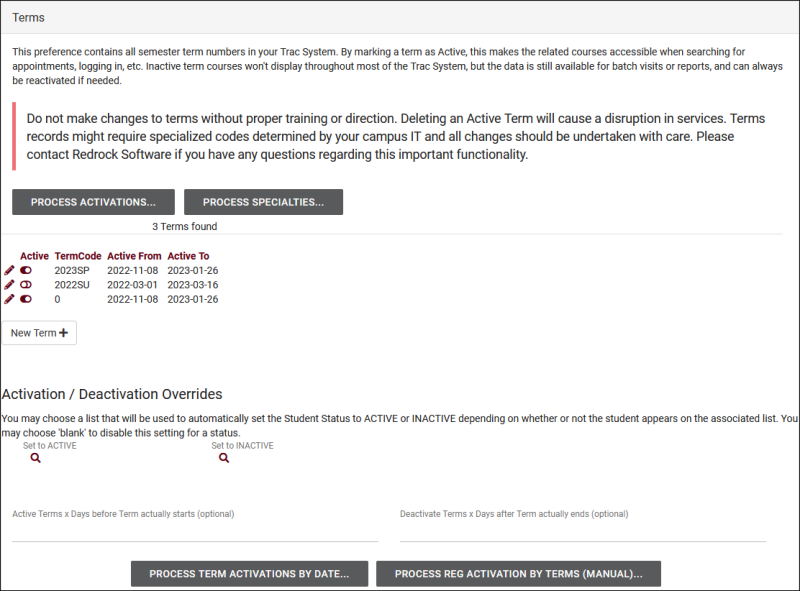 For each term, you have the following data. These fields can also be edited by clicking the Pencil icon. New Terms can also be created manually, such as in the case of Non-Enrolled courses.
|