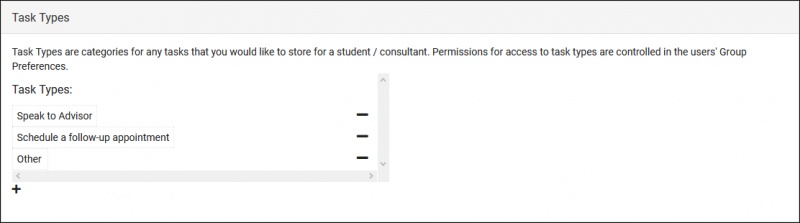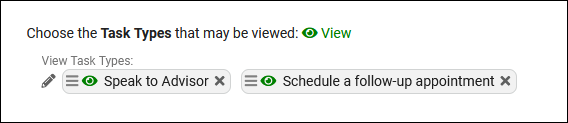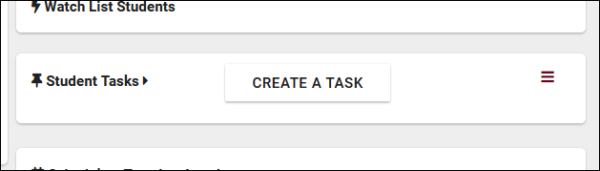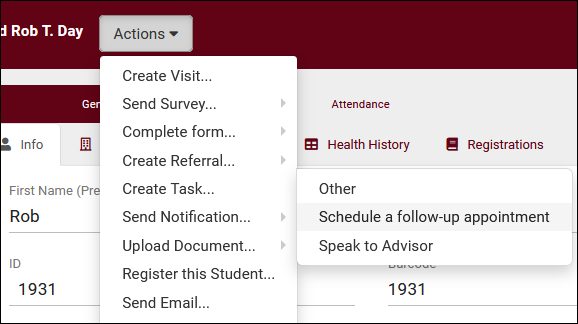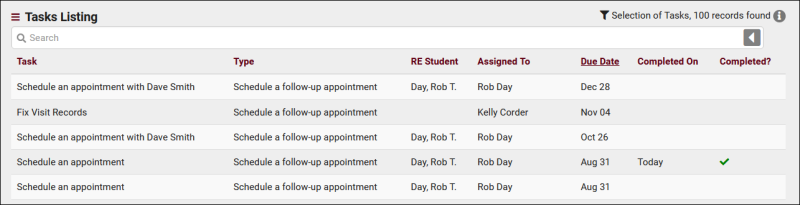TracCloudGuideGlobalTasks: Difference between revisions
From Redrock Wiki
No edit summary |
No edit summary |
||
| Line 6: | Line 6: | ||
<big><b>Task Types</b></big><br> | <big><b>Task Types</b></big><br> | ||
Tasks can be created for students, displaying as a notification letting students know of something they need to complete. These tasks are assigned types, which are then assigned to permission groups to determine which staff members can create what tasks.< | Tasks can be created for students, displaying as a notification letting students know of something they need to complete. These tasks are assigned types, which are then assigned to permission groups to determine which staff members can create what tasks. | ||
<hr> | |||
<big><b>Creating a Task Type</b></big><br> | <big><b>Creating a Task Type</b></big><br> | ||
To create a new Task Type, go to Other > Other Options > Preferences > Task Types. Here, you will find your list of available types. To add a new type, click the <b>+</b> icon and select the name to rename it.<br> | To create a new Task Type, go to Other > Other Options > Preferences > Task Types. Here, you will find your list of available types. To add a new type, click the <b>+</b> icon and select the name to rename it.<br> | ||
[[File:2414296.png|800px]]< | [[File:2414296.png|800px]] | ||
<hr> | |||
<big><b>Assigning Task Type Access</big></b><br> | <big><b>Assigning Task Type Access</big></b><br> | ||
| Line 20: | Line 20: | ||
<i>Other > Other Options > Groups > [The group you want to edit] > Center Access</i><br> | <i>Other > Other Options > Groups > [The group you want to edit] > Center Access</i><br> | ||
[[File:2796915.png|600px]]< | [[File:2796915.png|600px]] | ||
<hr> | |||
<big><b>Creating Tasks for Students</b></big><br> | <big><b>Creating Tasks for Students</b></big><br> | ||
A task can either be submitted from the dashboard or a student profile directly. Either option will take you to a task creation menu.<br> | A task can either be submitted from the dashboard or a student profile directly. Either option will take you to a task creation menu.<br> | ||
[[File: | [[File:8239627.png|600px]]<br> | ||
[[File:7276627.png|600px]]<br><br> | |||
The Task creation menu allows you to select the student and staff member this task is assigned to, the task and task type, the due date, and additional notes if more information is needed.<br> | The Task creation menu allows you to select the student and staff member this task is assigned to, the task and task type, the due date, and additional notes if more information is needed.<br> | ||
[[File:7248752.png|800px]]< | [[File:7248752.png|800px]] | ||
<hr> | |||
<big><b>Student View</b></big><br> | <big><b>Student View</b></big><br> | ||
As a student, we can find our upcoming tasks in our notification list (bell icon in navigation bar). Once we’ve completed the task, we can click the edit icon, check the “Completed” checkbox, then save.<br> | As a student, we can find our upcoming tasks in our notification list (bell icon in navigation bar). Once we’ve completed the task, we can click the edit icon, check the “Completed” checkbox, then save.<br> | ||
[[File: | [[File:5115528.png|800px]]<br><br> | ||
The completed task can be found in the student’s Time Line if we need to refer back to it later.<br> | The completed task can be found in the student’s Time Line if we need to refer back to it later.<br> | ||
[[File:3925721.png|800px]]< | [[File:3925721.png|800px]] | ||
<hr> | |||
<big><b>Task Listing</b></big><br> | <big><b>Task Listing</b></big><br> | ||
The Task Listing contains a list of all tasks that have been created for students, allowing you to easily pull up a specific task or simply view recently submitted tasks. New tasks can also be created from this menu by clicking the hamburger icon in the top-left.<br> | The Task Listing contains a list of all tasks that have been created for students, allowing you to easily pull up a specific task or simply view recently submitted tasks. New tasks can also be created from this menu by clicking the hamburger icon in the top-left.<br> | ||
<i>Other > Tasks</i><br> | <i>Other > Tasks</i><br> | ||
[[File: | [[File:4229052.png|800px]] | ||
|} | |} | ||
Revision as of 10:49, 27 December 2022
|
Task Types Tasks can be created for students, displaying as a notification letting students know of something they need to complete. These tasks are assigned types, which are then assigned to permission groups to determine which staff members can create what tasks. Creating a Task Type To create a new Task Type, go to Other > Other Options > Preferences > Task Types. Here, you will find your list of available types. To add a new type, click the + icon and select the name to rename it. Assigning Task Type Access After creating your task type, you will need to update permission groups so your staff can access and create tasks in this category. Within each permission group, you will find a Task Types list, where you can designate access to certain types. Other > Other Options > Groups > [The group you want to edit] > Center Access Creating Tasks for Students A task can either be submitted from the dashboard or a student profile directly. Either option will take you to a task creation menu. The Task creation menu allows you to select the student and staff member this task is assigned to, the task and task type, the due date, and additional notes if more information is needed. Student View As a student, we can find our upcoming tasks in our notification list (bell icon in navigation bar). Once we’ve completed the task, we can click the edit icon, check the “Completed” checkbox, then save. The completed task can be found in the student’s Time Line if we need to refer back to it later. Task Listing
|