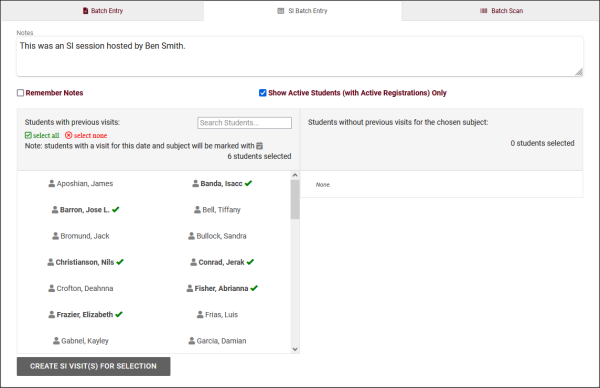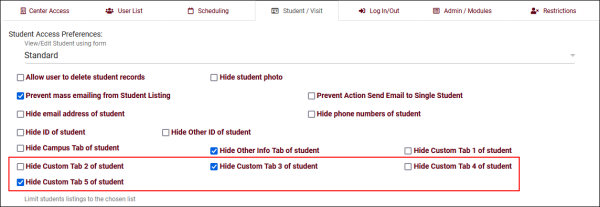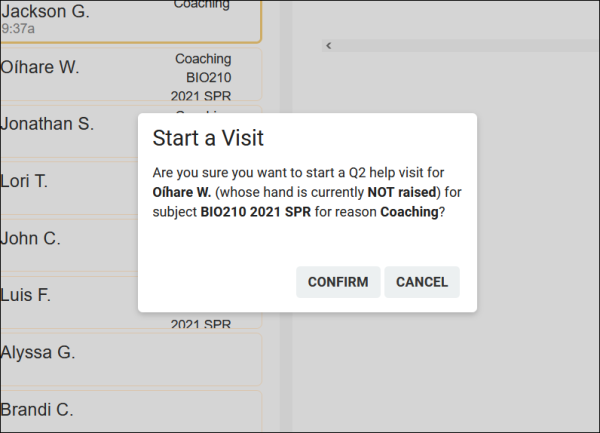TracCloudWhatsNew2023-08-31 1
From Redrock Wiki
Prior Releases
• 2024-04-01 | Features & Changes / March '24
• 2024-02-29 | Features & Changes / February '24
• 2024-02-01 | Features & Changes / January '24
• 2024-01-02 | Features & Changes / December '23
• 2023-11-30 | Features & Changes / November '23
• 2023-10-31 | Features & Changes / October '23
• 2023-10-02 | Features & Changes / September '23
• 2023-08-31 | Features & Changes / August '23
• 2023-07-31 | Features & Changes / July '23
• 2023-07-03 | Features & Changes / June '23
• 2023-06-14 | Static QR Codes
• 2023-06-02 | New Survey Type
• 2023-05-04 | Asynchronous Appointments
• 2023-04-11 | Online/In-Person New Look
• 2023-03-14 | Notification Improvements
• 2023-03-10 | Appointment Listing
• 2023-02-09 | Block Booking in Time Range
• 2023-02-09 | Students Birthdays
• 2023-01-30 | Allow Booking with Any Staff
• 2023-01-19 | Consultant Sort Code
• 2023-01-07 | Custom Kiosk Course Lists
• 2022-12-31 | Share Course List Items
• 2022-12-16 | Hide Reasons from Students
• 2022-12-09 | List Categories
• 2022-12-08 | Terms/Conditions Response Listing
• 2022-12-07 | Twig in Max Appt Rule Message
• 2022-12-03 | Q2 Visit Custom Fields
• 2022-11-16 | Custom Consecutive Appt Limit
• 2022-11-16 | Cancellation Grace Period
• 2022-11-04 | Custom Auto-Cancel Threshold
• 2022-11-04 | New Auto Termination Prefs
• 2022-10-06 | Late Cancel Options
• 2022-10-04 | Labels in Reasons/Recommends
• 2022-09-29 | Q2 Visit Details on Log Listing
• 2022-09-27 | Log Visits from Upcoming Appts
• 2022-09-21 | Group Pref: View Sched - No Edits
• 2022-09-21 | Student Search Avail Counter
• 2022-09-20 | Search Availability Badges
• 2022-09-16 | Log Visits from Group Rosters
• 2022-09-14 | Custom Past or Next Report Range
• 2022-09-14 | Custom Auto Report Messages
• 2022-09-12 | New Signature Custom Field
• 2022-09-07 | Custom Cancellation Reasons
• 2022-08-17 | Custom 'Join Online Session' Text
• 2022-08-09 | Unbooked Avails Become Drop-ins
• 2022-07-27 | Default 'Choose Date' Option
• 2022-07-27 | Additional Search Availability Widgets
• 2022-07-26 | Search Students by Student Searches
• 2022-07-21 | Change 'Edit Bio' label
• 2022-06-16 | Location Search on Schedule
• 2022-05-31 | Reasons: Ignore Section Specialties
• 2022-05-31 | Automatic Alias Format
• 2022-05-18 | Show Work Visits on Schedule
• 2022-05-16 | Search by Term Enrollment
• 2022-05-12 | First Student sets Online Status
• 2022-04-28 | Resend Student Emails
• 2022-03-14 | New Resource Functionality
• 2022-03-08 | Default Calendar Time
• 2022-03-08 | Locking Group Rosters
• 2022-02-18 | Tutor Maximum Hours
• 2022-02-01 | Send Notes on Group Roster
2023-08-31 | TracCloud features and changes from August 2023
There are some big changes to asynchronous availabilities and plenty of other noteworthy additions in TracCloud for the month of August 2023. Our full changelog can be found here.
- 2023-08-01: Subject/Course/Section search added to Appointments/Visits Utilization report
- For more information on this report, click here.
- For more information on this report, click here.
- 2023-08-02: It's now possible to apply center searches to appointments in the Students Visits Cleanup Data report
- 2023-08-03: "Navigators" phrasing added to "Name for Consultants" preference
- 2023-08-07: It's now possible to override the linked advisor filter when changing a student's wait status
- This is only available to staff members on the log listing. Clicking "Show All" will display all advisors/consultants assigned to your center, instead of only the student's assigned advisor.
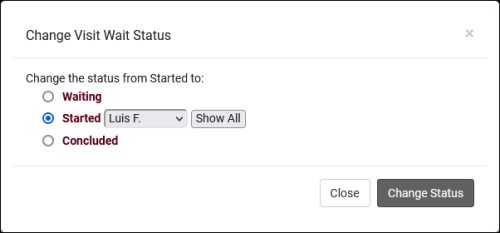
- 2023-08-11: It's now possible to hide inactive students/registrations when creating SI Batch Visits
- 2023-08-11: Set a default value for availability max students
- Previously (and still if you haven't modified this preference), availabilities will default to 1-on-1 during creation. It's now possible to change this default by going to Other > Other Options > Profiles > [Your Profile] > Prefs > Scheduling > Other Schedule Options > Default value for availability max students. 0 = drop-in, 1 = one-on-one, 2+ = group, just like in the availabilities themselves.
- Previously (and still if you haven't modified this preference), availabilities will default to 1-on-1 during creation. It's now possible to change this default by going to Other > Other Options > Profiles > [Your Profile] > Prefs > Scheduling > Other Schedule Options > Default value for availability max students. 0 = drop-in, 1 = one-on-one, 2+ = group, just like in the availabilities themselves.
- 2023-08-11: The additional custom tabs in student profiles can now be independently hidden for each permission group
- 2023-08-15: Group rosters now have an "Add Multiple" utility to book appointments as a batch.
- The new "Add Multiple" button is right next to the existing "Add Student" button in Group Rosters. More information on group availabilities and appointments in general can be found here.
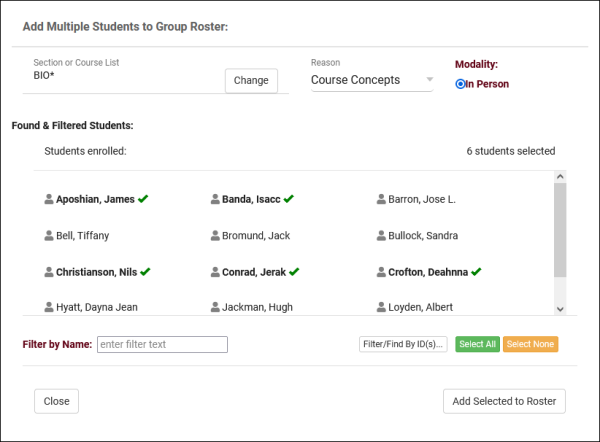
- 2023-08-16: The "Student Instructions Email" in Q2 Tables now supports twig tags
- 2023-08-17: Default profile emails
- If you haven't yet setup your TracCloud profile emails, you can now quickly load a basic default template to use by clicking the clipboard icon next to the email body. You can then modify this template further to match your needs, rather than starting from scratch.
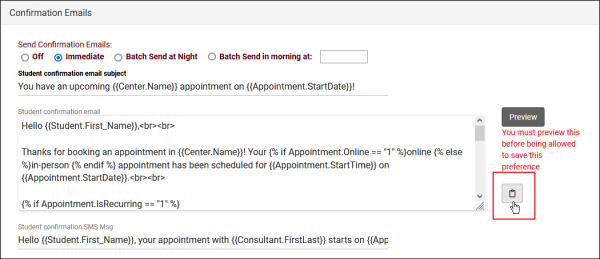
- 2023-08-25: Manually choose example records in email previews in profiles
- If you've modified your profile emails, you'll be familiar with the "Preview" button which retrieves the most recent record in the system and shows it as an example. It's now possible to choose a different appointment/visit record to use as an example by clicking the "Sequence #" button and entering the sequence number. More information on profile emails in general can be found here.
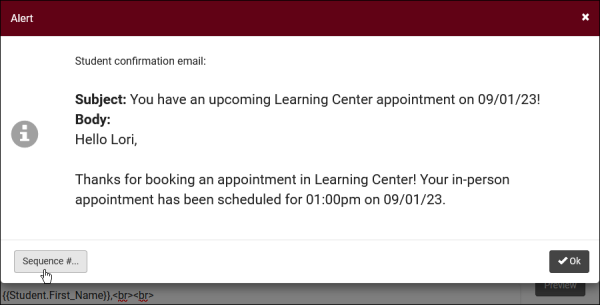
- 2023-08-25: There's a new option in Q2 to add a "Confirm" step when beginning a table visit with a student
- 2023-08-28: Asynchronous availabilities can now be created as one-on-one time slots, and can be optional to give students the choice between In-Person/Online/Asynchronous.
- To enable asynchronous functionality, go to Other > Other Options > Profiles > [Your Profile] > Prefs > Scheduling > Other Schedule Options > Check "Allow Availabilities to be Asynchronous" > Save. More information on asynchronous availabilities can be found here.
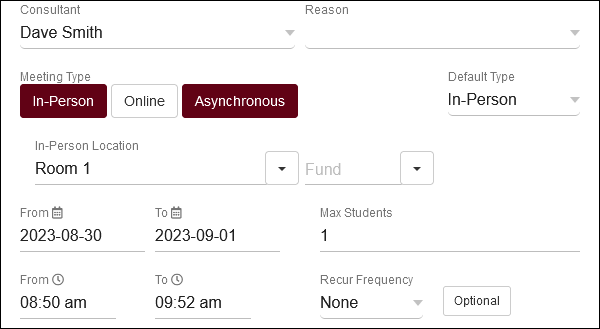
- 2023-08-30: It's now possible to distinguish between all appointments or with same consultant in consecutive appointment rules
- This option can be found in Other > Other Options > Profiles > [Your Profile] > Prefs > Scheduling > Time Restrictions > Consecutive also means with same consultant. If you used this feature previously, the default value for this field would be checked/enabled. Unchecking it means that students won't be able to book consecutive appointments at all, regardless of consultant.

- 2023-08-30: Edit your visit auto termination emails
- The default auto termination emails can now be customized by going to Other > Other Options > Profiles > [Your Profile] > Prefs > Log Listing Message[...] > Auto Terminate Visits Longer Than. You will find two emails, one for visits that are modified by the auto termination process (changing the duration) and another for deletions (if "Delete visits waiting" is checked).
- The default auto termination emails can now be customized by going to Other > Other Options > Profiles > [Your Profile] > Prefs > Log Listing Message[...] > Auto Terminate Visits Longer Than. You will find two emails, one for visits that are modified by the auto termination process (changing the duration) and another for deletions (if "Delete visits waiting" is checked).
- 2023-08-31: Override individual availabilities directly
- An appointment override is when there's a break in a repeating availability. For example, if you had an availability running from Monday to Friday, and you moved Wednesday forward an hour, that would make the Wednesday slot an overridden availability. It's now possible to immediately override an availability by hovering over it and clicking the icon. This will allow you to edit that availability without affecting the rest of the series. This cannot be undone.
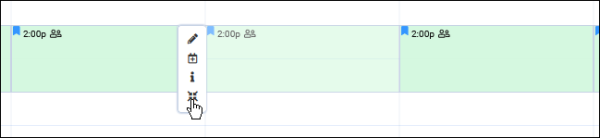
- 2023-08-31: Assigned Success Plans listing
- Similar to the SAGE referrals listing, registrations listing, etc, it's now possible to view a listing of all assigned Success plans. This can be enabled by going to Other > Other Options > Groups > [The group you want to modify] > Admin / Modules > Add "Assigned Success Plans" to Table Access > Save.