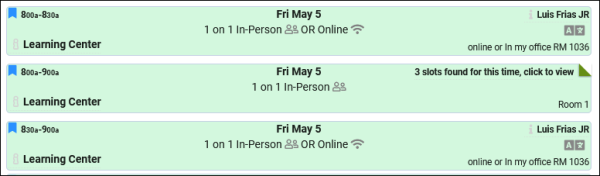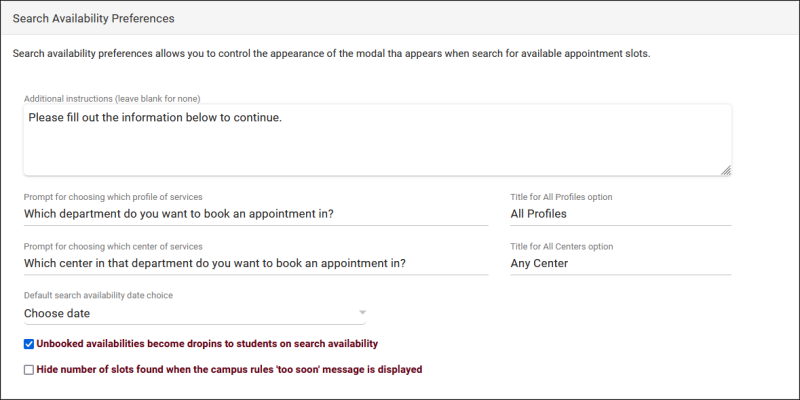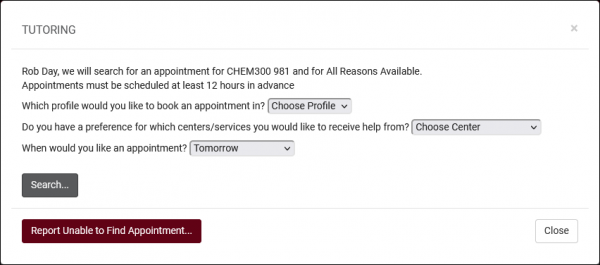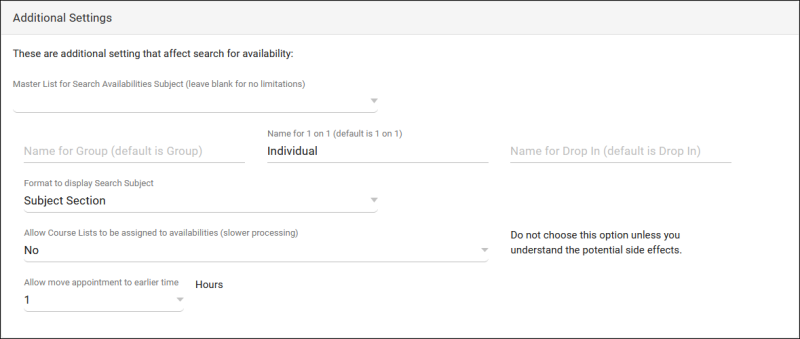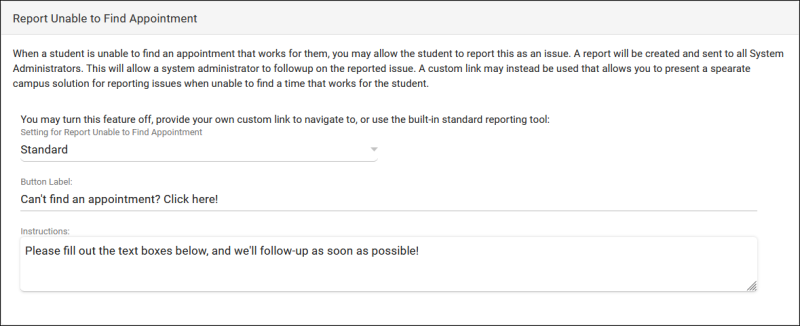|
|
Search Availability Options
These preferences allow you to modify the behavior of the Search Availability widget on the dashboard. There are 5 sets of settings, as you can have up to 5 Search Availability widgets at once. For example, if you had an AdvisorTrac and a TutorTrac profile in the same instance, you may want reason to be a required search criteria for Advising, but only require Subject for Tutoring. These options allow you to offer a separate widget for each profile.
Screenshot: Search Availability Options.
- Activate primary/secondary/tertiary search availability option
- This allows you to enable additional search widgets when needed. The primary option is enabled by default.
- Search Availability Title
- This allows you to modify the name of the Search Availability widget on the dashboard. Also displays within the header of the subsequent search results page.
- This determines whether the Schedule an Appointment dashboard utility defaults to “First Available” or “Choose Date.” The latter will prompt staff and students to select a Profile, Center, and Date Range for their search results. Hide Search Option will hide this choice, preventing users from using anything but the default. Require Center can be used in combination with Default: Choose Date and Hide Search Option to always require that students select a center to find availabilities.
- Show Profile Option to Student
- When “Choose Date” Is used when searching for availabilities, the user is asked which Profile and Center they want to search in. This option provides the ability to disable the Profile choice for students.
- Allow Search Subject/Reasons
- Allows you to disable the Subject or Reason search options within the Schedule an Appointment utility.
- Search Subject/Reason Prompt
- Allows you to modify the phrasing of these drop-down fields in the Search Availability box on the dashboard. Search Conjunction determines whether the two fields are separated by an And or an Or.
- Do Not Require Reason on Search
- This determines if Reason is a required field to search for availabilities. If so, all profiles within your Trac Instance will also need to require reason to find availabilities. See Scheduling Preferences for more information.
- If enabled, students/staff will see the Skills and Accommodations search field when searching for availabilities.
- Allow user to adjust chosen special skills
- If checked, users can specify which Skills / Accommodations they want to search with.
- Search Availability Instructions
- A custom message that displays during the Search Availability process for staff/students. This field supports HTML.
- Hide Dropins from Students
- If enabled, Drop-in-type availabilities will not appear in availability search results for students.
- Do not stack similar results
- By default, TracCloud will stack similar availabilities in search results. This requires that the availabilities have the same meeting type, start time, end time, and center. Clicking on the stack expands the availabilities, where students can choose the consultant they want to work with. Enabling this option disables this functionality, so that availabilities are never stacked.
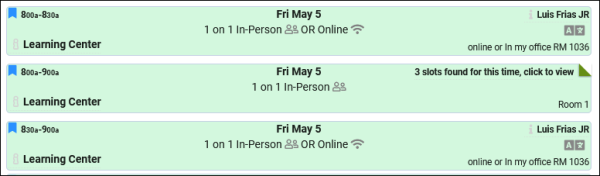
- Which profiles this Search Availability widget is linked to. Defaults to blank (all).
- This allows you to only display this search widget to this List of Students. Leave blank to disable.
Additional settings can be found beneath these settings. These apply to all search availability widgets.
Search Availability Preferences
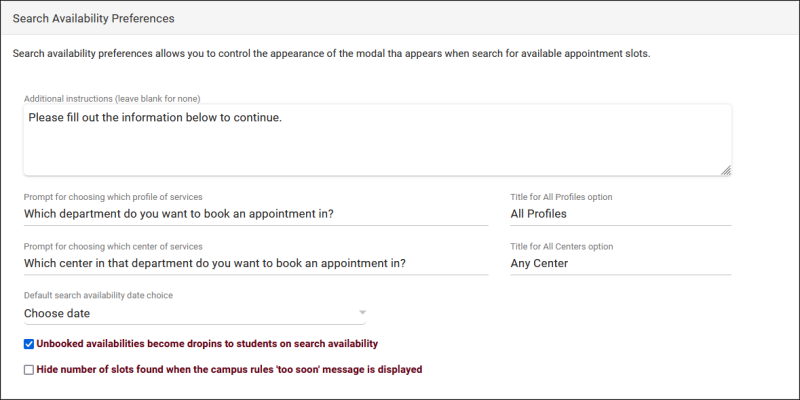
- Optional text that appears for those using the 'Choose a Date & Center' option for availability search. "Appointments must be scheduled at least 12 hours in advance" in the example screenshot below.
- Prompt for choosing which profile/center of services and Title for All Profiles/Centers option
- Change the phrasing of these choices within the 'Choose a Date & Center' option.
- Default search availability date choice
- Sets the default date choice within the 'Choose a Date & Center' option.
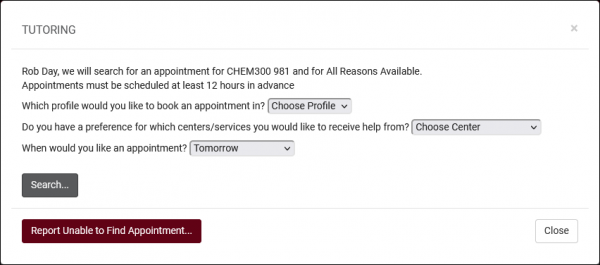
- Unbooked availabilities become dropins to students on search availability
- If checked, in the event that an in-person availability block is not booked within the allowed limit of your profile scheduling restrictions, the availability block will continue to be shown to students as an in-person drop-in to allow the time slot to still be utilized. You can make exceptions to this rule via permission groups under the "Scheduling" tab.
- Hide number of slots found when the campus rules 'too soon' message is displayed
- When searching for availabilities beyond what your "Schedule no sooner than" preference allows, TracCloud will inform the user/student that there are X number of availabilities on that date, and to come back later. If you'd prefer that TracCloud did not give a total number, this preference can be enabled.
Additional Settings
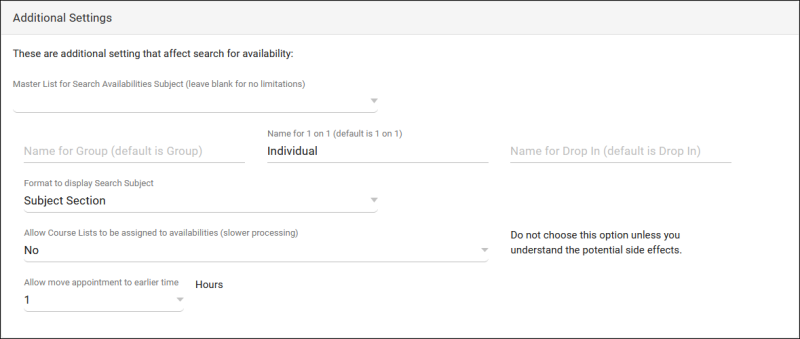
- Master List for Search Availabilities Subject
- Allows you to restrict Search Availability to a specific list of sections, overriding the Center and Consultant course lists.
- These options allow you to change the phrasing of availabilities types in your Trac System. For example, if your students find 'Multi-person' more clear than 'Group', it can be changed here. Default phrasing will be used if these are left blank.
- Format to display Search Subject
- Allows you to modify the format of subjects within the Search Availability widget. E.g., including or excluding Title, Section, Faculty, etc.
- Allow Course Lists to be assigned to availabilities
- Allows you to choose a course list in the availability subject field as a form of section group. If a course list is selected on a drop-in availability and the student joins with the ad-hoc QR code, the closest matching section from their registrations will be automatically chosen, similar to SI Batch Visits.
- Allow move appointment to earlier time
- This allows you to move appointments to a past availability slot with the "Move" button in appointment records, and how many hours in the past are allowed. The recommended value for this option is 0.
Report Unable to Find Appointment
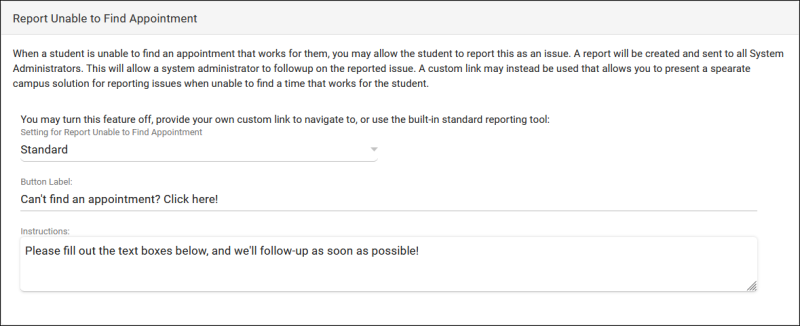
- Setting for Report Unable to Find Appointment
- This adds a utility to the Search for Availability screen allowing staff and students to report that they weren’t able to find an availability that works for them. Button Label can be used to change the student-facing phrasing of this option.
- Off disables this functionality.
- Standard provides a standard form where students can write out what they searched for and what they did (or didn’t) find. These reports can later be reviewed and managed by staff with the appropriate permissions.
- Custom lets you enter a custom URL that students will be taken to after selecting the “Report Unable to Find an Appointment” button.
- Changes the label of the button that students would click when using this utility. Report Unable to Find Appointment by default.
- This text appears within the "Unable to Find Appointment" prompt for students & staff, and can be used for additional instructions or contact methods.
|