|
Trac Navigation > Search Glass > Center Profiles > [Your Profile] > Group Access > [Group] > Admin / Modules
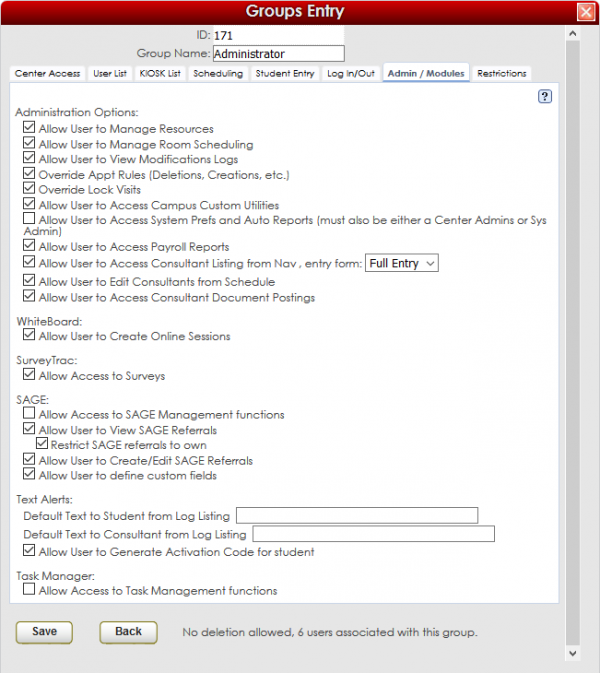
Allow User to Manage Resources
This preference, if activated, will add access to the “Resources” Listing for the selected group of users. The Resources Listing simply lists all available resources at your Subcenters, and allows users to edit Resource information as well as check items in and out to students. The Resources Listing, if activated, will be accessible through the Search Glass in the Trac Navigation bar.
Allow User to View Modifications Logs
This preference, if activated, allows the selected Group of users to view the Modification Logs, or Log Mods for short. The Log Mods are basically records kept of ALL actions taken on your Trac System. The time any “action” was taken is recorded, as well as what pages were accessed, and who (username and IP address) performed the action. Log Mods are highly beneficial for troubleshooting purposes, but not completely necessary for every campus.
Override Appt Rules (Deletions, Creations, etc.)
This preference, if activated, allows the selected Group of users to Override Appt Rules. Appointment Rules may include the Max # of Appointments made per week, Max # of appointments made per center, Max # of missed appointments, or Minimum of 24 hours previous to booking an Appointment, etc…Any of these rules may be broken by the selected Group, if this preference is activated. Be cautious of which groups you assign this privilege to, as typically, these Appointment rules exist for a reason.
Override Lock Visits
This preference, if activated, allows the selected Group of users to Override Locked Visits. Visits may be locked through a Center Profile Preference
INFO – Preference: Autolock Visits older than (___) days), and activating this Preference will allow the selected Group to be able to edit Visit Data for Locked Records.
Allow User to Access Campus Custom Utilities
This preference, if activated, allows the selected Group of users to access the Campus Custom Utilities, located in the System Prefs. The Custom Utility contains important administrative utilities that can be used for advanced functions.
Allow User to Access System Prefs (must also be either a Center Admin or Sys Admin)
This preference, if activated, allows the selected Group of users to access the System Prefs Tab of the Utilities & Prefs menu. The System Prefs tab contains a variety of useful Administrative tools including the Campus Name preference, Current Term, Login Instructions, Message Types, Semester End/Start Dates, Standard Student Fields, and Watch List Indicators setup preferences.
Allow User to Access Payroll Reports
This preference, if activated, allows the selected Group of users to have Access to the Payroll category of Reports. Payroll reports typically deal with Work Reasons, Consultant Hours, Pay Rate, or any reports that involve Funds.
Allow User to Edit Consultants from Schedule
This preference, if activated, allows the selected Group of users to Edit Consultants’ Profiles from the Schedule. In the Personnel Listing on the left side, a “head and shoulder” icon will appear, allowing the selected Group of users to access a Consultant’s profile by clicking on this icon.
Allow User to Access Consultant Document Postings
This preference, if activated, allows the selected Group of users to be able to access Document Postings within Consultant Profiles. Documents can be uploaded directly to a Consultant record and can be recorded and tracked from the Consultant Profile.
WhiteBoard:Allow User to Create Online Sessions
This preference, if activated, gives the selected Group of Users access to the Management Functions of the add-on Whiteboard Module (contact Redrock support for more details – helpdesk@go-redrock.com). The Whiteboard Management Utility can be accessed through the TracMan icon in the Trac Navigation bar.
SurveyTrac:Allow Access to Surveys
This preference, if activated, gives the selected Group of Users access to the Management Functions of the add-on SurveyTrac Module. Access includes the ability to create surveys, edit surveys, or view existing surveys. The SurveyTrac Management Utility, if activated, can be located through the Trac Man icon in the Trac Navigation Bar.
SAGE:Allow Access to SAGE Management functions
This preference, if activated, gives the selected Group of Users access to the Management Functions of the add-on SAGE module. Access includes the ability to create referrals, edit referrals, or view existing referrals through the Sage Management Utility. The Sage Management Utility, if activated, can be located through the Trac Man icon in the Trac Navigation Bar.
SAGE:Allow User to view SAGE Referrals
This preference, if activated, allows the selected Group of Users to VIEW Sage Referrals specifically in a Student’s Profile. The SAGE tab will appear in a Student’s record, and a history of Referrals for the selected Student can be VIEWED directly from their Profile. If this preference is NOT active, the SAGE tab will not appear in a Student’s Profile.
SAGE:Restrict SAGE referrals to own
This preference, if activated, allows the selected Group of Users to only VIEW their OWN Sage Referrals specifically in a Student’s Profile. For example, if Consultant Jon Halter (member of the Consultant Group) had filled out Referrals for some of his students that came in for tutoring, he would only be able to VIEW the Referrals that he himself created, in the respective Student’s Profile.
SAGE:Allow User to Create/Edit SAGE Referrals
This preference, if activated, allows the selected Group of Users to both CREATE and EDIT Sage Referrals, specifically in a Student’s Profile. The SAGE tab will appear in a Student’s record, and a Referral for the selected Student can be CREATED directly from their Profile. Any existing Referrals can also be EDITED directly from the selected Student’s Profile.
SAGE:Allow User to define custom fields
This preference, if activated, gives the selected Group of Users the ability to define Custom Fields when creating Referrals. Custom Fields or Questions can be created to gather additional feedback either from the Consultant, Student, Faculty Member, or perhaps even a Dean or Counselor.
Text Alerts:Default Text to Student from Log Listing
Enter in this field the Default Text message that may be sent to Students directly from the Log Listing.
Text Alerts:Default Text to Consultant from Log Listing
Enter in this field the Default Text message that may be sent to Consultants directly from the Log Listing.
Text Alerts:Allow User to Generate Activation Code for Student
In order for students to receive Text Message notifications, they must first opt in to the program. To do this, an Activation code needs to be generated and sent from the student’s phone. This preference allows a user to generate that Activation Code for the student, so that they can opt in to the Text Alert Program.
|