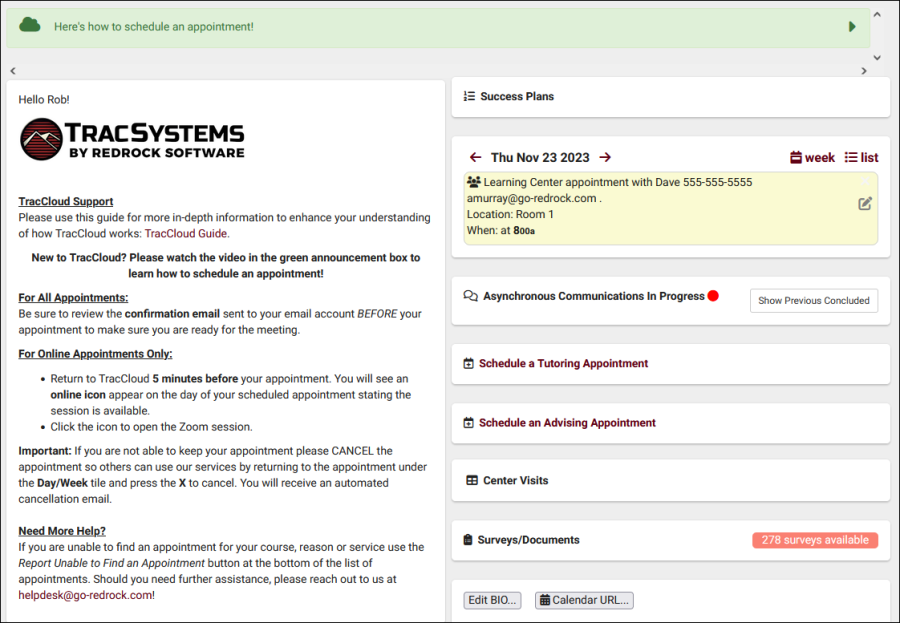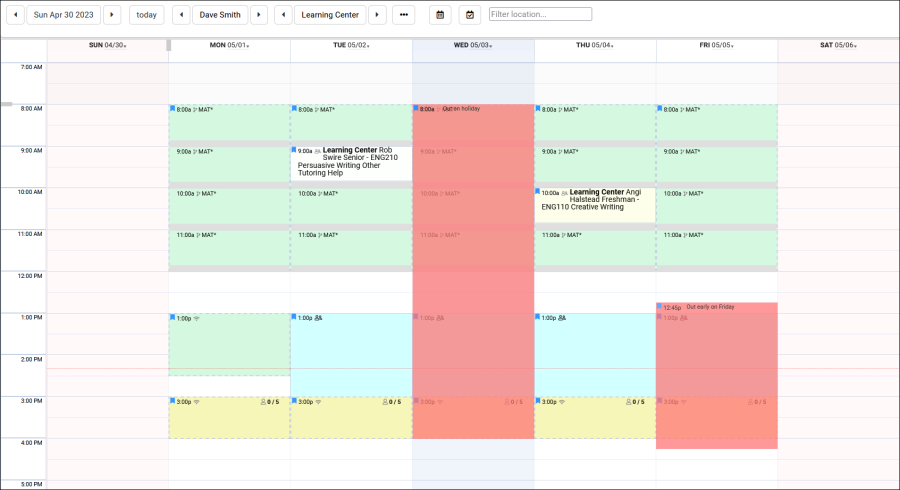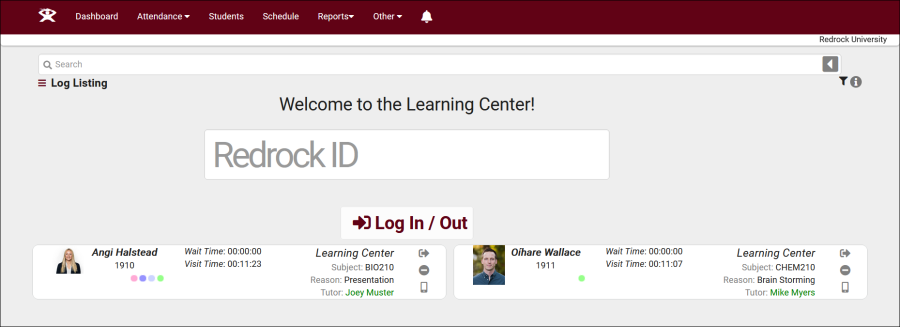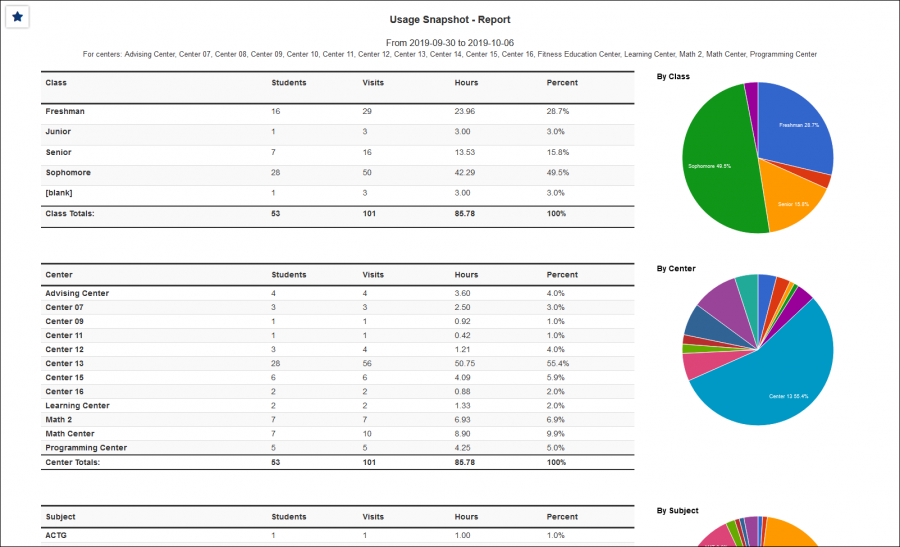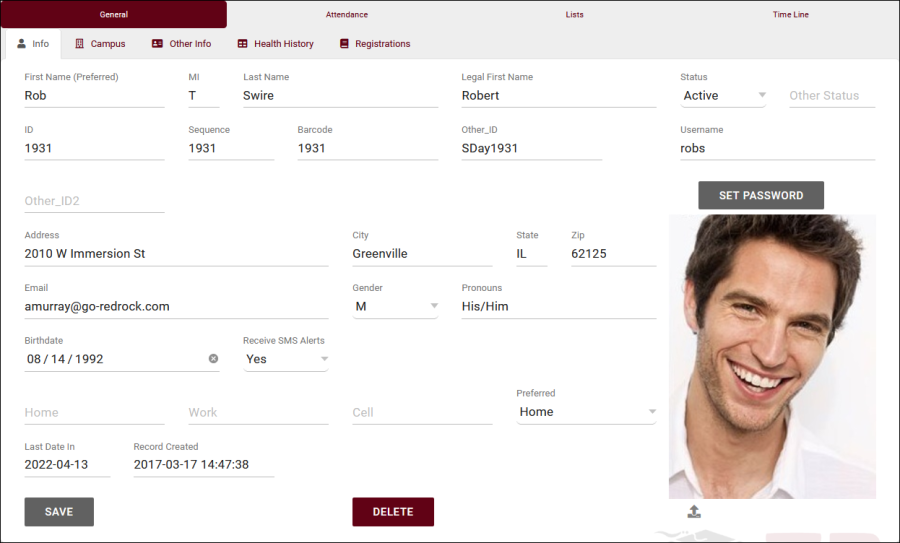Barcode Scanners
From Redrock Wiki
The legacy Trac 4.0 version of TutorTrac/AdvisorTrac/FitnessTrac is no longer receiving updates and will be end-of-life in 2025. Click here to schedule a TracCloud demo or reach out to sales@go-redrock.com for migration pricing or contract details.
New, easy to use interface
TracCloud features a modern, easy to use, and mobile-friendly interface, allowing you to easily find and manage your data as you need. Students, staff, and faculty will have a much easier time navigating through the system and accessing the data they need. The new dashboard offers many easy to access widgets to view and manage your data.
New Features
Export almost any report into Excel. Static and dynamic QR codes for touchless-kiosk environments. Unlimited custom data fields in student records, visits, appointments, and more. Customizable views of listing pages. Student timelines. Twig and HTML-supported emails and system messages. Customizable log listing and kiosk views. Center descriptions. New reports. Student success plans as a new module, along with work plans for staff. The full list of changes couldn't fit in this article, and more is being added all the time. Relating to the schedule specifically, you'll find a new appointments listing, availability badges, custom search appointment links and QR codes, unlimited customizable max appointment rules, asynchronous appointment support, and more.
Customizable
With Twig support, you can personalize system messages, upcoming appointment lists, emails, and more based on the users who are viewing/receiving them. From simple changes like greeting the user by name to completely changing an email based on if the related appointment was in-person or online, in a certain center, for a certain reason, even if a certain custom field in the student's profile has a specific value. This extends to the log listing and kiosks as well, where you can add or remove fields, rearrange the data that's displayed, and add custom formatting with HTML and Twig.
Faster
Rewritten from the ground up hosted on AWS, using a MySQL database, TracCloud is faster in every way. This performance increase compared to Trac 4.0 can be noticed throughout the entire system, with reports being especially improved. Even the biggest reports in TracCloud load within a few seconds.
Migrate Existing Data
Migrate your existing data from Trac 4.0, allowing you to pick up right where you left off. We'll work with you to plan out your migration, coordinating with your IT, and training your system administrators to get you started in TracCloud.
How do I use a Student ID Card Reader with my Trac system?Barcode Scanners and Magnetic Strip Readers are input devices just as a keyboard or mouse. They can simply be added to your Trac product and you have several options to consider when implementing a card reader in your Trac installation. In addition to the student ID, your Trac product can accomodate a barcode field and a card reader may be used to log students in and out. What scanners are compatible with my Trac product?Because scanners are input devices like keyboards, they are all compatible with your Trac product. When considering your card reader options, be sure to check the server requirements and compatibility with your web browsers and Student ID cards. When the reader is compatible with your browser and ID cards, it will function with your Trac product. How do the card readers work with my Trac system?A card reader deciphers the scanned data and then enters that data at the cursor's current location. Your Trac system stores a handful of ID options: Student ID, Barcode, and Username are a few of these choices. If your ID cards only contain the Student ID, then you are all set. Hook up the card reader, scan the student's ID card, and log the student in for their visit. However, if your ID cards contain information that does not exactly match the Student ID, then either the card reader needs to be programmed or your Trac application needs to be programmed to convert the scanned data to the correct ID. Program your card scanner to modify the scanned IDNot all card readers have the capability to be programmed to modify the scan; be sure to familiarize yourself with your scanner and its capabilities. If you can program your scanner/reader, then follow the instructions from the scanner documentation to modify the scan output. You should modify the output to match the Student ID number. Program your Trac product to modify the scanned IDIf the ID cards contain more information than just the Student ID and the card scanner/reader cannot modify the scanned data, then you will need to implement a barcode script in your Trac system preferences to adjust the scan. A few things will need to be in place in order to modify the scan:
Redrock Software will use the supplied information to create a script that will modify the scanned data as it checks for a matching student record. The modified scan data is only checked against the student Barcodes, so you must have barcodes in your student records to use the scanner/reader. Student barcodes are typically imported with the student data from your student information system (see Importing Student Data). Types of ScannersTutorTrac accomodates any model or type of barcode scanner or magnetic card reader. The scanner/reader must be able to read the type of printed barcode or magnetic strip on the student's ID card. Here are a few types of scanners:
Barcode Scanner and Card Reader ResourcesBecause your Trac product is compatible with all scanners/readers, Redrock Software does not endorse or recommend any particular manufacturer or retailer. Before purchasing a scanner/reader, you may want to check with your college/university library or fitness center; they may use a scanner/reader and can share their experience. They may even have an extra scanner or a contact to purchase another scanner. Where do I purchase a Scanner/Reader?There are many online and local retailers that offer barcode scanners and magnetic card readers. You can perform a search on any search engine to find many sources to purchase a card scanner or reader. ManufacturersSeveral manufacturers offer a variety of types of scanners. Be sure to research your scanner as well as the manufacturer. If you have difficulties with your scanner/reader you will most likely be contacting the manufacturer for support, so review their support and documentation prior to any purchase. |