|
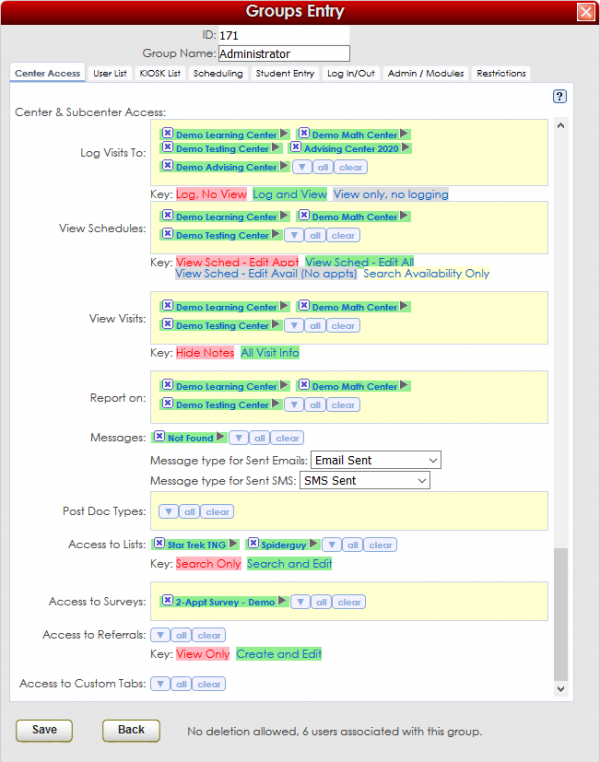
Log Visits To
The Log Visits To setting allows you to determine for which centers this group of users can view and/or log visits from the Log Listing screen. You can choose to assign access to All centers, None of the centers, or select which centers to provide access from the down arrow button. When you select your centers, you can then choose which level of access the users in this Group will have: Log and View Visits; Log Only, No View Visit; or View Only, No Log Visits. This allows you to be very specific when setting your privileges. Some of your groups may only access the Log Listing for specific centers, while other groups may access all or none.
View Schedules
The View Schedules setting allows you to determine for which centers this group of users can view and/or edit the schedules for the consultants. You can choose to assign access to All centers, None of the centers, or select which centers to provide access from the down arrow button. When you select your centers, you can then choose which level of access the users in this Group will have: View Schedule and Edit All; View Schedule and Edit Availabilities Only, No Edit Appointments; View Schedule and Edit Appointments, No Edit Availabilities; or Search Availability Only. This allows you to be very specific when setting your privileges. Some of your groups may only access the Schedule for specific centers, while other groups may access all or none.
View Visits
The View Visits setting allows you to determine for which centers this group of users can view visits from the Visit Listing or Student Visit History screens. You can choose to assign access to All centers, None of the centers, or select which centers to provide access from the down arrow button. This allows you to be very specific when setting your privileges. Some of your groups may only access the visit history for specific centers, while other groups may access all or none.
Report On
The Report On setting allows you to determine for which centers this group of users can run reports. You can choose to assign access to All centers, None of the centers, or select which centers to provide access from the down arrow button. This allows you to be very specific when setting your privileges. Some of your groups may only run reports for specific centers, while other groups may run reports for all or none.
Messages (SysAdmin Group Only)
The Messages setting allows you to determine which types of messages this group of users can view or send. You can choose to assign access to All message types, None of the types, or select which types to provide access from the down arrow button. This allows you to be very specific when setting your privileges. Some of your groups may only access specific messages in the student history, while other groups may access all, or none. Because the Message Types are global to the system, setting group access to the messages is only available to users from the SysAdmin group.
Post Doc Types (SysAdmin Group Only)
The Post Doc Types setting allows you to determine which types of document posts this group of users can view or upload. You can choose to assign access to All Post Doc types, None of the types, or select which types to provide access from the down arrow button. This allows you to be very specific when setting your privileges. Some of your groups may only access specific document types in the student record, while other groups may access all, or none. Because the Post Doc Types are global to the system, setting group access to the Post Doc Types is only available to users from the SysAdmin group.
Access to Lists (SysAdmin Group Only)
The Access to Lists setting allows you to determine which Student Lists this group of users can access. You can choose to assign access to All Student Lists, None of the lists, or select which lists to provide access from the down arrow button. When you select your lists, you can then choose which level of access the users in this Group will have: Search and Edit or Search Only. This allows you to be very specific when setting your privileges. Some of your groups may only access and search specific Student Lists, while other groups may access all, or none. Even though the Student Lists are set up in the Center Profile, they can have global implications so setting group access to the Student Lists is only available to users from the SysAdmin group.
Access to Surveys (SysAdmin Group Only, Requires SurveyTrac Module)
The Access to Surveys setting allows you to determine which surveys this group of users can access. You can choose to assign access to All surveys, None, or select which surveys to provide access from the down arrow button. This allows you to be very specific when setting your privileges. Some of your groups may only access specific surveys, while other groups may access all, or none. Because the SurveyTrac module is global to the system, setting group access to the surveys is only available to users from the SysAdmin group.
Access to Referrals (SysAdmin Group Only, Requires SAGE Module)
The Access to Referrals setting allows you to determine which SAGE Referrals this group of users can access. You can choose to assign access to All referrals, None, or select which referrals to provide access from the down arrow button. When you select your referrals, you can then choose which level of access the users in this Group will have: Create and Edit or View Only. This allows you to be very specific when setting your privileges. Some of your groups may only access specific referrals, while other groups may access all, or none. Because the SAGE Early Warning module is global to the system, setting group access to the referrals is only available to users from the SysAdmin group.
Access to Custom Tabs (SysAdmin Group Only)
The Access to Custom Tabs setting allows you to determine which custom student entry tabs this group of users can view or send. You can choose to assign access to All custom tabs, None of the tabs, or select which tabs to provide access from the down arrow button. This allows you to be very specific when setting your privileges. Some of your groups may only access specific custom tabs in the student entry, while other groups may access all, or none. Because the Custom Student Tabs are global to the system, setting group access to the custom tabs is only available to users from the SysAdmin group.
|