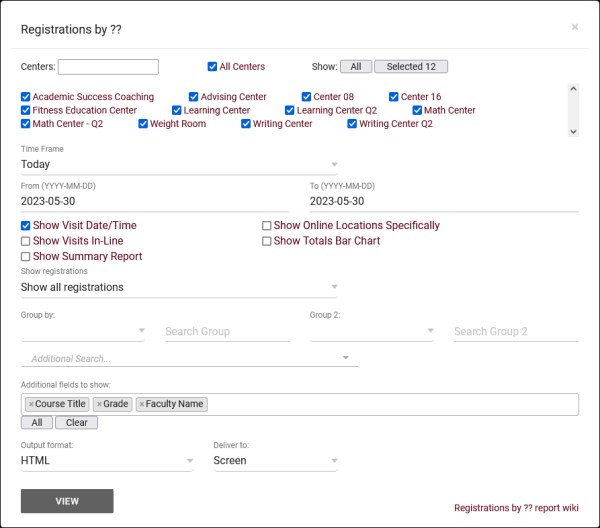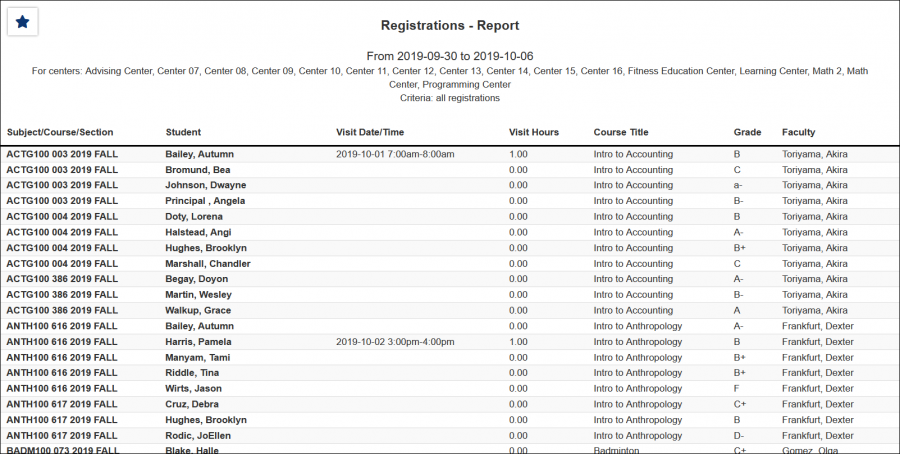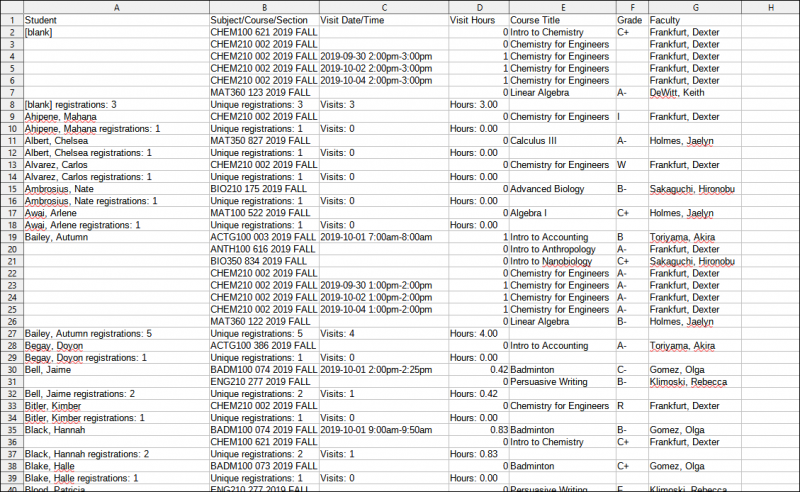TracCloud Report: Registrations by ??: Difference between revisions
From Redrock Wiki
No edit summary |
m (Redrock moved page TracCloud Report: Registrations by ?? to TracCloud Report: Registrations by ??) |
||
| (6 intermediate revisions by the same user not shown) | |||
| Line 1: | Line 1: | ||
{{TracCloudReportTabs}} | {{TracCloudReportTabs}} | ||
<div class="tcWidgetPage"> | |||
<div class="categoryWide"> | |||
{{TracCloudReportsRegistrationsTOC}} | |||
</div> | |||
<b><big>Registrations by ??</big></b | <b><big>Registrations by ??</big></b> | ||
This report shows student enrollments, grades, and the total visit hours for each student relating to that section.<br><br> | This report shows student enrollments, grades, and the total visit hours for each student relating to that section.<br><br> | ||
[[File: | [[File:6098008.png|600px]]<br> | ||
{{#lst:Template:TracCloudReportsDescriptions|Centers}} | |||
{{#lst:Template:TracCloudReportsDescriptions|TimeFrame}} | |||
{{#lst:Template:TracCloudReportsDescriptions|ShowVisitsDate_RegBy}} | |||
{{#lst:Template:TracCloudReportsDescriptions|ShowVisitsInLine_RegBy}} | |||
{{#lst:Template:TracCloudReportsDescriptions|ShowSummary}} | |||
{{#lst:Template:TracCloudReportsDescriptions|ShowOnlineSpecifically}} | |||
{{#lst:Template:TracCloudReportsDescriptions|ShowTotalsChart}} | |||
{{#lst:Template:TracCloudReportsDescriptions|ShowReg_RegBy}} | |||
{{#lst:Template:TracCloudReportsDescriptions|GroupBy}} | |||
{{#lst:Template:TracCloudReportsDescriptions|SearchGroup}} | |||
{{#lst:Template:TracCloudReportsDescriptions|AdditionalSearch}} | |||
{{#lst:Template:TracCloudReportsDescriptions|AdditionalFieldsToShow}} | |||
{{#lst:Template:TracCloudReportsDescriptions|OutputFormat}} | |||
{{#lst:Template:TracCloudReportsDescriptions|DeliverTo}} | |||
<hr> | |||
<b><big>HTML</b></big><br> | |||
[[File:4691495.png|900px]] | |||
<br><br> | |||
<b><big>CSV</b></big><br> | |||
[[File:9846573.png|800px]] | |||
[[Category:TracCloud]] | |||
</div> | |||
Latest revision as of 16:52, 22 November 2024
Registrations by ??
This report shows student enrollments, grades, and the total visit hours for each student relating to that section.
- Centers
- Filter report data by center. You can select all centers or only a specific few to narrow down your results. At least one center must be selected.
- Time Frame
- The date range for the data in this report. Beyond entering a date range manually, you can also choose a preset date range (Today, This Month, This Semester, etc) from the dropdown list above.
- Show Visit Date/Time
- Choose whether or not visit data is displayed in the report.
- Show Visits In-Line
- Keep visit records in the same registration line, rather than duplicating registration information for each visit.
- Show Summary
- Only show data totals, excluding details of individual records.
- Show online locations specifically
- If unchecked, the 'Location' for online Appts/Visits will be displayed as simply 'Online.' If this option is checked, it will display the specific online location (e.g., 'https://zoom.us/123456789').
- Show Totals Bar Chart
- Adds a visual bar chart of totals to your report data.
- Show Registrations
- Show registrations specifically with or without related visit records. Defaults to 'All.'
- Group by
- Group records by the selected field. Some reports allow you to add secondary and tertiary groupings as well.
- Search Group
- Filter results based on your search in this group. For example, if you're grouping by Student Major, you can put 'Mathematics' in this field to only show students assigned to that Major.
- Additional Search
- Filter your results by a selected field.
Use * as a wildcard (Subject: MAT*)
| as "or" (Major: Mathematics|Biology)
# as "Not" (Status: #Inactive)
&& as "And" (Major: #Mathematics&&#Biology)
blankornull as a keyword to find records where the field is blank (Reason: blankornull)
Multiple fields can be added to further narrow down your results.
- Filter your results by a selected field.
- Additional fields to show
- This can be used to add additional data fields to the report results. For example, you could use this to add a student's email address in a visit report.
- Output format
- Use HTML to view report data in your browser, or export this report to a CSV file (available for most reports). Some reports offer additional CSV options depending on if you want to include totals and/or data grouping in your export.
- Deliver to
- Display this report immediately in your browser ("Screen"), or send the report to a specified email address ("Email"). Multiple email addresses can be specified, use ; to separate them (example@example.edu;sample@example.edu).