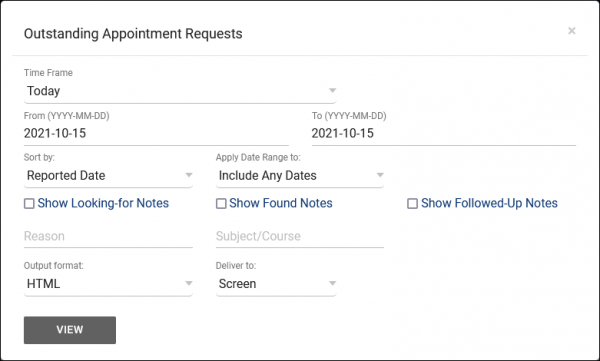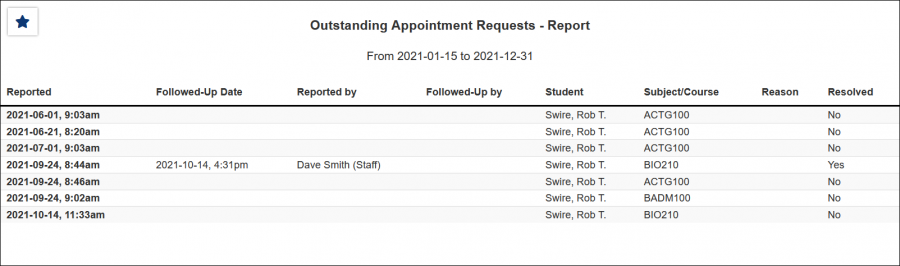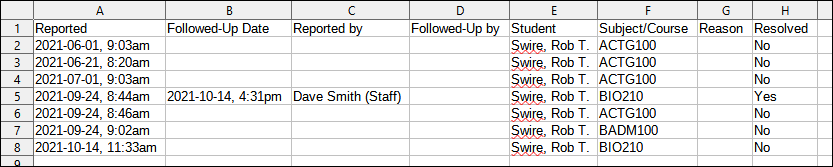TracCloud Report: Outstanding Appointment Requests: Difference between revisions
From Redrock Wiki
No edit summary |
m (Redrock moved page TracCloud Report: Outstanding Appointment Requests to TracCloud Report: Outstanding Appointment Requests) |
||
| (One intermediate revision by the same user not shown) | |||
| Line 2: | Line 2: | ||
<div class="tcWidgetPage"> | <div class="tcWidgetPage"> | ||
<div class="categoryExtraWide"> | <div class="categoryExtraWide"> | ||
{{ | {{TracCloudReportsScheduleTOC}} | ||
</div> | </div> | ||
Latest revision as of 16:03, 18 November 2024
Scheduling
• Appointment Slot Utilization Date Comparison
• Appointments/Availabilities by Hour by Day of Week
• Appointments/Visits Utilization
• Consultant Max Hours and Non-Duplicated Appointment Time
Outstanding Appointment Requests
This report in the Management category allows you to view any Appointment Requests submitted by staff or students while looking for availabilities.
- Time Frame
- The date range for the data in this report. Beyond entering a date range manually, you can also choose a preset date range (Today, This Month, This Semester, etc) from the dropdown list above.
- Sort by
- Choose how the selected data is sorted.
- Apply Date Range to
- Choose what your selected date range is in reference to. Defaults to any matching date range.
- Show Looking-for Notes, Found Notes, Followed-Up Notes
- Checking any of these three boxes will include the related 'Notes' field content to your report results.
- Reason
- Only show results for the specific Reason.
- Subject/Course/Section
- Only show results for the specific Subject, Course, or Section.
- Output format
- Use HTML to view report data in your browser, or export this report to a CSV file (available for most reports). Some reports offer additional CSV options depending on if you want to include totals and/or data grouping in your export.
- Deliver to
- Display this report immediately in your browser ("Screen"), or send the report to a specified email address ("Email"). Multiple email addresses can be specified, use ; to separate them (example@example.edu;sample@example.edu).