TracCloudTechURL: Difference between revisions
From Redrock Wiki
m (Protected "TracCloudTechURL" ([Edit=Allow only administrators] (indefinite) [Move=Allow only administrators] (indefinite))) |
No edit summary |
||
| Line 1: | Line 1: | ||
<div class="category"> | |||
{{TracCloudTechTOC}} | |||
</div> | |||
<big><b>TracCloud Custom URL</b></big><br> | <big><b>TracCloud Custom URL</b></big><br> | ||
| Line 10: | Line 9: | ||
<code>SCHOOL.trac.cloud</code><br> | <code>SCHOOL.trac.cloud</code><br> | ||
<code>SCHOOL.traccloud.com</code><br> | <code>SCHOOL.traccloud.com</code><br> | ||
< | <div class="line"></div> | ||
However, if you want to use your own domain (e.g., traccloud.school.edu). This requires some additional configuration in your DNS settings and coordination with Redrock Software. Two CNAME records will need to be created, <b>school.edu</b> is being used as an example below. | However, if you want to use your own domain (e.g., traccloud.school.edu). This requires some additional configuration in your DNS settings and coordination with Redrock Software. Two CNAME records will need to be created, <b>school.edu</b> is being used as an example below. | ||
| Line 33: | Line 32: | ||
When you're ready to start using your custom domain, reach out to us at [mailto:helpdesk@go-redrock.com helpdesk@go-redrock.com] with the URL you want to use, and we will provide the validation URLs along with specific instructions for your campus. | When you're ready to start using your custom domain, reach out to us at [mailto:helpdesk@go-redrock.com helpdesk@go-redrock.com] with the URL you want to use, and we will provide the validation URLs along with specific instructions for your campus. | ||
[[Category:TracCloud]] | [[Category:TracCloud]] | ||
Revision as of 10:42, 2 November 2023
TracCloud Technical Documentation
TracCloud Custom URL
By default, we offer four different URL formats for your TracCloud instance, depending on which you prefer. These are listed below.
traccloud.go-redrock.com/SCHOOL (Default)
app.trac.cloud/SCHOOL
SCHOOL.trac.cloud
SCHOOL.traccloud.com
However, if you want to use your own domain (e.g., traccloud.school.edu). This requires some additional configuration in your DNS settings and coordination with Redrock Software. Two CNAME records will need to be created, school.edu is being used as an example below.
Redrock will provide the exact CNAMEs once you're ready to move forward with this process. The CNAMEs below are for example, and should not be used in your actual CNAME records.
1. Create a CNAME pointing to AWS.
traccloud.school.edu (any subdomain works, using 'traccloud' as an example here)
Pointing to:
aws.east.123.trac.cloud
2. Create a CNAME for AWS Validation.
_ABCDEFGHIJ1234567890.school.edu
Pointing to:
_ABCDEFGHIJ.1234567890.acm-validations.aws
3. Inform Redrock that this change was made.
We have an extra step to perform on our end once you've updated your DNS configuration. Let us know once you've made the change listed above and we'll handle the rest.
Your CNAMEs should look something like this in the end (with the CNAMEs that Redrock provides).
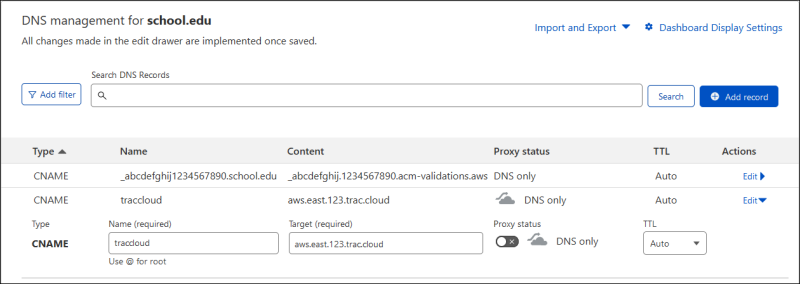
When you're ready to start using your custom domain, reach out to us at helpdesk@go-redrock.com with the URL you want to use, and we will provide the validation URLs along with specific instructions for your campus.