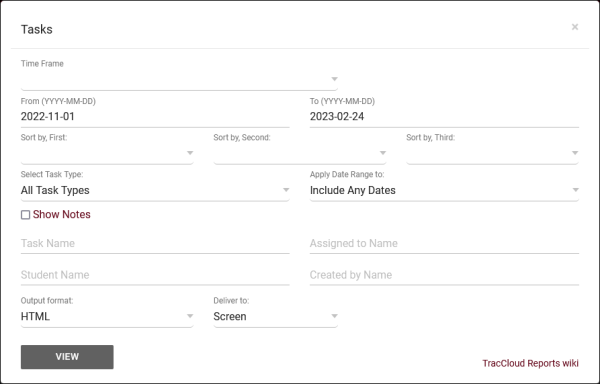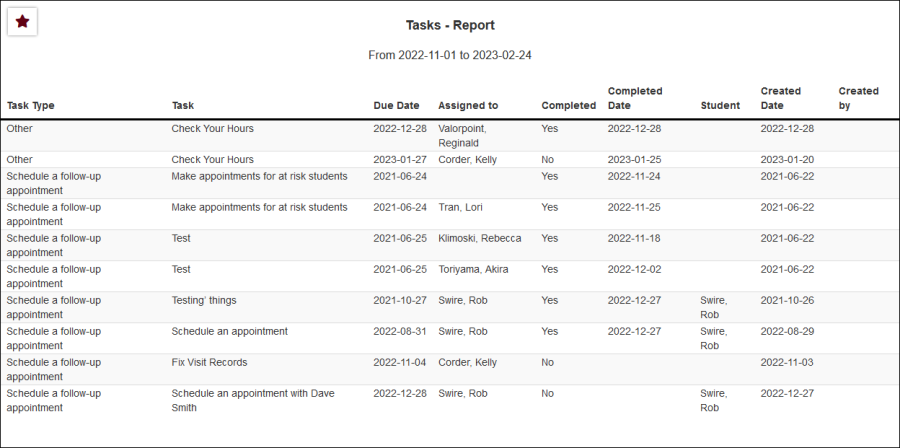TracCloudReportsManagement16: Difference between revisions
From Redrock Wiki
(Created page with "{{TracCloudReportTabs}} {| style="width:100%; vertical-align:top; " | style="width:250px; vertical-align:top; padding:2px 15px 2px 2px;" | {{TracCloudReportsManagementTOC}} | style="vertical-align:top; padding:20px 20px 20px 2px;" | {| style="width:100%; vertical-align:top; " <b><big>Tasks</big></b><hr> This report displays information on your student and staff task progress, including task information, due date, and whether or not it has been completed.<br><br> File...") |
No edit summary |
||
| Line 31: | Line 31: | ||
<br><br> | <br><br> | ||
<b><big>CSV</b></big><br> | <b><big>CSV</b></big><br> | ||
[[File: | [[File:5048660.png|900px]] | ||
|} | |} | ||
Revision as of 14:22, 24 February 2023
Management
• Appointment Slot Utilization Date Comparison • Appointments/Availabilities by Hour by Day of Week • Appointments/Visits Utilization • Consultant Max Hours and Non-Duplicated Appointment Time • Consultant Non-Duplicated Visit Time • Logins by Hour by Day of Week • Optional: In-Person vs Online Appointments • Outstanding Appointment Requests • Students Visits Cleanup Data • Visits by Faculty and Subject • Visits by Assigned Advisor and Student
|
Tasks This report displays information on your student and staff task progress, including task information, due date, and whether or not it has been completed.
|