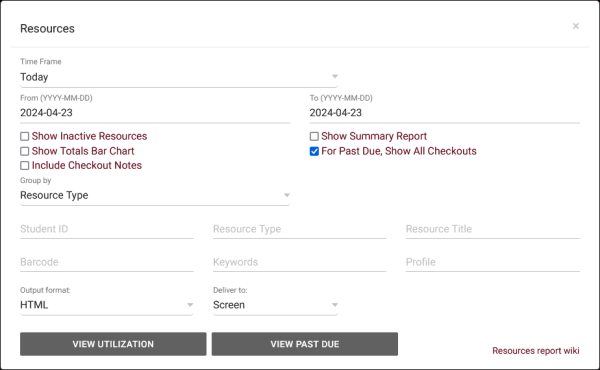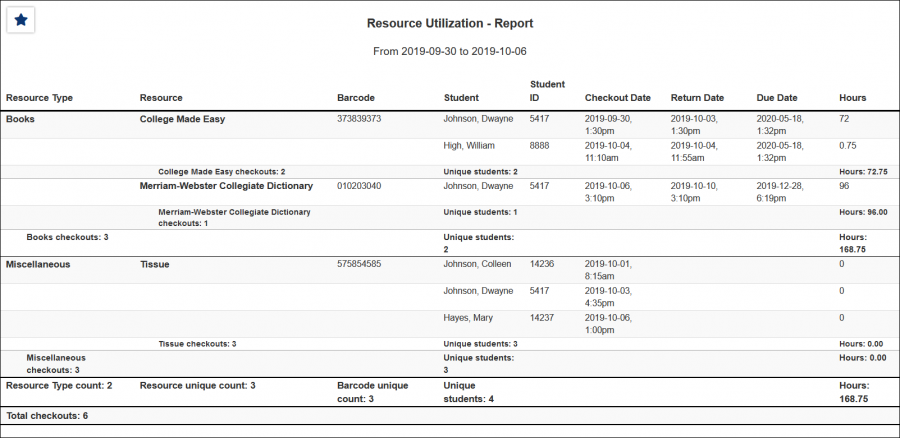TracCloudReportsManagement10: Difference between revisions
From Redrock Wiki
No edit summary |
No edit summary |
||
| Line 9: | Line 9: | ||
This report exports resource usage, showing the students who have checked out a particular resource, the checkout date and time, as well as total hours. This can either be run on overall Utilization, or specifically on Past Due resources.<br><br> | This report exports resource usage, showing the students who have checked out a particular resource, the checkout date and time, as well as total hours. This can either be run on overall Utilization, or specifically on Past Due resources.<br><br> | ||
[[File: | [[File:4560035.png|600px]]<br> | ||
{{#lst:Template:TracCloudReportsDescriptions|TimeFrame}} | {{#lst:Template:TracCloudReportsDescriptions|TimeFrame}} | ||
| Line 16: | Line 16: | ||
{{#lst:Template:TracCloudReportsDescriptions|ShowSummary}} | {{#lst:Template:TracCloudReportsDescriptions|ShowSummary}} | ||
{{#lst:Template:TracCloudReportsDescriptions|ForPastDue_Resources}} | |||
{{#lst:Template:TracCloudReportsDescriptions|IncludeCheckoutNotes_Resources}} | |||
{{#lst:Template:TracCloudReportsDescriptions|ShowTotalsChart}} | {{#lst:Template:TracCloudReportsDescriptions|ShowTotalsChart}} | ||
Revision as of 12:34, 31 May 2023
Management
• Appointment Slot Utilization Date Comparison • Appointments/Availabilities by Hour by Day of Week • Appointments/Visits Utilization • Consultant Max Hours and Non-Duplicated Appointment Time • Consultant Non-Duplicated Visit Time • Logins by Hour by Day of Week • Optional: In-Person vs Online Appointments • Outstanding Appointment Requests • Students Visits Cleanup Data • Visits by Faculty and Subject • Visits by Assigned Advisor and Student
|
Resources This report exports resource usage, showing the students who have checked out a particular resource, the checkout date and time, as well as total hours. This can either be run on overall Utilization, or specifically on Past Due resources.
|