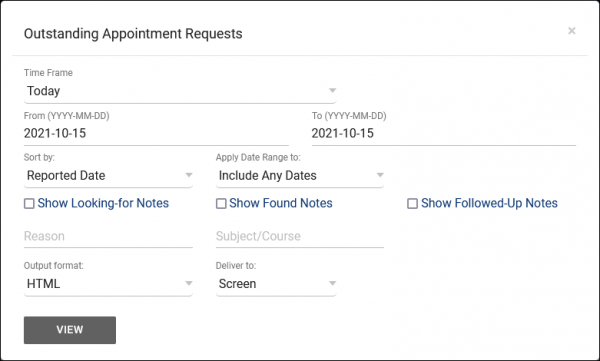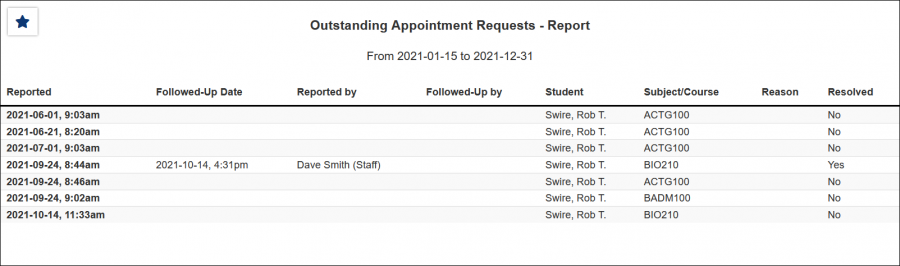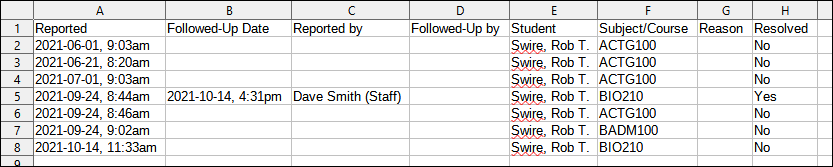TracCloudReportsManagement09: Difference between revisions
From Redrock Wiki
No edit summary |
No edit summary |
||
| Line 6: | Line 6: | ||
<b><big>Outstanding Appointment Requests</big></b><hr> | <b><big>Outstanding Appointment Requests</big></b><hr> | ||
This report allows you to view any Appointment Requests submitted by staff or students while looking for availabilities.<br><br> | This report allows you to view any [[TracCloudGuideListingsApptRequest|Appointment Requests]] submitted by staff or students while looking for availabilities.<br><br> | ||
[[File:1029113.png|600px]]<br> | [[File:1029113.png|600px]]<br> | ||
Revision as of 17:17, 30 May 2023
Management
• Appointment Slot Utilization Date Comparison • Appointments/Availabilities by Hour by Day of Week • Appointments/Visits Utilization • Consultant Max Hours and Non-Duplicated Appointment Time • Consultant Non-Duplicated Visit Time • Logins by Hour by Day of Week • Optional: In-Person vs Online Appointments • Outstanding Appointment Requests • Students Visits Cleanup Data • Visits by Faculty and Subject • Visits by Assigned Advisor and Student
|
Outstanding Appointment Requests This report allows you to view any Appointment Requests submitted by staff or students while looking for availabilities.
|