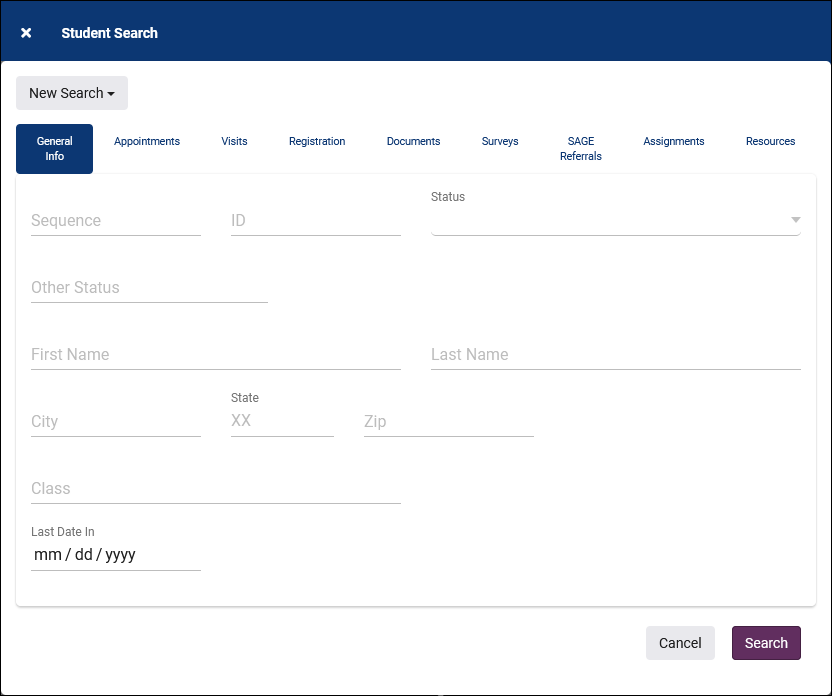TracCloudGuideListingsStudents
From Redrock Wiki
Listings
Students Listing
The Students Listing contains all student records uploaded to your Trac system. Students can be assigned to list, sent an email or even exported to a CSV file. From the Students Listing we are able to manage student’s data, access specific student visit, appointment and registration history in a quick and concise manner. To navigate to your TracCloud Students Listing simply Click on the option “Students” from your home dashboard.
File:9967285.png
In TracCloud the ability to search student data has been simplified. At the top of the Students Listing as well as on your home Dashboard there is a search bar which gives you ability to search quickly and efficiently search through all student data. Right Click in the search bar highlighted below will provide a list of student fields that can be searched. Selecting one of the options will auto fill a search code.
File:6863711.png
A full list of student search codes can be found below, as well as example of how each search can be accomplished.
| Field Name and Definition | Search Code | Example | Search Description |
|---|---|---|---|
| Other ID: Secondary barcode field | Students.Other_ID= | Students.Other_ID= Z124578 | Found in Students Profile |
| ID – ID Is the Students Campus Identification Number | Students.ID= | Students.ID=1901 | Found in Students Profile |
| Other ID2: hidden internal ID field that does not display on profile is used for searches only (and queries) | Students.Other_ID2= | Students.Other_ID2=85467589 | Not Found in Students Profile |
| Barcode | Students.Barcode= | Students.Barcode=Z124578 | Found in Students Profile |
| Username | Students.UserName= | Students.UserName=FriedaM | Found in Students Profile |
| Sequence - Sequence is the internal number of the students record assigned on creation. | Students.Sequence= | Students.Sequence=1901 | Found in Students Profile |
| First Name - First Name is the students Given First Name | Students.First_Name= | Students.First_Name=Juan_Carlos | When searching, replace any space with an underscore symbol. |
| Last Name – Last Name is the students Given Last Name | Students.First_Name= | Students.First_Name=Gomez-Lopez | No additional formatting for names with Hyphens |
| City – City is the current city the Student resides in | Students.City= | Students.City=New_York | When searching, replace any space with an underscore symbol. |
| Zip – Zip is the current Zip code the Student resides in | Students.Zip= | Students.Zip=85282 | Found in Students Profile |
| Email – Students Current Email address | Students.Email= | Students.Email=J.Smith@schhool.edu | Found in Students Profile |
| Students.Status – Student Status usually indicates whether the student is an active or inactive student | Students.Status= | Students.Status=Active | Found in Students Profile |
| Students.OtherStatus – Is an additional status Field in the student’s profile allowing you to sub-categorize students using the student’s other status | Students.OtherStatus= | Students.OtherStatus=Duel_Enrollment | When searching, replace any space with an underscore symbol. |
| Students.Degree - Either the Degree Earned or the Degree Goal. | Students.Degree= | Students.Degree=Master_of_Philosophy | When searching, replace any space with an underscore symbol. |
| Students.College - What college the student is attending | Students.College= | Students.College=Redrock_University | When searching, replace any space with an underscore symbol. |
| Students.Major - The student's major. May be a code or complete description. | Students.Major= | Students.Major=Computer_Science | When searching, replace any space with an underscore symbol. |
| Students.Class – Student Class is usually defined as: Freshman, Junior, Sophomore or Senior Or FR, JR, SO, SR | Students.Class= | Students.Class=Freshman | Found in Students Profile |
| Students.Cohort – Cohort is used to custom group the students record | Students.Cohort= | Students.Cohort=Cohort | Found in Students Profile |
| Custom:Data - A custom field that may be used for any purpose. | Students.CustomData/cf_1= | Students.CustomData/cf_1=Athletic_Affliation | |
| Program | Programs.Program= | Programs.Program=Disability_Services | When searching, replace any space with an underscore symbol. |
| Subject Coursre | #sql:SubjectCourse#= | ||
| Center | Centers.Name= | Centers.Name=Learning_Center | When searching, replace any space with an underscore symbol. |
| Age – The Students Age | Age= | Age=22 | Found in Students Profile |
| Birthdate - The student birthdate | Students.BirthDate= | Students.BirthDate=1993-07-16 | Dates can only be searched in the following format YYYY-MM-DD |
The Search bar can also handle multiple queries at once using any of the search code combinations above. For Instance, perhaps you would like to search for all students who have a class of “Freshman” and also have a major of “Biology” – See the example below of how this query can be accomplished.
File:3529424.png
Each column of information has a clickable header that will sort the data field.
Numeric Headers will sort the information from Lowest number to the Highest number value. Doubling clicking a numeric header will sort the header from Highest number to Lowest number value.
Columns consisting of words will be sorted alphabetically from A-Z, Double clicking this fields header will sort the data alphabetically from Z-A
Icons and option on the students listing.
File:4647926.png
Yellow: Hovering over the profile icon will display the students current profile status.
Blue: Hovering over the watchlist dot will display the name of the list and watchlist the student is currently assigned to.
Green: Clicking this icon will begin the log in process for this student.
Red: This will mark the student as “Selected”. Selected is a new function that will allow you to select multiple students from a listing and then preform different functions with the students you have selected. This will be discussed further in the Hamburger options below.
Header: Views will allow for each system/User to customize which fields in the Header are displayed on the student listing. There will also be the opportunity for a user to create multiple Views which would allow them to toggle back and forth through the Views at any given time.
Students Search
The student search utility has the ability to search related tables to find relevant students. This includes the ability to run searches such as "students who have had appointments in the last 7 days" or "students who have ongoing referrals."
- Search Type
- This can be set to New Search, Search Selection, Remove found from Selection, or Add found to Selection, depending on the desired effect of this search.
- General Info tab
- This tab is where you can search for basic information about the student. ID, Status, Name, etc.
- Appointments
- This tab allows you to search for students by appointment information. For example, "students who had an appointment from 02/10 to 02/20 with a status of Missed."
- Visits
- This tab allows you to search for students by visit info. For example, "students who visited more than 2 times from 02/10 to 02/20 where the subject was MAT100."
- Registration
- This tab allows you to search for students by registration info. For example, "students who are actively enrolled in more than one math course."
- Documents
- This allows you to to search for students by documents. "Students who have a document of a certain filename uploaded in the last month."
- Surveys
- Students who have received or responded to a survey in a certain time period. Requires SurveyTrac.
- SAGE Referrals
- Students who have ongoing or completed referrals of a specific type in a specified date range. Requires SAGE.
- Resources
- This tab allows you to search for students by their resource usage, whether they have certain items checked out or overdue.