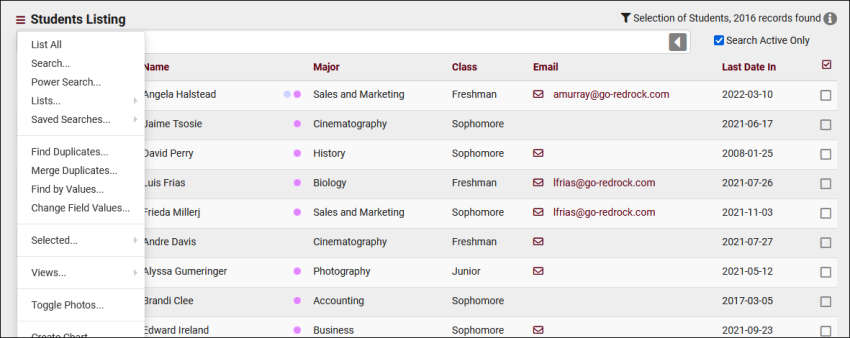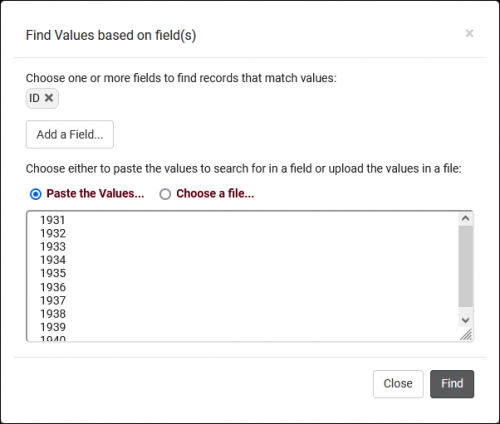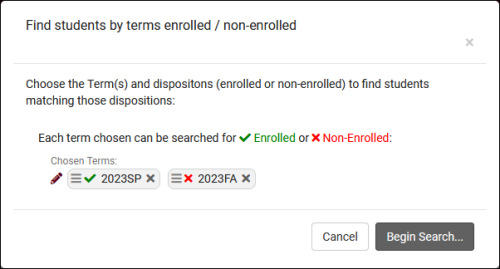TracCloudListingDescriptions: Difference between revisions
From Redrock Wiki
(Created page with "<b>This template is used to provide descriptions throughout the TracCloud Listings guide. If you've ended up here by mistake, click here to return to the Listings wiki.</b> Every description can potentially be used across multiple Listing articles. Do not use specific examples on this page unless needed, and add "_ListName" to differentiate them in those cases. Transclude sections like this: <nowiki>{{#lst:Template:TracCloudListingDes...") |
No edit summary |
||
| (9 intermediate revisions by the same user not shown) | |||
| Line 16: | Line 16: | ||
<section begin="List_All" /> | <section begin="List_All" /> | ||
* <b>List All</b> | * <b>List All</b> | ||
::This option will show all records on the current listing. Some listings have an additional toggle for only showing "Active" records, such as Students and Registrations, which will still override a "List All" search if checked. | ::This option will show all records on the current listing. Some listings have an additional toggle for only showing "Active" records, such as Students and Registrations, which will still override a "List All" search if checked.<br><br> | ||
<section end="List_All" /> | <section end="List_All" /> | ||
| Line 22: | Line 22: | ||
<section begin="Search" /> | <section begin="Search" /> | ||
* <b>Search</b> | * <b>Search</b> | ||
::This utility will open a pop-up window unique to each Listing it's present on, allowing you to search your records by a number of different fields. | ::This utility will open a pop-up window unique to each Listing it's present on, allowing you to search your records by a number of different fields.<br><br> | ||
<section end="Search" /> | <section end="Search" /> | ||
AllAttendance | |||
<section begin="AllAttendance" /> | |||
* <b>All Attendance, Today, Recent Attendance, etc</b> | |||
::These options allow you to quickly search for a specific date range for your attendance records. <i>Recent Attendance</i> is the default, showing the past 6 months of data.</i><br><br> | |||
<section end="AllAttendance" /> | |||
AllAppointments | |||
<section begin="AllAppointments" /> | |||
* <b>All Appointments, Today, Recent Appointments, etc</b> | |||
::These options allow you to quickly search for a specific date range for your appointment records. <i>Recent Appointments</i> is the default, showing the past 6 months of data.</i><br><br> | |||
<section end="AllAppointments" /> | |||
Search_Students | Search_Students | ||
| Line 54: | Line 66: | ||
<section begin="FindMerge_Duplicates" /> | <section begin="FindMerge_Duplicates" /> | ||
* <b>Find/Merge Duplicates</b> | * <b>Find/Merge Duplicates</b> | ||
::These utilities can be used to cleanup duplicate records in your Trac System. We highly recommend reaching out to Redrock Support directly for assistance in cleaning up this data. | ::These utilities can be used to cleanup duplicate records in your Trac System. We highly recommend reaching out to Redrock Support directly for assistance in cleaning up this data.<br><br> | ||
<section end="FindMerge_Duplicates" /> | <section end="FindMerge_Duplicates" /> | ||
Find_by_Values | Find_by_Values | ||
<section begin="Find_by_Values" /> | <section begin="Find_by_Values" /> | ||
* <b> | * <b>Find by Values</b> | ||
::This utility can be used to search one field for multiple values. If you have a spreadsheet containing a list of student IDs, this is an easy way to pull up the same list of students in TracCloud by copying the ID column into this search field. | ::This utility can be used to search one field for multiple values. If you have a spreadsheet containing a list of student IDs, this is an easy way to pull up the same list of students in TracCloud by copying the ID column into this search field. | ||
::[[File:5240726.png|500px]] | ::[[File:5240726.png|500px]]<br><br> | ||
<section end="Find_by_Values" /> | <section end="Find_by_Values" /> | ||
| Line 67: | Line 79: | ||
<section begin="Change_Field_Values" /> | <section begin="Change_Field_Values" /> | ||
* <b>Change Field Values</b> | * <b>Change Field Values</b> | ||
::This utility allows you to make modifications in to your records in bulk. Similar to the Merge Duplicates utility, we highly recommend coordinating with Redrock Support directly on this setting. | ::This utility allows you to make modifications in to your records in bulk. Similar to the Merge Duplicates utility, we highly recommend coordinating with Redrock Support directly on this setting.<br><br> | ||
<section end="Change_Field_Values" /> | <section end="Change_Field_Values" /> | ||
| Line 73: | Line 85: | ||
<section begin="Selected" /> | <section begin="Selected" /> | ||
* <b>Selected...</b> | * <b>Selected...</b> | ||
::The Selection | ::The Selection Tool offers several options to filter and manage your records. [[TracCloudGuideListingsSelection|More information on this feature can be found in its own dedicated article here.]]<br><br> | ||
<section end="Selected" /> | <section end="Selected" /> | ||
| Line 79: | Line 91: | ||
<section begin="Views" /> | <section begin="Views" /> | ||
* <b>Views</b> | * <b>Views</b> | ||
::See [[TracCloudGuideListingsViews|Views]] for more information. | ::See [[TracCloudGuideListingsViews|Views]] for more information.<br><br> | ||
<section end="Views" /> | <section end="Views" /> | ||
| Line 85: | Line 97: | ||
<section begin="Send_Email" /> | <section begin="Send_Email" /> | ||
* <b>Send Email</b> | * <b>Send Email</b> | ||
::Allows you to send an email directly to a list of users. | ::Allows you to send an email directly to a list of users.<br><br> | ||
<section end="Send_Email" /> | <section end="Send_Email" /> | ||
Send_Email_to_Faculty | |||
<section begin=" | <section begin="Send_Email_to_Faculty" /> | ||
* <b>Show these | * <b>Send Email to Faculty</b> | ||
::This utility takes your selection of | ::This email utility allows you to email faculty linked to student registrations. The faculty recipients can be determined by subject, status, and grade. One email will be sent per linked registration, so if there are 3 students listed enrolled in MAT100 with Dave Smith, Dave Smith will receive 3 emails. Faculty recipients can also be filtered by scheduled day/time if [[TracCloudTechImport|section schedule is being imported]]. | ||
<section end=" | ::[[File:7276411.png|500px]]<br><br> | ||
<section end="Send_Email_to_Faculty" /> | |||
Show_these | |||
<section begin="Show_these" /> | |||
* <b>Show these <records></b> | |||
::This utility takes your selection of records, finds the related records, and takes you to that listing with the resulting records. For example, on the Registration listing, you can "Show these Students" to display the student records for the registrations that you were viewing.<br><br> | |||
<section end="Show_these" /> | |||
Create_Chart | Create_Chart | ||
<section begin="Create_Chart" /> | <section begin="Create_Chart" /> | ||
* <b>Create Chart</b> | * <b>Create Chart</b> | ||
::Based on the data currently being viewed a chart can be generated to visually illustrate the relationships in the data. | ::Based on the data currently being viewed a chart can be generated to visually illustrate the relationships in the data.<br><br> | ||
<section end="Create_Chart" /> | <section end="Create_Chart" /> | ||
| Line 103: | Line 122: | ||
<section begin="Export_CSV" /> | <section begin="Export_CSV" /> | ||
* <b>Export CSV</b> | * <b>Export CSV</b> | ||
::Export current listing contents to a CSV file. | ::Export current listing contents to a CSV file.<br><br> | ||
<section end="Export_CSV" /> | <section end="Export_CSV" /> | ||
| Line 109: | Line 128: | ||
<section begin="Print" /> | <section begin="Print" /> | ||
* <b>Print</b> | * <b>Print</b> | ||
::Allows you to print the contents of the current listing, by extension this also allows you to export the current list as a PDF file. | ::Allows you to print the contents of the current listing, by extension this also allows you to export the current list as a PDF file.<br><br> | ||
<section end="Print" /> | <section end="Print" /> | ||
| Line 115: | Line 134: | ||
<section begin="New_Record" /> | <section begin="New_Record" /> | ||
* <b>New <Record></b> | * <b>New <Record></b> | ||
::Allows you to create a new record based on your selected listing. | ::Allows you to create a new record based on your selected listing.<br><br> | ||
<section end="New_Record" /> | <section end="New_Record" /> | ||
| Line 121: | Line 140: | ||
<section begin="Toggle_Photos" /> | <section begin="Toggle_Photos" /> | ||
* <b>Toggle Photos</b> | * <b>Toggle Photos</b> | ||
::Enable or disable student photos on the Student Listing. | ::Enable or disable student photos on the Student Listing.<br><br> | ||
<section end="Toggle_Photos" /> | <section end="Toggle_Photos" /> | ||
| Line 127: | Line 146: | ||
<section begin="Register_In" /> | <section begin="Register_In" /> | ||
* <b>Register In</b> | * <b>Register In</b> | ||
::Allows you to quickly enroll a student in a new registration. Depending on your import configuration, manually recreated registrations may be deactivated during your auto-import. | ::Allows you to quickly enroll a student in a new registration. Depending on your import configuration, manually recreated registrations may be deactivated during your auto-import.<br><br> | ||
<section end="Register_In" /> | <section end="Register_In" /> | ||
| Line 133: | Line 152: | ||
<section begin="Create_Referral" /> | <section begin="Create_Referral" /> | ||
* <b>Create Referral</b> | * <b>Create Referral</b> | ||
::Allows you to create a batch referral through SAGE. [[TracCloudSAGE|More information]]. | ::Allows you to create a batch referral through SAGE. [[TracCloudSAGE|More information]].<br><br> | ||
<section end="Create_Referral" /> | <section end="Create_Referral" /> | ||
| Line 139: | Line 158: | ||
<section begin="Send_Survey" /> | <section begin="Send_Survey" /> | ||
* <b>Send Survey</b> | * <b>Send Survey</b> | ||
::Allows you to send a survey to the current | ::Allows you to send a survey to the current user list. [[TracCloudST|More information]].<br><br> | ||
<section end="Send_Survey" /> | <section end="Send_Survey" /> | ||
Create_Task | |||
<section begin="Create_Task" /> | |||
* <b>Create Task</b> | |||
::Allows you to send a task to the current student list. [[TracCloudGuideGlobalTasks|More information]].<br><br> | |||
<section end="Create_Task" /> | |||
Assign_Success_Plan | |||
<section begin="Assign_Success_Plan" /> | |||
* <b>Assign Success Plan</b> | |||
::Allows you to assign a new Success Plan to the current student list. [[TracCloudSuccessPlans|More information]].<br><br> | |||
<section end="Assign_Success_Plan" /> | |||
Search_by_Term_Enrollment | |||
<section begin="Search_by_Term_Enrollment" /> | |||
* <b>Search by Term Enrollment</b> | |||
::Allows you to search based on the students' enrollment in a specific term or multiple terms. The example search below would show students who are enrolled in a 2023SP registration AND are not enrolled in a 2023FA registration.<br> | |||
::[[File:8164651.png|500px]]<br><br> | |||
<section end="Search_by_Term_Enrollment" /> | |||
Recalc_These_Grades | Recalc_These_Grades | ||
<section begin="Recalc_These_Grades" /> | <section begin="Recalc_These_Grades" /> | ||
* <b>Recalc These Grades</b> | * <b>Recalc These Grades</b> | ||
::See [[TracCloudGuideGlobalGradesAssign|Grade Groups and Assignments]] for more information. | ::See [[TracCloudGuideGlobalGradesAssign|Grade Groups and Assignments]] for more information.<br><br> | ||
<section end="Recalc_These_Grades" /> | <section end="Recalc_These_Grades" /> | ||
| Line 151: | Line 189: | ||
<section begin="BatchCreateCertAndBatchActivate" /> | <section begin="BatchCreateCertAndBatchActivate" /> | ||
* <b>Batch Create Certifications/Work Visits</b> & <b>Batch Activate/Deactivate</b> | * <b>Batch Create Certifications/Work Visits</b> & <b>Batch Activate/Deactivate</b> | ||
::Allows you to create these Staff-specific records in bulk, or change the activation status of many staff members at once. | ::Allows you to create these Staff-specific records in bulk, or change the activation status of many staff members at once.<br><br> | ||
<section end="BatchCreateCertAndBatchActivate" /> | <section end="BatchCreateCertAndBatchActivate" /> | ||
Find_on_Course_List | |||
<section begin="Find_on_Course_List" /> | |||
* <b>Find on Course List</b> | |||
::This allows you to filter the list of registrations by a [[TracCloudGuideBasicsCourses|course list]].<br><br> | |||
<section end="Find_on_Course_List" /> | |||
Latest revision as of 10:22, 29 February 2024
This template is used to provide descriptions throughout the TracCloud Listings guide. If you've ended up here by mistake, click here to return to the Listings wiki.
Every description can potentially be used across multiple Listing articles. Do not use specific examples on this page unless needed, and add "_ListName" to differentiate them in those cases.
Transclude sections like this: {{#lst:Template:TracCloudListingDescriptions|List_All}}, replacing 'List_All' with the relevant description code below.
Hamburger_Menu
Hamburger Menu
Every listing page in the Trac System features a hamburger menu with utilities to search for or interact with your list of records. Some of these options are specific to a certain listing/record-type, others are shared. The following list includes definitions for the hamburger menu options available on this listing, and how they can be utilized.
List_All
- List All
- This option will show all records on the current listing. Some listings have an additional toggle for only showing "Active" records, such as Students and Registrations, which will still override a "List All" search if checked.
- This option will show all records on the current listing. Some listings have an additional toggle for only showing "Active" records, such as Students and Registrations, which will still override a "List All" search if checked.
Search
- Search
- This utility will open a pop-up window unique to each Listing it's present on, allowing you to search your records by a number of different fields.
- This utility will open a pop-up window unique to each Listing it's present on, allowing you to search your records by a number of different fields.
AllAttendance
- All Attendance, Today, Recent Attendance, etc
- These options allow you to quickly search for a specific date range for your attendance records. Recent Attendance is the default, showing the past 6 months of data.
- These options allow you to quickly search for a specific date range for your attendance records. Recent Attendance is the default, showing the past 6 months of data.
AllAppointments
- All Appointments, Today, Recent Appointments, etc
- These options allow you to quickly search for a specific date range for your appointment records. Recent Appointments is the default, showing the past 6 months of data.
- These options allow you to quickly search for a specific date range for your appointment records. Recent Appointments is the default, showing the past 6 months of data.
Search_Students
- Search
- This utility will open a pop-up window unique to each Listing it's present on, allowing you to search your records by a number of different fields. In the case of the Student Listing, you could use this to search related records, such as 'Students who have at least 2 Visits in the Learning Center' or 'Students with a recent Document upload in their timeline.'
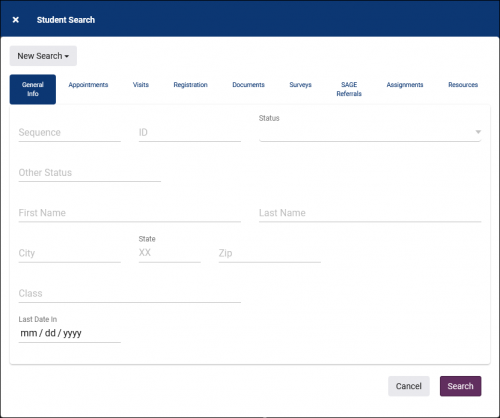
Power_Search
- Power Search
- This option provides a simple but powerful search utility to find the records you need. String together multiple searches, adding or removing results for each. Use Search Symbols to include ranges of data, and Save Searches for later use if needed. The search term 'blankornull' can be used to find all records with a value of nothing ("") or null ().
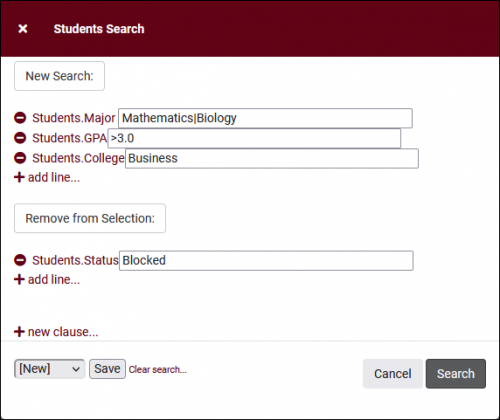
Saved_Searches
- Saved Searches
- See Saved Searches for more information.
- See Saved Searches for more information.
Lists
- Lists
- See Student Lists and Watch Lists for more information.
- See Student Lists and Watch Lists for more information.
FindMerge_Duplicates
- Find/Merge Duplicates
- These utilities can be used to cleanup duplicate records in your Trac System. We highly recommend reaching out to Redrock Support directly for assistance in cleaning up this data.
- These utilities can be used to cleanup duplicate records in your Trac System. We highly recommend reaching out to Redrock Support directly for assistance in cleaning up this data.
Find_by_Values
- Find by Values
Change_Field_Values
- Change Field Values
- This utility allows you to make modifications in to your records in bulk. Similar to the Merge Duplicates utility, we highly recommend coordinating with Redrock Support directly on this setting.
- This utility allows you to make modifications in to your records in bulk. Similar to the Merge Duplicates utility, we highly recommend coordinating with Redrock Support directly on this setting.
Selected
- Selected...
- The Selection Tool offers several options to filter and manage your records. More information on this feature can be found in its own dedicated article here.
- The Selection Tool offers several options to filter and manage your records. More information on this feature can be found in its own dedicated article here.
Views
- Views
- See Views for more information.
- See Views for more information.
Send_Email
- Send Email
- Allows you to send an email directly to a list of users.
- Allows you to send an email directly to a list of users.
Send_Email_to_Faculty
- Send Email to Faculty
- This email utility allows you to email faculty linked to student registrations. The faculty recipients can be determined by subject, status, and grade. One email will be sent per linked registration, so if there are 3 students listed enrolled in MAT100 with Dave Smith, Dave Smith will receive 3 emails. Faculty recipients can also be filtered by scheduled day/time if section schedule is being imported.
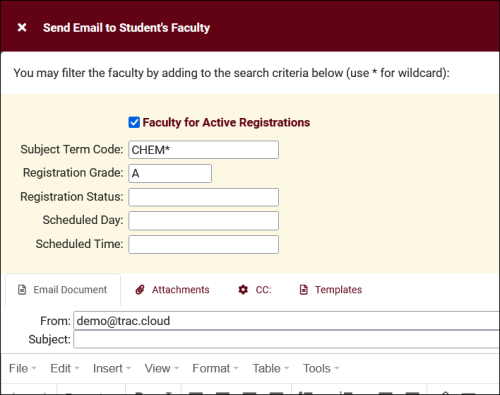
Show_these
- Show these <records>
- This utility takes your selection of records, finds the related records, and takes you to that listing with the resulting records. For example, on the Registration listing, you can "Show these Students" to display the student records for the registrations that you were viewing.
- This utility takes your selection of records, finds the related records, and takes you to that listing with the resulting records. For example, on the Registration listing, you can "Show these Students" to display the student records for the registrations that you were viewing.
Create_Chart
- Create Chart
- Based on the data currently being viewed a chart can be generated to visually illustrate the relationships in the data.
- Based on the data currently being viewed a chart can be generated to visually illustrate the relationships in the data.
Export_CSV
- Export CSV
- Export current listing contents to a CSV file.
- Export current listing contents to a CSV file.
Print
- Allows you to print the contents of the current listing, by extension this also allows you to export the current list as a PDF file.
- Allows you to print the contents of the current listing, by extension this also allows you to export the current list as a PDF file.
New_Record
- New <Record>
- Allows you to create a new record based on your selected listing.
- Allows you to create a new record based on your selected listing.
Toggle_Photos
- Toggle Photos
- Enable or disable student photos on the Student Listing.
- Enable or disable student photos on the Student Listing.
Register_In
- Register In
- Allows you to quickly enroll a student in a new registration. Depending on your import configuration, manually recreated registrations may be deactivated during your auto-import.
- Allows you to quickly enroll a student in a new registration. Depending on your import configuration, manually recreated registrations may be deactivated during your auto-import.
Create_Referral
- Create Referral
- Allows you to create a batch referral through SAGE. More information.
- Allows you to create a batch referral through SAGE. More information.
Send_Survey
- Send Survey
- Allows you to send a survey to the current user list. More information.
- Allows you to send a survey to the current user list. More information.
Create_Task
- Create Task
- Allows you to send a task to the current student list. More information.
- Allows you to send a task to the current student list. More information.
Assign_Success_Plan
- Assign Success Plan
- Allows you to assign a new Success Plan to the current student list. More information.
- Allows you to assign a new Success Plan to the current student list. More information.
Search_by_Term_Enrollment
- Search by Term Enrollment
Recalc_These_Grades
- Recalc These Grades
- See Grade Groups and Assignments for more information.
- See Grade Groups and Assignments for more information.
BatchCreateCertAndBatchActivate
- Batch Create Certifications/Work Visits & Batch Activate/Deactivate
- Allows you to create these Staff-specific records in bulk, or change the activation status of many staff members at once.
- Allows you to create these Staff-specific records in bulk, or change the activation status of many staff members at once.
Find_on_Course_List
- Find on Course List
- This allows you to filter the list of registrations by a course list.
- This allows you to filter the list of registrations by a course list.