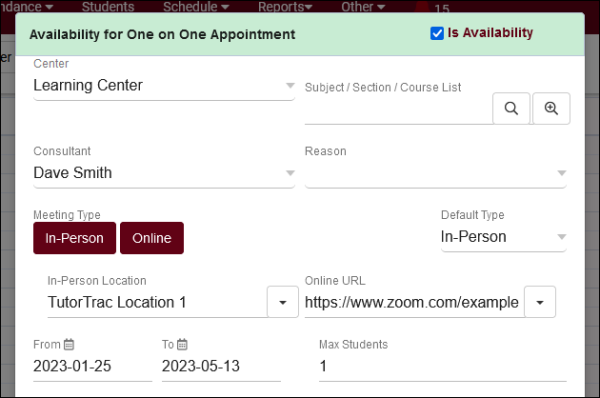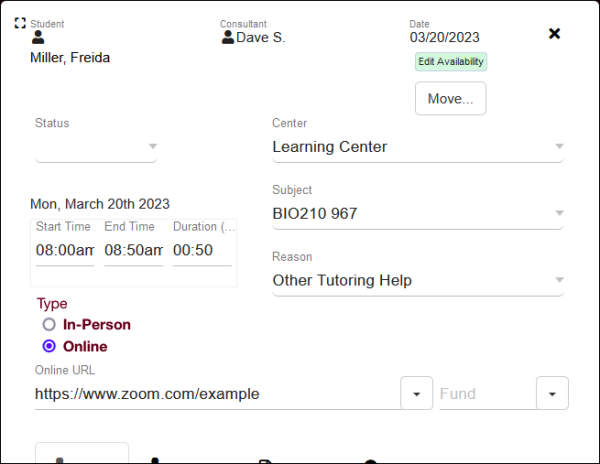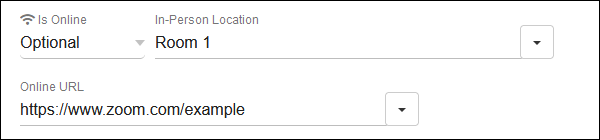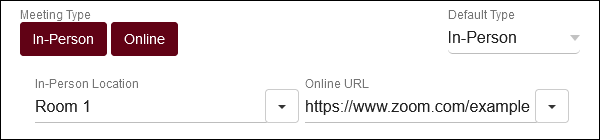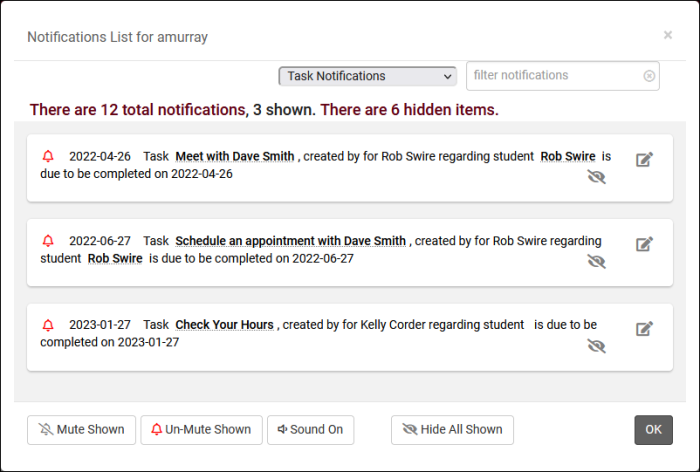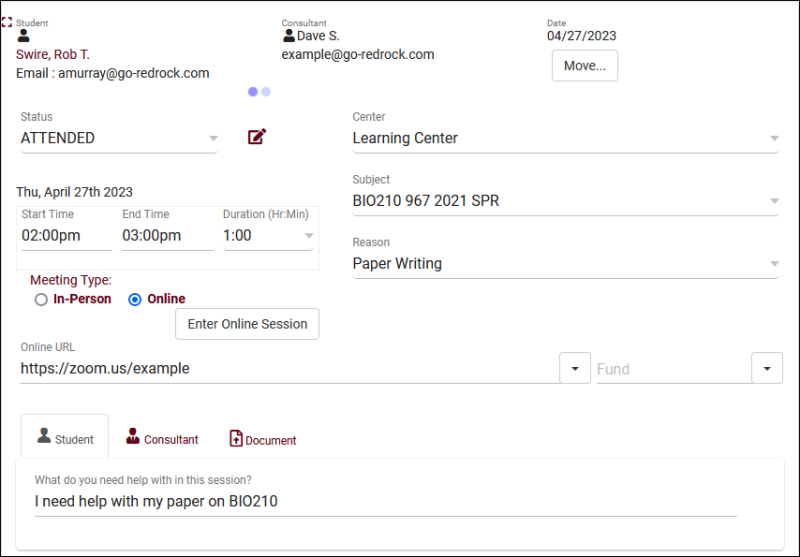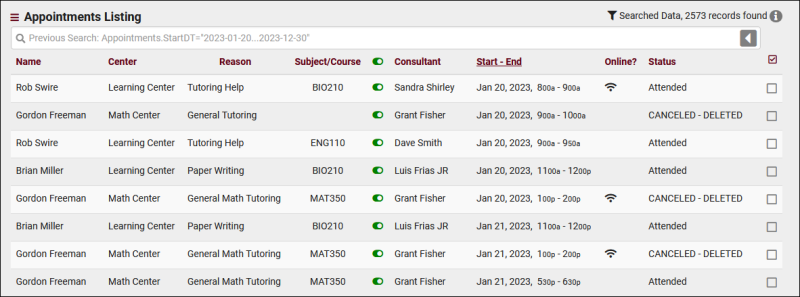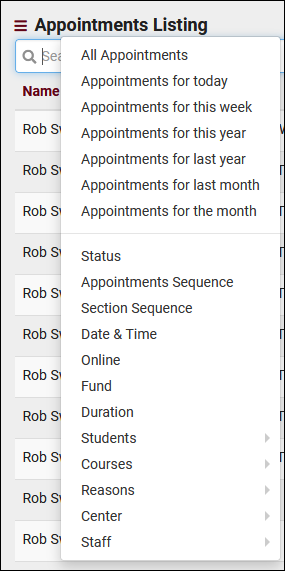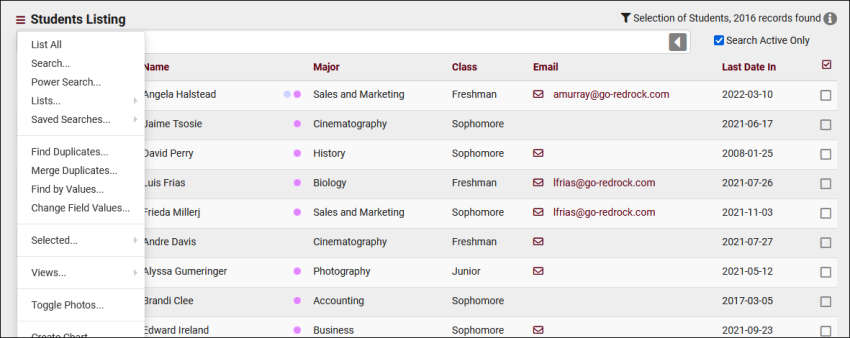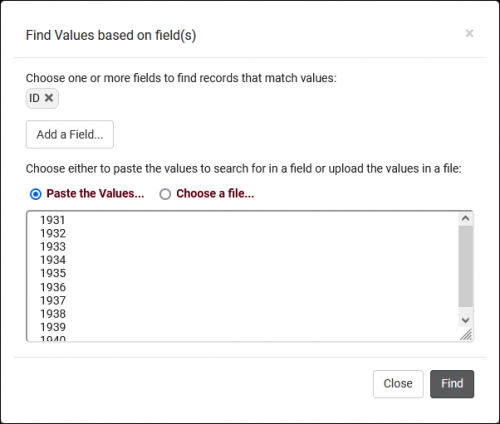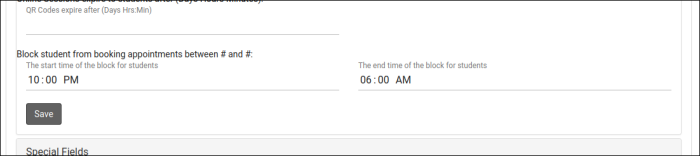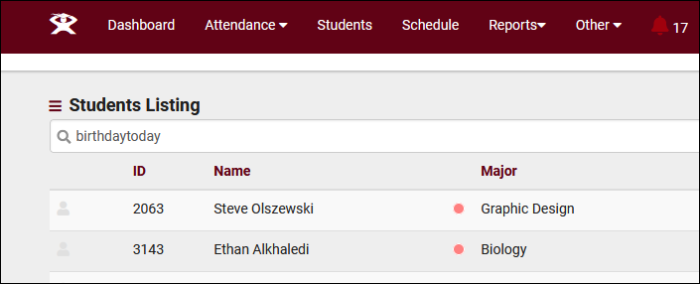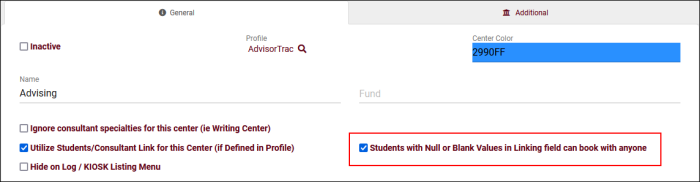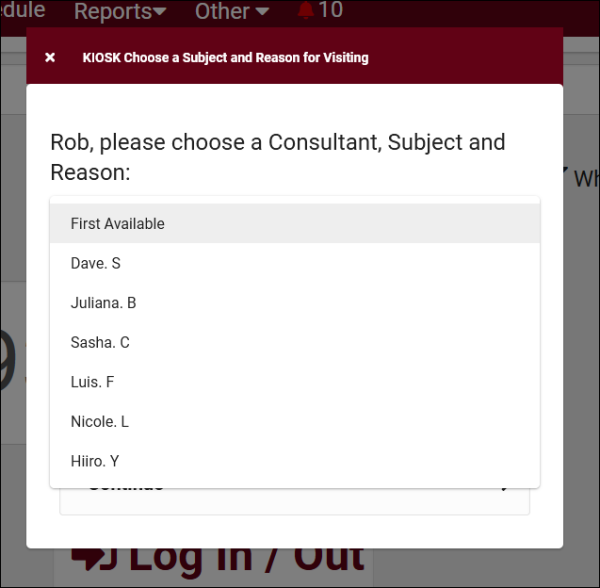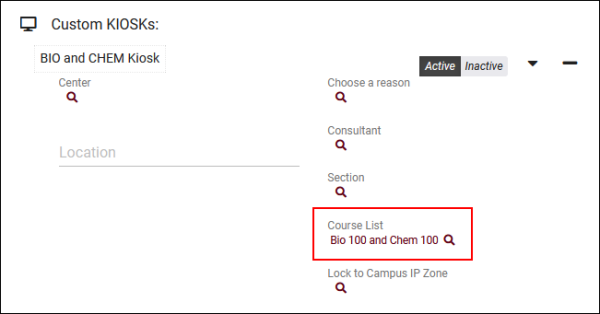TracCloudWhatsNew
From Redrock Wiki
This page highlights some of the recent changes made to the TracCloud platform, and how you can utilize them on your own instance. A list of past changes and a full changelog can be found in the tabs above.
If you have any questions about these changes, feel free to reach out to us on our helpdesk.
2023-04-11 | New Look for Availability Online or In-Person Settings
An update will be released soon that simplifies the look of online/in-person options within availabilities. This adjustment doesn't require you to make any changes to your existing availabilities, and will be applied automatically and seamlessly when released. This wiki article is just to make sure everyone is aware that these options will look slightly different in the near future.
The purpose of this new look is to accommodate a future third Meeting Type for Asynchronous availabilities. Keep an eye on our Wiki for more information on that at a later date! If you have any questions about this adjustment, don't hesitate to reach out to us with the contact information at the bottom of this article.
This change also necessitates a slight visual adjustment to the appointment entry screen as well, with each selected modality appearing as a radio choice when booking or modifying these records.
This new look is also intended to be more intuitive to use if you're unfamiliar with TracCloud's schedule. "Optional" and "Optional Chosen" are no longer needed, as you can directly chose the Default Type when applicable. To further clarify, the screenshots below compare the old availability types to their new equivalents.
In-person only

New equivalent. The "Default Type" field cannot be modified.
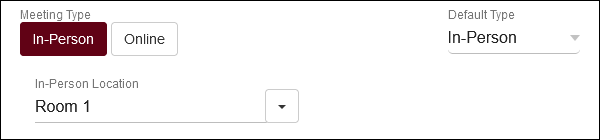
Online only

New equivalent. The "Default Type" field cannot be modified.
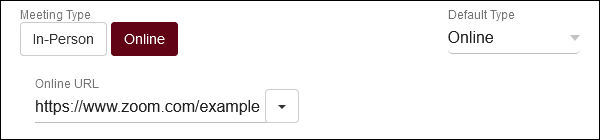
"Optional Chosen"
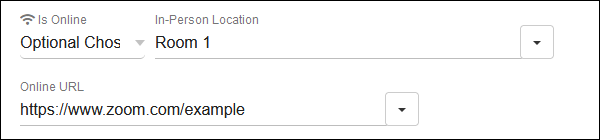
New equivalent.
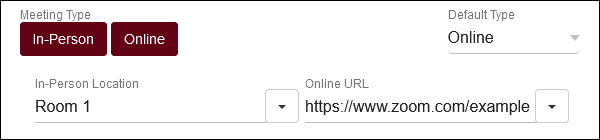
2023-03-14 | Notification Menu Improvements
The Notification menu has received an update to make it easier to search, categorize, and hide notifications. The drop-down option at the top of the menu allows you to select the category of notification that you want to filter by (Task, Appointment Request, etc). Additionally, each notification can now be hidden with the eye icon (or you can hide all shown with the button at the bottom). Hidden notifications can be viewed by clicking on the There are X hidden items text.
Listings
Appointments Listing
An Appointment represents the reservation of a time slot (availability) between a student and a consultant. The student intends to show up at your center at X date & time, for Y subject, Z reason, etc. If the student attends this appointment, a visit record will be created. If they do not attend, no visit will be created, and the status will be recorded as cancelled or missed as needed. Appointments can additionally contain custom fields that both students and staff can fill out, as well as documents that need to be shared between the two parties.
The Appointments Listing can be viewed by going to Other > Listings > Appointments. Access to this listing can be provided by adding "Appointments" table access to a permission group under 'Admin / Modules'. This listing contains all appointment records that you have permission to view, including the ability to make batch changes, create custom views, or simply search for and few individual appointments. The icon shows if the registration that the appointment was booked for is still active.
Each column of information displayed has a clickable header that will sort the listing accordingly. Clicking once sorts ascending, a second click will sort descending.
Using the Search Bar on this screen, we can easily perform quick searches to find specific appointment records. Right clicking in the search bar (shown below) will provide a list of available appointment fields to search, click any of these to auto-fill the search bar.
Example Searches:
- Find an appointment by a single value, such as student ID. Specifying 'Students.ID=' actually isn't required for ID or Name searches, but it works well as an example.
- Students.ID=1931
- Students.ID=1931
- Search multiple fields at once, separate your searches by a space.
- Students.ID=1931 Appointments.Online=1
- Students.ID=1931 Appointments.Online=1
- When performing multiple searches where at least one field contains a space, make sure to surround the contents you're searching for with quotation marks.
- Students.ID=1931 Reasons.Reason="Paper Writing"
- Students.ID=1931 Reasons.Reason="Paper Writing"
- Date searches such as this are required to be formatted as YYYY-MM-DD
- Appointments.StartDT=2023-04-27
- Appointments.StartDT=2023-04-27
- You can also search by a date range with ... (quote protected)
- Appointments.StartDT="2023-04-20...2023-04-30"
- Appointments.StartDT="2023-04-20...2023-04-30"
Hamburger Menu
Every listing page in the Trac System features a hamburger menu with utilities to search for or interact with your list of records. Some of these options are specific to a certain listing/record-type, others are shared. The following list includes definitions for the hamburger menu options available on this listing, and how they can be utilized.
- All Appointments, Today, Recent Appointments, etc
- These options allow you to quickly search for a specific date range for your appointment records. Recent Appointments is the default, showing the past 6 months of data.
- These options allow you to quickly search for a specific date range for your appointment records. Recent Appointments is the default, showing the past 6 months of data.
- Search
- This utility will open a pop-up window unique to each Listing it's present on, allowing you to search your records by a number of different fields.
- This utility will open a pop-up window unique to each Listing it's present on, allowing you to search your records by a number of different fields.
- Power Search
- This option provides a simple but powerful search utility to find the records you need. String together multiple searches, adding or removing results for each. Use Search Symbols to include ranges of data, and Save Searches for later use if needed. The search term 'blankornull' can be used to find all records with a value of nothing ("") or null ().
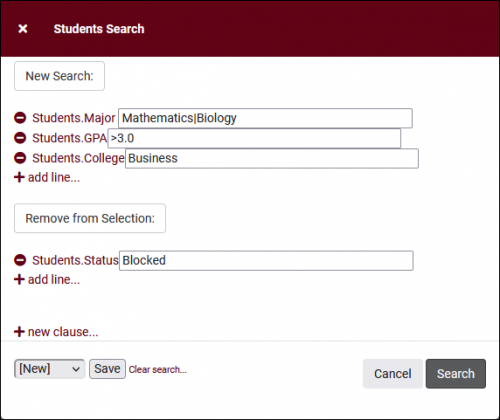
- Saved Searches
- See Saved Searches for more information.
- See Saved Searches for more information.
- Show these <records>
- This utility takes your selection of records, finds the related records, and takes you to that listing with the resulting records. For example, on the Registration listing, you can "Show these Students" to display the student records for the registrations that you were viewing.
- This utility takes your selection of records, finds the related records, and takes you to that listing with the resulting records. For example, on the Registration listing, you can "Show these Students" to display the student records for the registrations that you were viewing.
- Find/Merge Duplicates
- These utilities can be used to cleanup duplicate records in your Trac System. We highly recommend reaching out to Redrock Support directly for assistance in cleaning up this data.
- These utilities can be used to cleanup duplicate records in your Trac System. We highly recommend reaching out to Redrock Support directly for assistance in cleaning up this data.
- Find by Values
- Change Field Values
- This utility allows you to make modifications in to your records in bulk. Similar to the Merge Duplicates utility, we highly recommend coordinating with Redrock Support directly on this setting.
- This utility allows you to make modifications in to your records in bulk. Similar to the Merge Duplicates utility, we highly recommend coordinating with Redrock Support directly on this setting.
- Selected...
- The Selection Tool offers several options to filter and manage your records. More information on this feature can be found in its own dedicated article here.
- The Selection Tool offers several options to filter and manage your records. More information on this feature can be found in its own dedicated article here.
- Views
- See Views for more information.
- See Views for more information.
- Create Chart
- Based on the data currently being viewed a chart can be generated to visually illustrate the relationships in the data.
- Based on the data currently being viewed a chart can be generated to visually illustrate the relationships in the data.
- Allows you to print the contents of the current listing, by extension this also allows you to export the current list as a PDF file.
- Allows you to print the contents of the current listing, by extension this also allows you to export the current list as a PDF file.
2023-02-09 | Block Students from Booking Appointments Between Two Static Times
It's now possible to prevent students from booking appointments in a specific time range during the day. This applies in addition to the standard "Schedule no later than" rule. The purpose of this is to prevent students from booking very early in morning if your consultants need additional notice in advance.
This option can be found in Other > Other Options > Profiles > [Your Profile] > Prefs > Scheduling > Time Restrictions > Block student from booking appointments between # and #.
2023-02-09 | Search for Students with Birthdays Today
A new special search criteria has been added to TracCloud allowing you to easily find students who's birthday is today. From the student listing, use the phrase "birthdaytoday" to locate these students. See screenshot below.
2023-01-30 | Allow Students Without an Assigned Advisor to Book With Any Staff
A new option has been added to your centers that allows students who's Assigned Advisor field is blank to book with any available Advisor. This option only has an effect if you're already utilizing Student/Consultant link.
This can be found in Other > Other Options > Profiles > [Your Profile] > Centers > [Your Center] > Students with Null or Blank Values in Linking field can book with anyone.
2023-01-19 | Consultant Sort Code for Kiosk Login/Logout
If your Trac System is configured to ask for consultant name during visit login or logout, the list will be sorted alphabetically by last name, then first name. A new option has been added to staff profiles named 'Sort Code' which allows you to override this. Consultants are first sorted by Sort Code, then by Last/First name.
This can be found in Other > Listings > Staff > [Your Staff Account] > Sort Code on KIOSK Login.
In the example below, Dave has a Sort Code of "A" while everyone else is blank (processed as "M"). Similarly, Dave could be given "Z" instead to push them to the bottom of the list. "1", "AAA", "_" are also valid options.
2023-01-07 | Custom Kiosk Course Lists
Course Lists can now be linked to Custom Kiosks to determine what sections students are able to choose on login, which allows more flexibility compared to selecting a single section.
Custom Kiosks can be managed by going to Other > Other Options > Profiles > [Your Profile] > Prefs > Log Listing Message,[...] > Custom Kiosk Options. Within your Custom Kiosk settings, you will see the new Course List field available to utilize. More information on Course Lists can be found here.