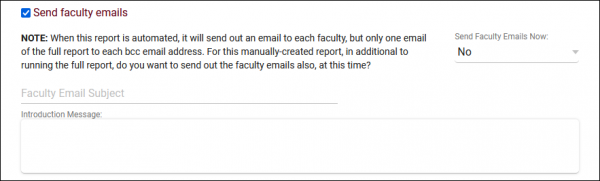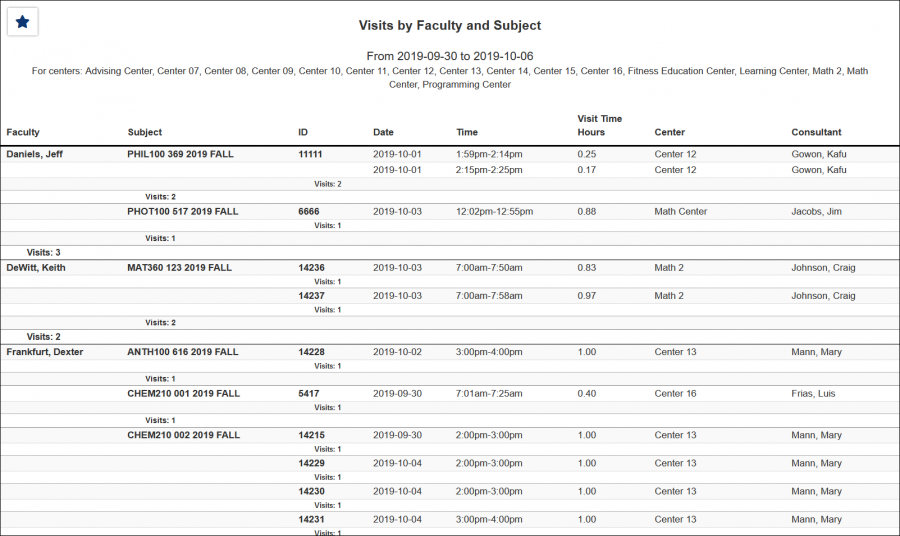|
|
Visits by Faculty and Subject
This report will display your visits grouped by Faculty, then Subject, then Student (ID). Each visit record is also listed, containing the date, time, total hours, center, and consultant.
File:3352233.png
- Filter report data by center. You can select all centers or only a specific few to narrow down your results. At least one center must be selected.
- The date range for the data in this report. Beyond entering a date range manually, you can also choose a preset date range (Today, This Month, This Semester, etc) from the dropdown list above.
- This determines the format of duration, a 90-minute session could display as 1.50, 01:30:00, or 01:30.
- This determines the decimal accuracy of duration data. Defaults to 2, showing a 1-hour session as "1.00".
- Filter the data in this report to only include In-Person or Online records. Defaults to All.
- Filter your results by a selected field.
Use * as a wildcard (Subject: MAT*)
| as "or" (Major: Mathematics|Biology)
# as "Not" (Status: #Inactive)
&& as "And" (Major: #Mathematics&&#Biology)
blankornull as a keyword to find records where the field is blank (Reason: blankornull)
Multiple fields can be added to further narrow down your results.
- Additional fields to show
- This can be used to add additional data fields to the report results. For example, you could use this to add a student's email address in a visit report.
- Display this report immediately in your browser ("Screen"), or send the report to a specified email address ("Email"). Multiple email addresses can be specified, use ; to separate them (example@example.edu;sample@example.edu).
- This report can be used to automatically send emails to your faculty members regarding each of their visits. After generating this report, save it as a favorite, and automate that favorite report to have faculty emails sent automatically on a daily/weekly/monthly basis. More information on saving a report as a favorite as well as automating a favorite report can be found on the Reports main page.
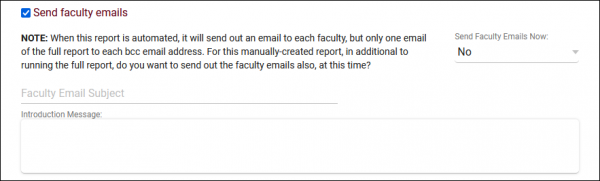
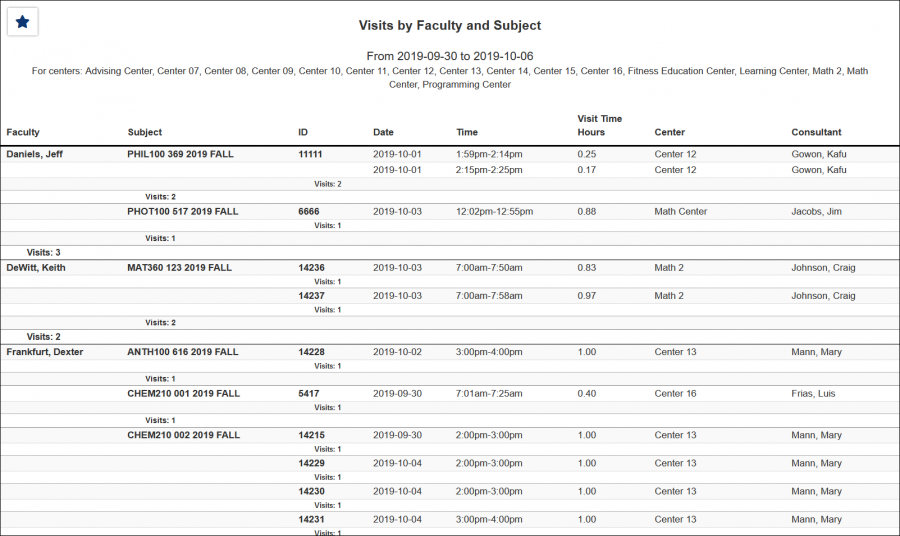
|