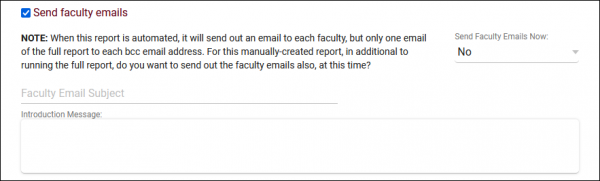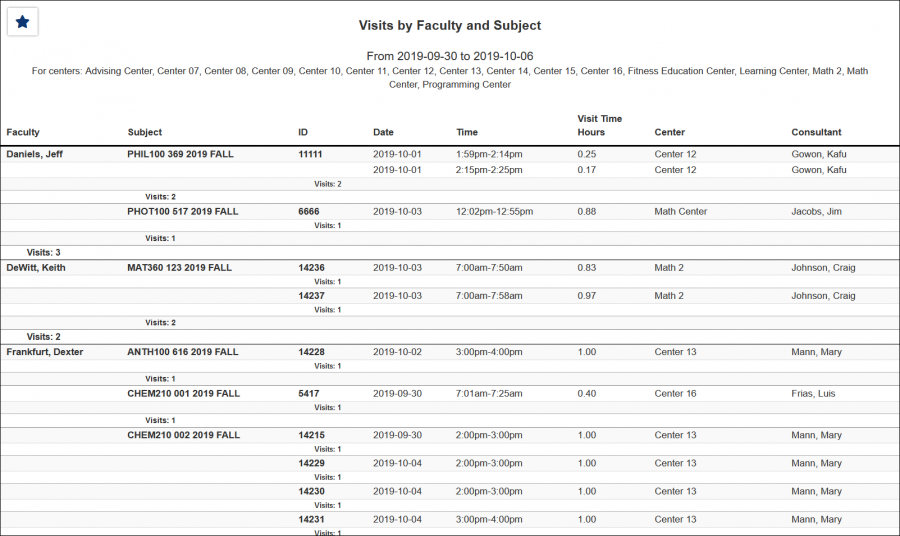TracCloudReportsManagement15 and TracCloudReportsManagement14: Difference between pages
From Redrock Wiki
(Difference between pages)
No edit summary |
No edit summary |
||
| Line 4: | Line 4: | ||
| style="vertical-align:top; padding:20px 20px 20px 2px;" | | | style="vertical-align:top; padding:20px 20px 20px 2px;" | | ||
{| style="width:100%; vertical-align:top; " | {| style="width:100%; vertical-align:top; " | ||
<b><big>Visits by | <b><big>Visits by Faculty and Subject</big></b><hr> | ||
This report will display your visits grouped by | This report will display your visits grouped by Faculty, then Subject, then Student (ID). Each visit record is also listed, containing the date, time, total hours, center, and consultant.<br><br> | ||
[[File: | [[File:3352233.png|600px]]<br> | ||
{{#lst:Template:TracCloudReportsDescriptions|Centers}} | {{#lst:Template:TracCloudReportsDescriptions|Centers}} | ||
{{#lst:Template:TracCloudReportsDescriptions|TimeFrame}} | {{#lst:Template:TracCloudReportsDescriptions|TimeFrame}} | ||
{{#lst:Template:TracCloudReportsDescriptions|VisitTimeFormat}} | {{#lst:Template:TracCloudReportsDescriptions|VisitTimeFormat}} | ||
| Line 29: | Line 27: | ||
<hr> | <hr> | ||
* <b>Send | * <b>Send faculty emails</b> | ||
::This report can be used to automatically send emails to your | ::This report can be used to automatically send emails to your faculty members regarding each of their visits. After generating this report, save it as a favorite, and automate that favorite report to have faculty emails sent automatically on a daily/weekly/monthly basis. [[TracCloudReports|More information on saving a report as a favorite as well as automating a favorite report can be found on the Reports main page.]] | ||
::[[File: | ::[[File:9282943.png|600px]] | ||
<hr> | <hr> | ||
[[File: | [[File:3048807.png|900px]] | ||
|} | |} | ||
[[Category:TracCloud]] | [[Category:TracCloud]] | ||
Revision as of 17:03, 24 April 2023
Management
• Appointment Slot Utilization Date Comparison • Appointments/Availabilities by Hour by Day of Week • Appointments/Visits Utilization • Consultant Max Hours and Non-Duplicated Appointment Time • Consultant Non-Duplicated Visit Time • Logins by Hour by Day of Week • Optional: In-Person vs Online Appointments • Outstanding Appointment Requests • Students Visits Cleanup Data • Visits by Faculty and Subject • Visits by Assigned Advisor and Student
|
Visits by Faculty and Subject This report will display your visits grouped by Faculty, then Subject, then Student (ID). Each visit record is also listed, containing the date, time, total hours, center, and consultant.
|