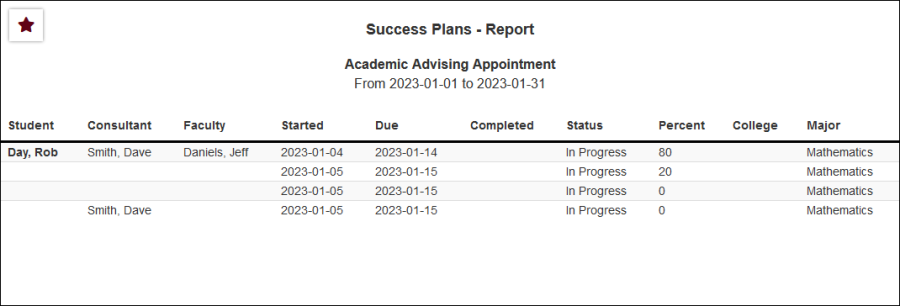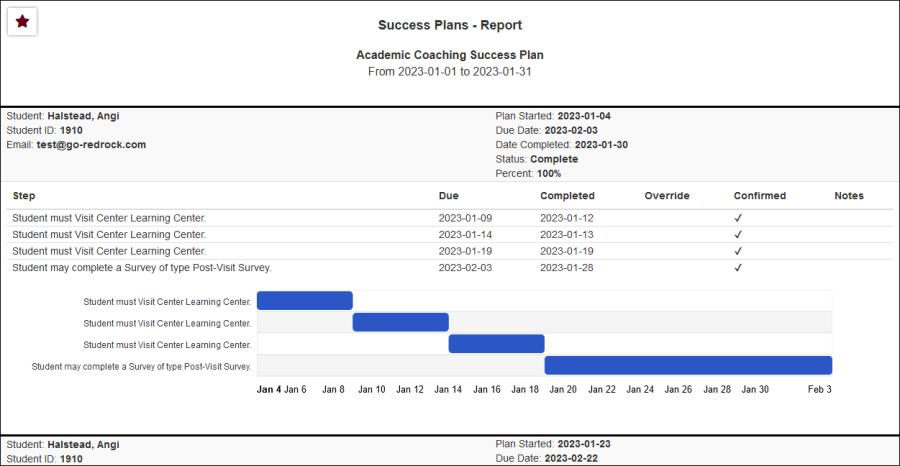TracCloudWhatsNew and TracCloudReportsSP01: Difference between pages
From Redrock Wiki
(Difference between pages)
No edit summary |
No edit summary |
||
| Line 1: | Line 1: | ||
{{ | {{TracCloudReportTabs}} | ||
{| style="width:100%; vertical-align:top; " | |||
| style="width:250px; vertical-align:top; padding:2px 15px 2px 2px;" | {{TracCloudReportsModulesTOC}} | |||
| style="vertical-align:top; padding:20px 20px 20px 2px;" | | |||
{| style="width:100%; vertical-align:top; " | |||
<b><big>Success Plans</big></b><hr> | |||
<onlyinclude> | |||
The <b>Success Plans</b> report allows you to view a list of student Success Plans, along with their status, completion percentage, additional student information, and more. | |||
[[File:9824119.png|600px]]<br><br> | |||
{{#lst:Template:TracCloudReportsDescriptions|TimeFrame}} | |||
{{#lst:Template:TracCloudReportsDescriptions|SuccessPlan_PlanType}} | |||
{{#lst:Template:TracCloudReportsDescriptions|ApplyDateRange}} | |||
{{#lst:Template:TracCloudReportsDescriptions|SortBy}} | |||
{{#lst:Template:TracCloudReportsDescriptions|SuccessPlan_Faculty}} | |||
{{#lst:Template:TracCloudReportsDescriptions|SuccessPlan_StepDetails}} | |||
{{#lst:Template:TracCloudReportsDescriptions|AdditionalSearch}} | |||
{{#lst:Template:TracCloudReportsDescriptions|AdditionalFieldsToShow}} | |||
{{#lst:Template:TracCloudReportsDescriptions|OutputFormat}} | |||
{{#lst:Template:TracCloudReportsDescriptions|DeliverTo}} | |||
<hr> | <hr> | ||
<big><b>< | <b><big>HTML</b></big><br> | ||
< | [[File:6169128.png|900px]] | ||
<br><br> | |||
<b><big>HTML (Show Step Details)</b></big><br> | |||
< | [[File:4266481.png|900px]] | ||
<br><br> | |||
< | <b><big>CSV</b></big><br> | ||
[[File:7487253.png|900px]] | |||
< | </onlyinclude> | ||
< | |||
< | |||
< | |||
< | |||
< | |||
|} | |||
[[Category:TracCloud]] | [[Category:TracCloud]] | ||
Revision as of 17:03, 24 April 2023
Q2 TablesSAGE• Referrals by Student and Appointments/Visits SurveyTrac• Survey Response Rate Comparison Success Plans
|
Success Plans The Success Plans report allows you to view a list of student Success Plans, along with their status, completion percentage, additional student information, and more.
HTML
|