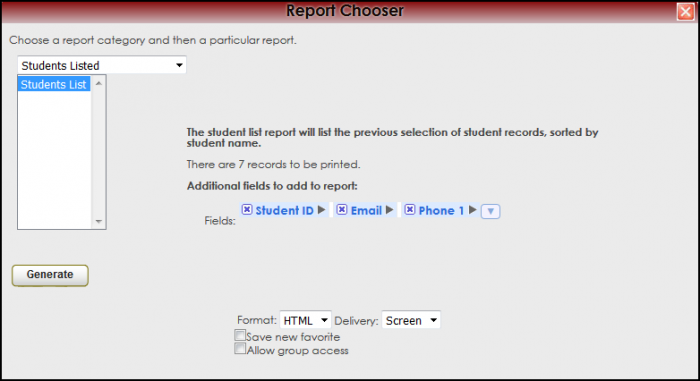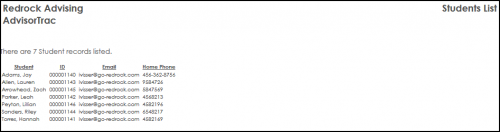TracCloudGuideGlobalTerms and Reports:Students List: Difference between pages
From Redrock Wiki
(Difference between pages)
(Created page with "{{TracCloudGuideTabs}} {| style="width:100%; vertical-align:top; " | style="width:250px; vertical-align:top; padding:2px 15px 2px 2px;" | {{TracCloudGuideGlobalTOC}} | style="...") |
No edit summary |
||
| Line 1: | Line 1: | ||
<!-- table for the whole page --> | |||
{| style="width:100%; vertical-align:top; " | {| style="width:100%; vertical-align:top; " | ||
| style="width: | |||
<!-- include the TOC as a template in the first column --> | |||
| style="width:300px; vertical-align:top; padding:2px 15px 2px 2px;" | {{ReportsGuideStudListTOC}} | |||
<!-- here is the second column of the full wiki page - will contain content --> | |||
| style="vertical-align:top; padding:20px 20px 20px 2px;" | | | style="vertical-align:top; padding:20px 20px 20px 2px;" | | ||
<!-- here is a table for the content of the page --> | |||
{| style="width:100%; vertical-align:top; " | {| style="width:100%; vertical-align:top; " | ||
< | | style="vertical-align:top; font-size:160%; color:#7c1911; " | '''Students List''' <HR> | ||
|- | |||
| style="vertical-align:top; font-size:120%; " | <BR />The Student List Report will list students' records, sorted by student name and additional fields if selected. The students are listed with this information organized alphabetically. This report can be found in Trac Navigation > Trac Man > Reports. Change the category to "Students Listed", then select "Students List". | |||
== Obtaining a list of Students == | |||
By default, this report will run on '''all''' students in the Trac System. If you only want to run the report on a specific list of students, go to Trac Navigation > Search Glass > Students. This report will run on this list. To filter/search the student list, check out our [[Searching_for_Students|Searching for Students]] Wiki article. | |||
== Generating the Report == | |||
Once you have your list of students, open the report by going to Trac Navigation > Trac Man > Reports > Students Listed > Students List. Add additional fields if needed, then click on the Generate Report button. | |||
[[File:StudentsList.png|border|700px]] | |||
[[File:StudentsList2.png|border|500px]] | |||
|- | |||
| style="width:100%;" | | |||
[[ | <!-- this table appears at the bottom of the manual page and contains a previous page and next page link --> | ||
{| style="width:70%; vertical-align:top; " | |||
| style="width:50%; text-align:left;" | [[ReportsSB:Consultant Non-Duplicated Visit Time|← Previous Page]] | |||
| style="width:50%; text-align:right;" | [[Reports:Registrations by|Next Page →]] | |||
<!-- here is the end of the previous / next page table --> | |||
|} | |||
<!-- here is the end of the content table --> | |||
|} | |||
<!-- this line is the end of the table for the entire page --> | |||
|} | |} | ||
__NOTOC__ | |||
Revision as of 16:36, 30 November 2021
| Template:ReportsGuideStudListTOC |
|