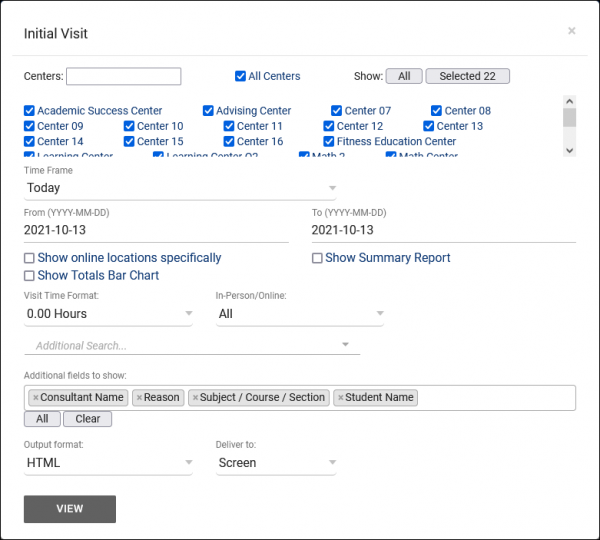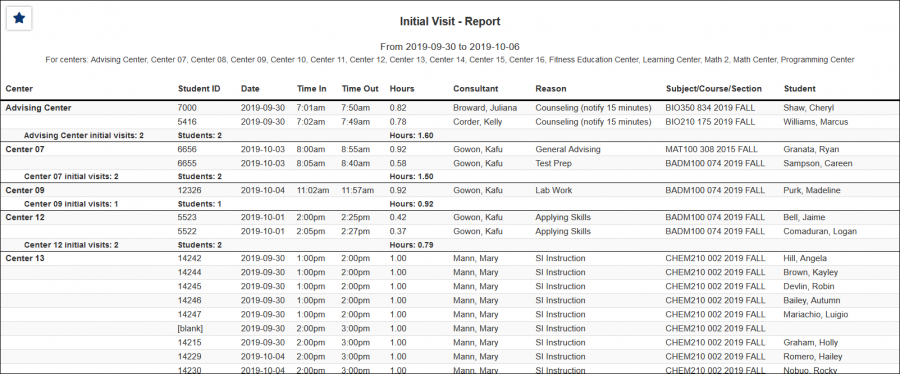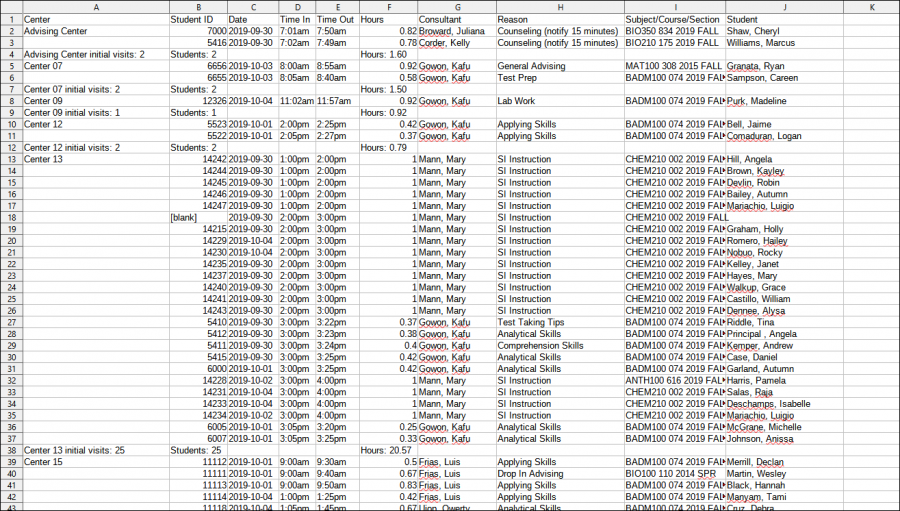|
|
Initial Visit
This report will provide students' first visits in the time range specified. For example, if Sam Smith had a visit on Oct. 3rd, 5th, and 8th, and you run this report on that month, only their visit on the 3rd will be displayed and counted in totals.
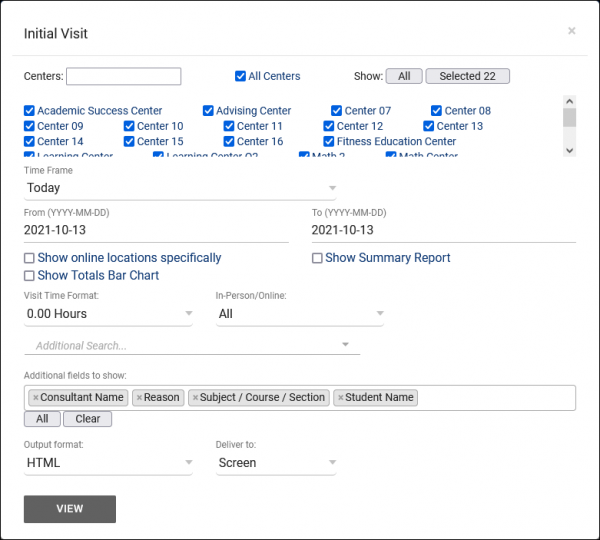
- Filter report data by center. You can select all centers or only a specific few to narrow down your results. At least one center must be selected.
- The date range for the data in this report. Beyond entering a date range manually, you can also choose a preset date range (Today, This Month, This Semester, etc) from the dropdown list above.
- Show online locations specifically
- If unchecked, the 'Location' for online Appts/Visits will be displayed as simply 'Online.' If this option is checked, it will display the specific online location (e.g., 'https://zoom.us/123456789').
- Only show data totals, excluding details of individual records.
- Adds a visual bar chart of totals to your report data.
- This determines the format of duration, a 90-minute session could display as 1.50, 01:30:00, or 01:30.
- Filter the data in this report to only include In-Person or Online records. Defaults to All.
- Filter your results by a selected field.
Use * as a wildcard (Subject: MAT*)
| as "or" (Major: Mathematics|Biology)
# as "Not" (Status: #Inactive)
&& as "And" (Major: #Mathematics&&#Biology)
blankornull as a keyword to find records where the field is blank (Reason: blankornull)
Multiple fields can be added to further narrow down your results.
- Additional fields to show
- This can be used to add additional data fields to the report results. For example, you could use this to add a student's email address in a visit report.
- Use HTML to view report data in your browser, or export this report to a CSV file (available for most reports). Some reports offer additional CSV options depending on if you want to include totals and/or data grouping in your export.
- Display this report immediately in your browser ("Screen"), or send the report to a specified email address ("Email"). Multiple email addresses can be specified, use ; to separate them (example@example.edu;sample@example.edu).
HTML
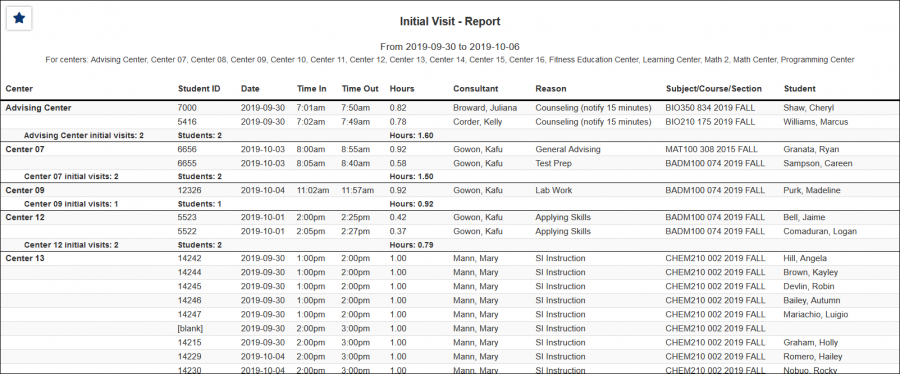
CSV
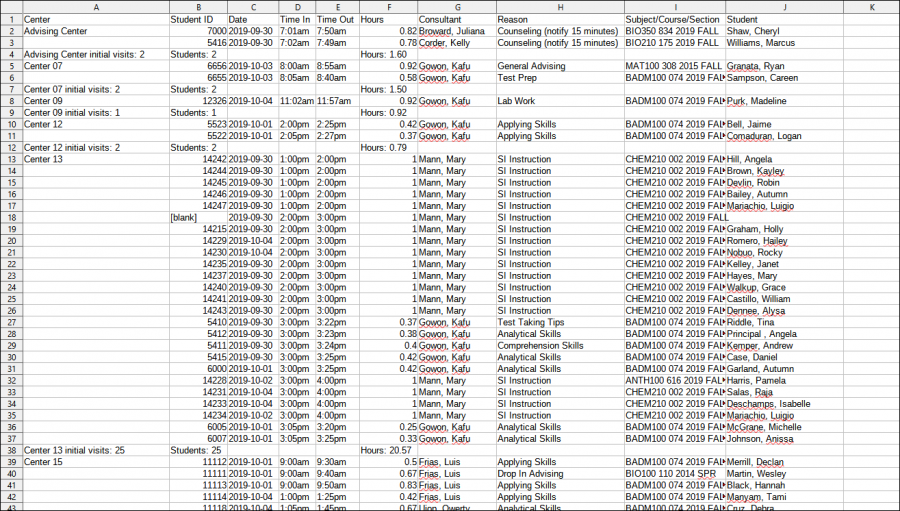
|