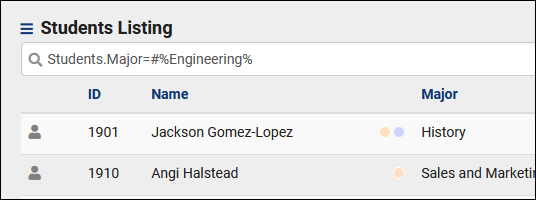TracCloudGuide and TracCloudGuideListingsSymbols: Difference between pages
From Redrock Wiki
(Difference between pages)
No edit summary |
No edit summary |
||
| Line 1: | Line 1: | ||
{{TracCloudGuideTabs}} | {{TracCloudGuideTabs}} | ||
{{TracCloudGuideListingsTOC}} | |||
<big><b> | <big><b>Search Symbols</big></b><br> | ||
</ | |||
"Search Symbols" can be utilized to specify how you want to search for data in TracCloud. Whether that be all <b>MAT%</b> registrations, or students of all Majors except for <b>#Mathematics</b>, these symbols should help to narrow down your search. | |||
< | |||
< | |||
< | {| class="wikitable" | ||
< | |+ Alphanumeric | ||
|- | |||
</ | ! <b>Symbol</b> !! <b>Description</b> !! <b>Example</b> | ||
|- | |||
| % || Wildcard / Search for fields that contain this value. || <span style="color:grey">Students.First_Name=</span>Jo<b>%</b> | |||
|- | |||
| # || Not / Search for fields that don't match this value. || <span style="color:grey">Students.First_Name=</span><b>#</b>John | |||
|- | |||
| <nowiki>|</nowiki> || Or / Search for more than one value at a time. Only applies to Power Search. || <span style="color:grey">Students.Major: </span>Biology<b><nowiki>|</nowiki></b>Photography | |||
|- | |||
| [null] || Search for a null value || <span style="color:grey"><nowiki>#sql:In-State#=</nowiki></span><b><nowiki>[null]</nowiki></b> | |||
|} | |||
< | {| class="wikitable" | ||
== == | |+ Numeric | ||
|- | |||
</ | ! <b>Symbol</b> !! <b>Description</b> !! <b>Example</b> | ||
|- | |||
| > || Greater Than || <span style="color:grey">Duration=</span><b>></b>90 | |||
|- | |||
| < || Less Than || <span style="color:grey">Duration=</span><b><</b>90 | |||
|- | |||
| <= || Equal to or Less Than || <span style="color:grey">Duration=</span><b><=</b>90 | |||
|- | |||
| >= || Equal to or Greater Than || <span style="color:grey">Duration=</span><b>>=</b>90 | |||
|- | |||
| ... || Range - (Dates only) || YYYY-MM-DD…YYYY-MM-DD | |||
|} | |||
< | <hr> | ||
<big>Combining Multiple Searches</big><br> | |||
< | Multiple statements can be used in sequence to find records that match more than one value at a time. The searches are simply separated by a space. The example below shows the process for searching for Major <b>and</b> class. | ||
< | |||
| | [[File:4725369.png|700px]] | ||
</ | <hr> | ||
<big>Combining Multiple Symbols</big><br> | |||
Multiple symbols can be used at once as well. In the example below, we're searching for all students with a major that does not contain the phrase "Engineering." This would exclude students who have a major of Electrical Engineering, Chemical Engineering, Etc. | |||
[[File:5979775.png|600px]] | |||
</ | {{DISPLAYTITLE:<span style="position: absolute; clip: rect(1px 1px 1px 1px); clip: rect(1px, 1px, 1px, 1px);">{{FULLPAGENAME}}</span>}} | ||
Revision as of 14:39, 18 November 2021
Listings
Search Symbols
"Search Symbols" can be utilized to specify how you want to search for data in TracCloud. Whether that be all MAT% registrations, or students of all Majors except for #Mathematics, these symbols should help to narrow down your search.
| Symbol | Description | Example |
|---|---|---|
| % | Wildcard / Search for fields that contain this value. | Students.First_Name=Jo% |
| # | Not / Search for fields that don't match this value. | Students.First_Name=#John |
| | | Or / Search for more than one value at a time. Only applies to Power Search. | Students.Major: Biology|Photography |
| [null] | Search for a null value | #sql:In-State#=[null] |
| Symbol | Description | Example |
|---|---|---|
| > | Greater Than | Duration=>90 |
| < | Less Than | Duration=<90 |
| <= | Equal to or Less Than | Duration=<=90 |
| >= | Equal to or Greater Than | Duration=>=90 |
| ... | Range - (Dates only) | YYYY-MM-DD…YYYY-MM-DD |
Combining Multiple Searches
Multiple statements can be used in sequence to find records that match more than one value at a time. The searches are simply separated by a space. The example below shows the process for searching for Major and class.
Combining Multiple Symbols
Multiple symbols can be used at once as well. In the example below, we're searching for all students with a major that does not contain the phrase "Engineering." This would exclude students who have a major of Electrical Engineering, Chemical Engineering, Etc.