| Registrations Listing can be accessed by going to Trac Navigation > Search Glass > Registrations, this will display all student registrations in the Trac System. Here’s how to utilize the search options within that page.
Search – List Options > Search
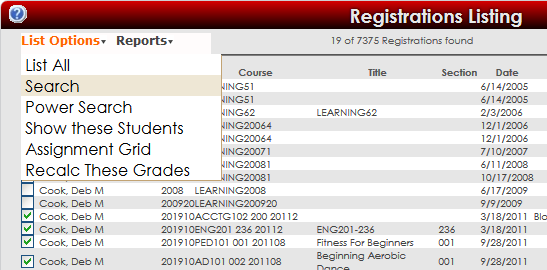
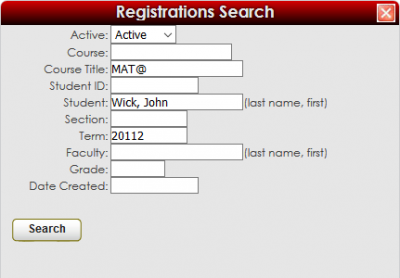
This gives us a basic search window, allowing us to search for students, active or inactive registrations, course titles, and more. The search symbols from the previous page can be used here as well.
Power Search – List Options > Power Search
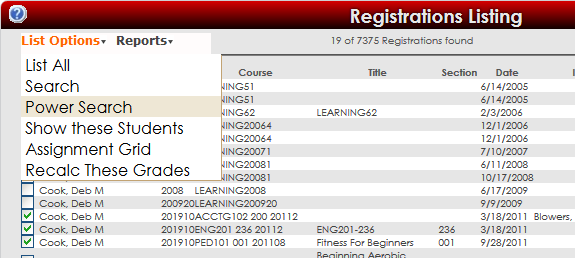
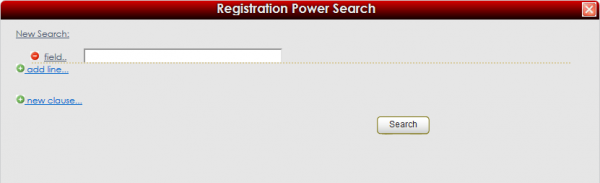
Power Search allows you to search a wide variety of fields and data ranges.
To begin searching, you would click on the button labelled “field..”, then choose your field from the list. You can add an additional field by clicking on the "Add Line" button. These are all of the available fields:
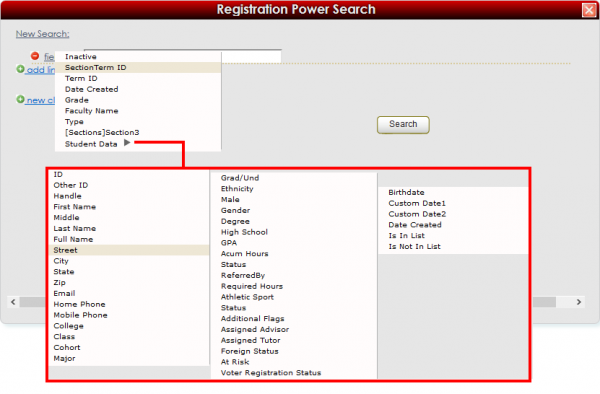
You can use multiple fields at once in combination with the search symbols from the previous page to find exactly what you're looking for. In this example, we’re looking for active registrations from students who have a grade between A and B, with a GPA at or above 2.5.
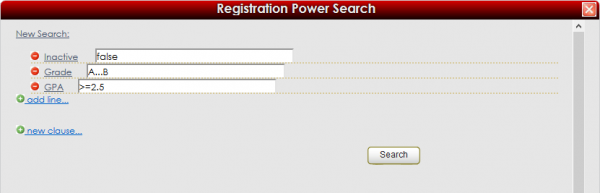
|