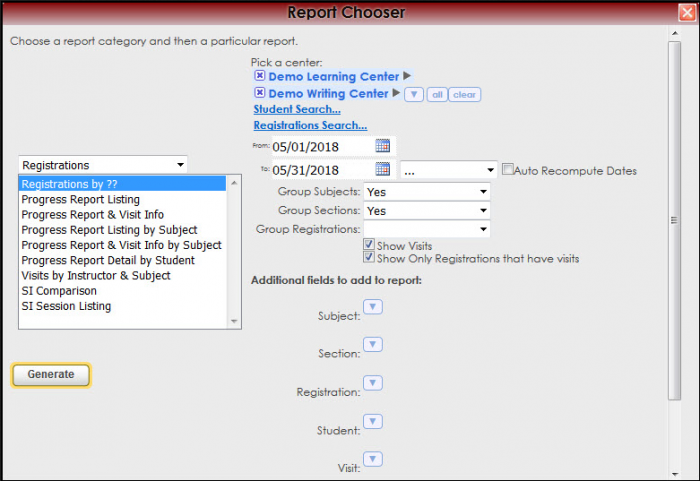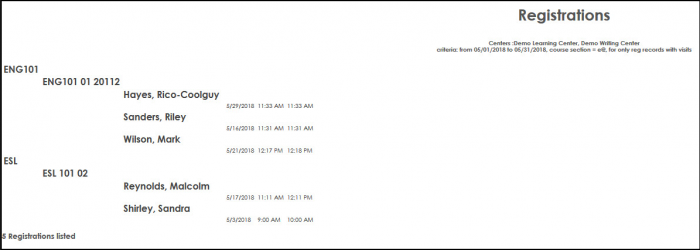|
|
| Line 1: |
Line 1: |
| {| id="um-toc" style="width:100%; padding:6px; cellspacing:0px; cellpadding:0px; vertical-align:top; margin:1.2em 6px 6px 0; background:#f3f3f3; border:1px solid #c2c2c2; text-align:left; color:#666666; " | | <!-- table for the whole page --> |
| | {| style="width:100%; vertical-align:top; " |
|
| |
|
| |-
| | <!-- include the TOC as a template in the first column --> |
| ! <h2 id="um-toc-hdr" style="margin:3px; font-size:120%; font-weight:bold; text-align:left; color:#8D182B; ">Prior Releases</h2>
| | | style="width:300px; vertical-align:top; padding:2px 15px 2px 2px;" | {{ReportsGuideRegTOC}} |
|
| |
|
| |-
| | <!-- here is the second column of the full wiki page - will contain content --> |
| | style="" | [[TracCloudWhatsNew2022-09-20_1|• 2022-09-20 | Search Availability Badges]] | | | style="vertical-align:top; padding:20px 20px 20px 2px;" | |
|
| |
|
| | <!-- here is a table for the content of the page --> |
| | {| style="width:100%; vertical-align:top; " |
| | | style="vertical-align:top; font-size:160%; color:#7c1911; " | '''Registrations by ??''' <HR> |
| |- | | |- |
| | style="" | [[TracCloudWhatsNew2022-09-16_1|• 2022-09-16 | Log Visits from Group Rosters]] | | | style="vertical-align:top; font-size:120%; " | <BR />The Registrations by Report will display the course and the student enrolled in the course with the visits on the left. Additional field can be included to the report for more information. |
| | |
|
| |
|
| |-
| | '''GENERATE THE REPORT''' |
| | style="" | [[TracCloudWhatsNew2022-09-14_2|• 2022-09-14 | Custom Past or Next Report Range]]
| | |
|
| |
|
| |-
| | To generate the Registrations by, click on Reports from the TutorTrac Main Menu. On the Reports Chooser, select Registrations from the pull down list of available categories. After selecting Registrations, choose Registrations by. Choose center(s) and then enter a date range for the time period that you would like to review in the report. Then click on the Generate Report button. |
| | style="" | [[TracCloudWhatsNew2022-09-14_1|• 2022-09-14 | Custom Auto Report Messages]]
| |
|
| |
|
| |-
| |
| | style="" | [[TracCloudWhatsNew2022-09-07_1|• 2022-09-07 | Custom Cancellation Reasons]]
| |
|
| |
|
| |-
| |
| | style="" | [[TracCloudWhatsNew2022-08-17_1|• 2022-08-17 | Custom 'Join Online Session' Text]]
| |
|
| |
|
| |-
| | [[File:Regby.png|border|700px]] |
| | style="" | [[TracCloudWhatsNew2022-08-09_1|• 2022-08-09 | Unbooked Avails Become Drop-ins]]
| |
|
| |
|
| |-
| |
| | style="" | [[TracCloudWhatsNew2022-07-27_2|• 2022-07-27 | Default 'Choose Date' Option]]
| |
|
| |
|
| |-
| | [[File:Regby1.png|border|700px]] |
| | style="" | [[TracCloudWhatsNew2022-07-27_1|• 2022-07-27 | Additional Search Availability Widgets]]
| |
|
| |
|
| |-
| |
| | style="" | [[TracCloudWhatsNew2022-07-26_1|• 2022-07-26 | Search Students by Student Searches]]
| |
|
| |
|
| |-
| |
| | style="" | [[TracCloudWhatsNew2022-07-21_1|• 2022-07-21 | Change 'Edit Bio' label]]
| |
|
| |
|
| |-
| |
| | style="" | [[TracCloudWhatsNew2022-06-16_1|• 2022-06-16 | Location Search on Schedule]]
| |
|
| |
|
| |-
| |
| | style="" | [[TracCloudWhatsNew2022-05-31_2|• 2022-05-31 | Reasons: Ignore Section Specialties]]
| |
|
| |
|
| |-
| |
| | style="" | [[TracCloudWhatsNew2022-05-31_1|• 2022-05-31 | Automatic Alias Format]]
| |
|
| |
|
| |- | | |- |
| | style="" | [[TracCloudWhatsNew2022-05-18_1|• 2022-05-18 | Show Work Visits on Schedule]] | | | style="width:100%;" | |
|
| |
|
| |- | | <!-- this table appears at the bottom of the manual page and contains a previous page and next page link --> |
| | style="" | [[TracCloudWhatsNew2022-05-16_1|• 2022-05-16 | Search by Term Enrollment]] | | {| style="width:70%; vertical-align:top; " |
| | | style="width:50%; text-align:left;" | [[Reports:Students List|← Previous Page]] |
| | | style="width:50%; text-align:right;" | [[Reports:Progress Report Listing|Next Page →]] |
|
| |
|
| |-
| |
| | style="" | [[TracCloudWhatsNew2022-05-12_1|• 2022-05-12 | First Student sets Online Status]]
| |
|
| |
|
| |-
| | <!-- here is the end of the previous / next page table --> |
| | style="" | [[TracCloudWhatsNew2022-04-28_1|• 2022-04-28 | Resend Student Emails]]
| | |} |
|
| |
|
| |-
| | <!-- here is the end of the content table --> |
| | style="" | [[TracCloudWhatsNew2022-03-21_1|• 2022-03-21 | Ad hoc Drop-in QR Codes]]
| | |} |
| | |
| |-
| |
| | style="" | [[TracCloudWhatsNew2022-03-14_1|• 2022-03-14 | New Resource Functionality]] | |
| | |
| |-
| |
| | style="" | [[TracCloudWhatsNew2022-03-08_2|• 2022-03-08 | Default Calendar Time]]
| |
| | |
| |-
| |
| | style="" | [[TracCloudWhatsNew2022-03-08_1|• 2022-03-08 | Locking Group Rosters]]
| |
| | |
| |-
| |
| | style="" | [[TracCloudWhatsNew2022-03-06_1|• 2022-03-06 | Send Emails to Staff]]
| |
| | |
| |-
| |
| | style="" | [[TracCloudWhatsNew2022-02-18_1|• 2022-02-18 | Tutor Maximum Hours]]
| |
| | |
| |-
| |
| | style="" | [[TracCloudWhatsNew2022-02-09_2|• 2022-02-09 | Upload Documents to Visits]]
| |
| | |
| |-
| |
| | style="" | [[TracCloudWhatsNew2022-02-09_1|• 2022-02-09 | Online and In-Person Locations]]
| |
| | |
| |-
| |
| | style="" | [[TracCloudWhatsNew2022-02-01_1|• 2022-02-01 | Send Notes on Group Roster]]
| |
| | |
| |-
| |
| | style="" | [[TracCloudWhatsNew2022-01-06_1|• 2022-01-06 | Drop-in SMS Reminders]]
| |
| | |
| |-
| |
| | style="" | [[TracCloudWhatsNew2021-12-21_1|• 2021-12-21 | KIOSK Queue Mode]]
| |
| | |
| |-
| |
| | style="" | [[TracCloudWhatsNew2021-12-27_1|• 2021-12-27 | Terms and Conditions]]
| |
| | |
| |-
| |
| | style="" | [[TracCloudWhatsNew2021-12-08_1|• 2021-12-08 | "This Semester" on Student Timelines]]
| |
| | |
| |-
| |
| | style="" | [[TracCloudWhatsNew2021-12-02_1|• 2021-12-02 | "Subject Faculty" on Appt Search]]
| |
|
| |
|
| | <!-- this line is the end of the table for the entire page --> |
| |} | | |} |
|
| |
|
| __NOTOC__ | | __NOTOC__ |
| | [[Category:Trac 4]] |