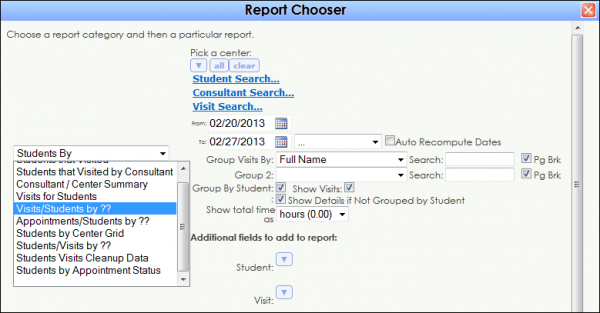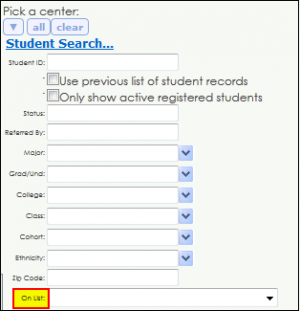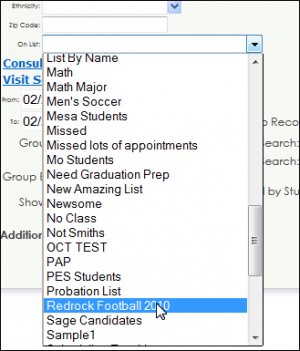ReportsSB:Visits for Students and Running Reports based on Lists: Difference between pages
From Redrock Wiki
(Difference between pages)
No edit summary |
No edit summary |
||
| Line 3: | Line 3: | ||
<!-- include the TOC as a template in the first column --> | <!-- include the TOC as a template in the first column --> | ||
| style="width: | | style="width:250px; vertical-align:top; padding:2px 15px 2px 2px;" | {{UserManualListTOC}} | ||
<!-- here is the second column of the full wiki page - will contain content --> | <!-- here is the second column of the full wiki page - will contain content --> | ||
| Line 10: | Line 10: | ||
<!-- here is a table for the content of the page --> | <!-- here is a table for the content of the page --> | ||
{| style="width:100%; vertical-align:top; " | {| style="width:100%; vertical-align:top; " | ||
| style="vertical-align:top; font-size: | |||
| style="vertical-align:top; font-size:140%; color:#7c1911; padding:30px 0px 0px 0px;" | '''List Management: Running Reports based on Lists''' <HR> | |||
|- | |- | ||
|style="vertical-align:top; font-size:100%; " |If a user has the appropriate privileges, reports can be run based on student lists. Let’s navigate to the Report Chooser to go through an example. Click on the TracMan icon > Reports. | |||
In the Student by category is a report click on ''Visits / Students By ??''. | |||
[[File:ReportOnList1.png|border|600px]] | |||
Click on the blue '''Student Search''' hyperlink to expand the field. | |||
[[File:ReportOnList2.png|border|300px]] | |||
Select a student list using the “On List” field. | |||
[[File:ReportOnList3.png|border|300px]] | |||
This process can be used in many different reports to run reports based on a student list. | |||
Here are some other reports that allow the utilization of lists: | |||
'''Scheduling''' | |||
*Appointments / Students by ?? | |||
'''Center Usage / Demographics''' | |||
*Center Usage & Demographics By | |||
'''Students By''' | |||
*Visits for Students | |||
*Visits / Students by ?? | |||
*Appointments / Students by ?? | |||
*Students by Center Grid | |||
*Students / Visits by ?? | |||
*Students Visits Cleanup Data | |||
*Students by Appointment Status | |||
'''Registrations By''' | |||
*Registrations by ?? | |||
*Progress Report Listing | |||
*Progress Report & Visit Info | |||
*Progress Report Listing by Subject | |||
*Progress Report & Visit Info by Subject | |||
*Progress Report Detail by Student | |||
*Visits by Instructor & Subject | |||
*SI Comparison | |||
*SI Session Listing | |||
'''Other''' | |||
*Visits for Students | |||
*Visits Export | |||
*Center Usage & Demographics by | |||
*Students Document Followup List | |||
*Students Document Post List | |||
|} | |} | ||
|} | |} | ||
__NOTOC__ | __NOTOC__ | ||
[[Category:Trac 4]] | [[Category:Trac 4]] | ||
Revision as of 16:49, 24 April 2023
User Manual Contents
|
|