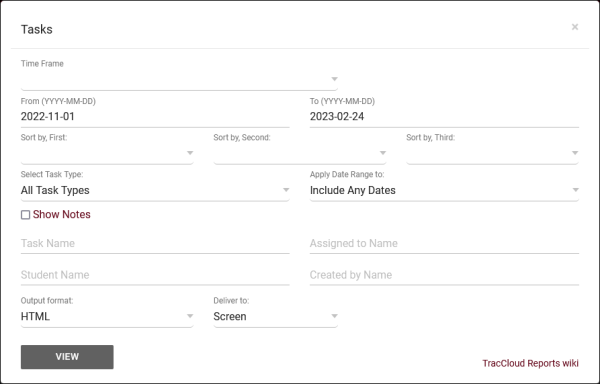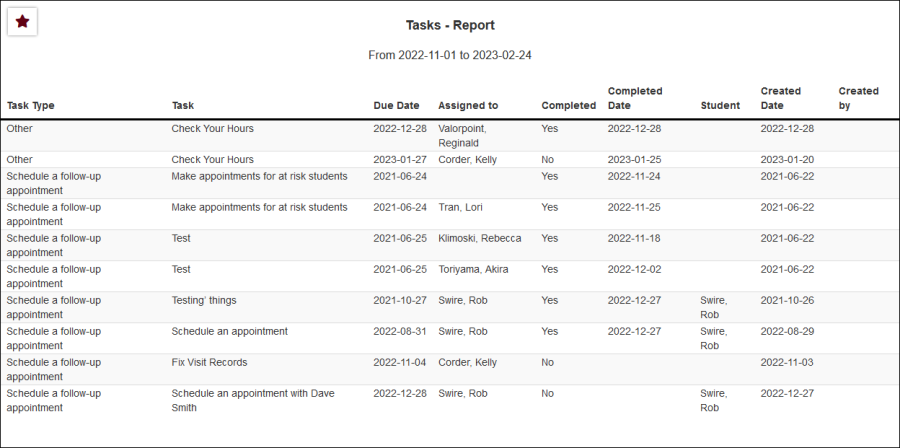TracCloudReportsManagement16
From Redrock Wiki
Management
• Appointment Slot Utilization Date Comparison • Appointments/Availabilities by Hour by Day of Week • Appointments/Visits Utilization • Consultant Max Hours and Non-Duplicated Appointment Time • Consultant Non-Duplicated Visit Time • Logins by Hour by Day of Week • Optional: In-Person vs Online Appointments • Outstanding Appointment Requests • Students Visits Cleanup Data • Visits by Faculty and Subject • Visits by Assigned Advisor and Student
|
Tasks The Tasks report, found in Reports > Management, allows you to review submitted tasks and their status. This includes the task type, due date, created date, whether or not it has been completed, and more.
|