| You can access Utility Search by going to Trac Navigation > Search Glass > Students. This will bring you to the students listing page. Next, click on the "List Options" button, then "Utility Search".
Utility Search is more so used for administrative purposes, and can be used to find duplicate student accounts, search for specific values in fields, or search via a text file.
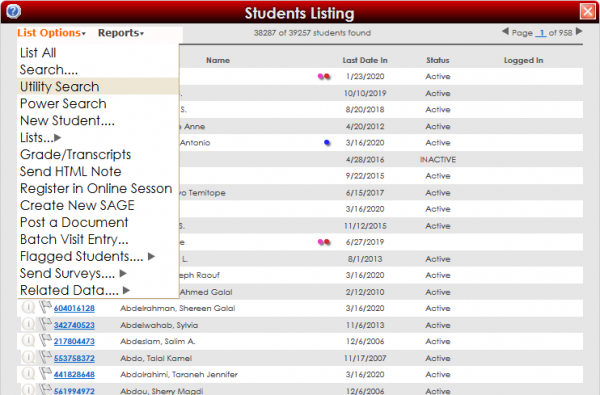
Find Duplicates
The Find Duplicates Tab will allow you to find records that have the same value in a particular field. Choose a field, for example, Last Name, and click “Find Duplicates”. This will list all students with the same last name. You can also choose to hide the first duplicate; This is useful if you want to change fields in the student profiles listed without affecting the originals.
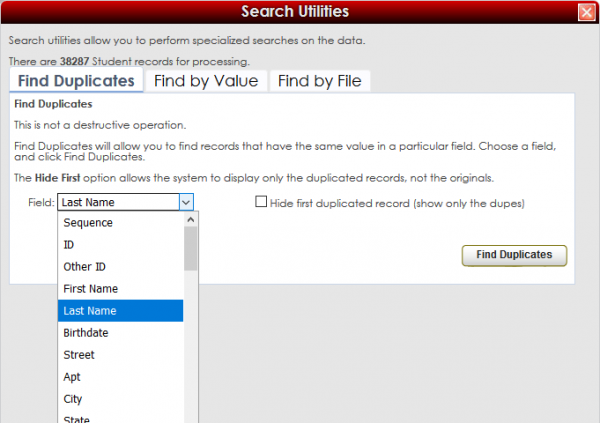
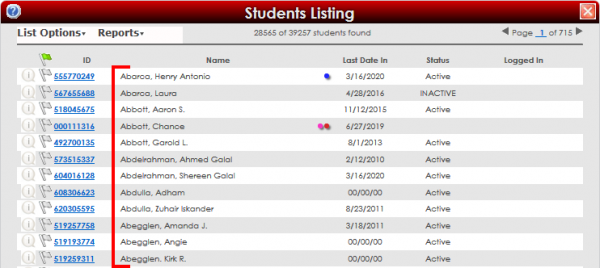
Find by Value
Find by Value allows you to search for a series of values, one per line in the value box, as seen in the screenshot below. These can be copied and pasted in from a text document or entered manually.
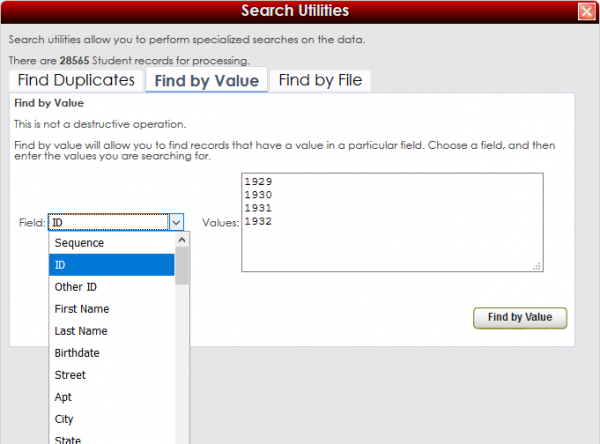
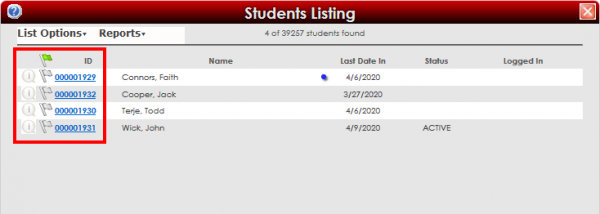
Find by File
“Find by File” allows you to search for records with a text file. First, choose a field–ID was selected for this example–and upload your .txt file containing the information. The file must be formatted so that each field is on its own line, as seen in the screenshot below. Click “Find by File”, and you’ll be shown the specified students.
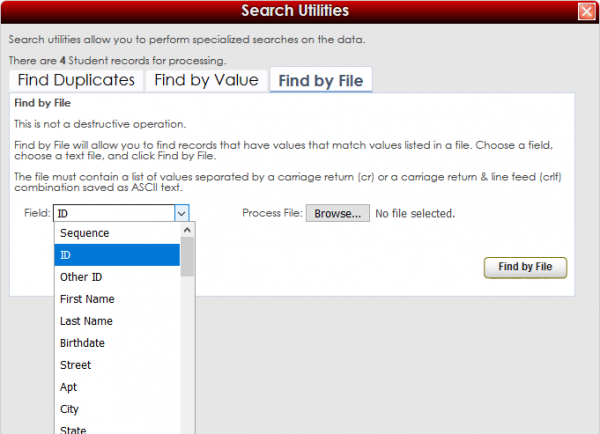 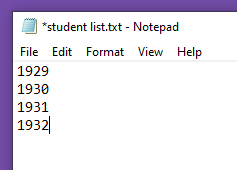
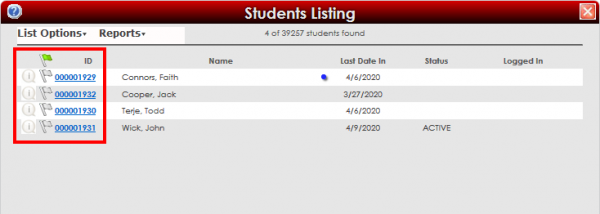
|