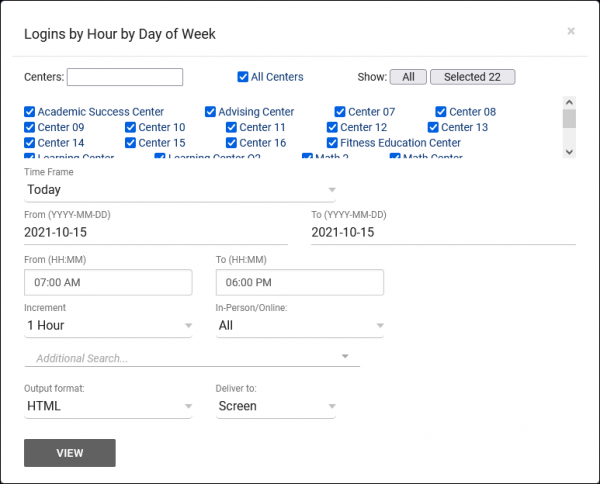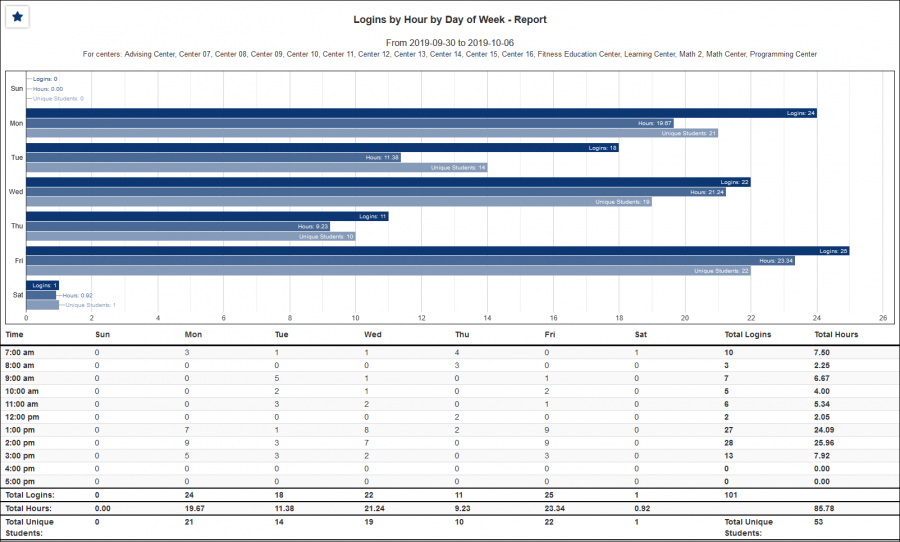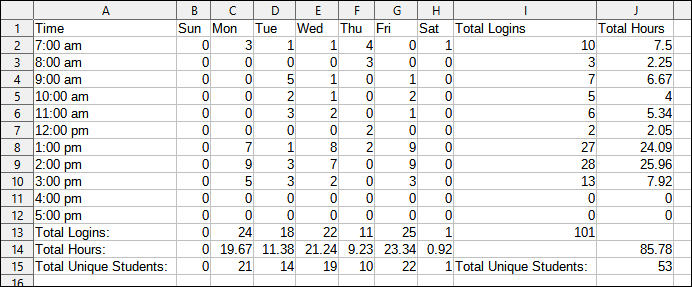TracCloudReportsManagement08
From Redrock Wiki
Management
• Appointment Slot Utilization Date Comparison • Appointments/Availabilities by Hour by Day of Week • Appointments/Visits Utilization • Consultant Max Hours and Non-Duplicated Appointment Time • Consultant Non-Duplicated Visit Time • Logins by Hour by Day of Week • Optional: In-Person vs Online Appointments • Outstanding Appointment Requests • Students Visits Cleanup Data • Visits by Faculty and Subject • Visits by Assigned Advisor and Student
|
Logins by Hour by Day of Week This report illustrates the time of day that students logged into the center over a given date range. Not only the time of day that students logged in, but which day of the week. The report is plotted by number in a grid with hours of the day are listed vertically on the left and days of the week horizontally on the top. The report accounts only for students that attended in the center, and not for their total visit. The report can be regenerated for an individual center, date range, or block of time if needed.
|