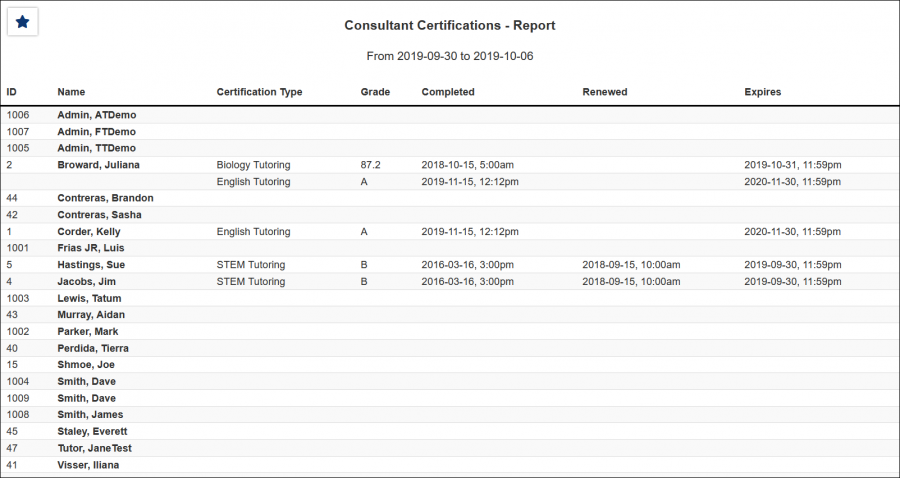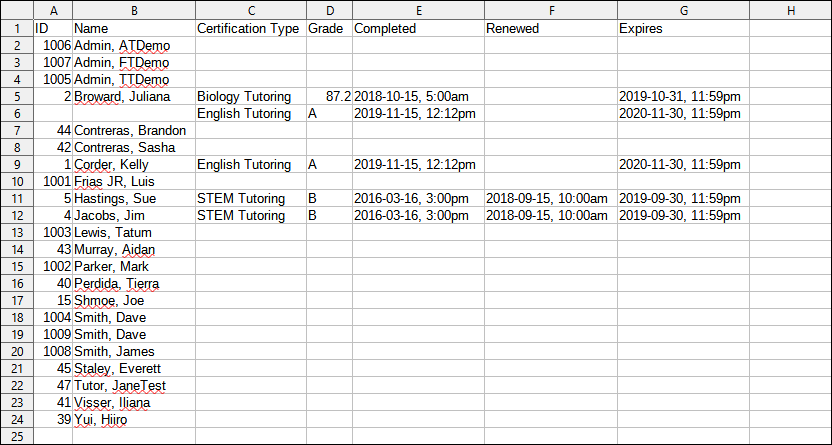|
|
Consultant Certifications
The Consultant Certifications report will list the consultant ID, full name, certification type, grade, completed date, renewed date and expired date held for the certifications on the consultant profile.
File:8162606.png
- The date range for the data in this report. Beyond entering a date range manually, you can also choose a preset date range (Today, This Month, This Semester, etc) from the dropdown list above.
- Filter results to only certifications of a specified type, defaults to 'All.'
- Choose how the selected data is sorted.
- Choose what your selected date range is in reference to. Defaults to any matching date range.
- Include record description in results.
- Include email address in results.
- Include certification hours in results.
- Include phone number in results.
- Show Only Consultants with Certifications
- Check this to exclude consultants without certifications from your results.
- Include the certification 'Extra Field' value in results.
- Filter your results by a selected field.
Use * as a wildcard (Subject: MAT*)
| as "or" (Major: Mathematics|Biology)
# as "Not" (Status: #Inactive)
&& as "And" (Major: #Mathematics&&#Biology)
blankornull as a keyword to find records where the field is blank (Reason: blankornull)
Multiple fields can be added to further narrow down your results.
- Use HTML to view report data in your browser, or export this report to a CSV file (available for most reports). Some reports offer additional CSV options depending on if you want to include totals and/or data grouping in your export.
- Display this report immediately in your browser ("Screen"), or send the report to a specified email address ("Email"). Multiple email addresses can be specified, use ; to separate them (example@example.edu;sample@example.edu).
HTML
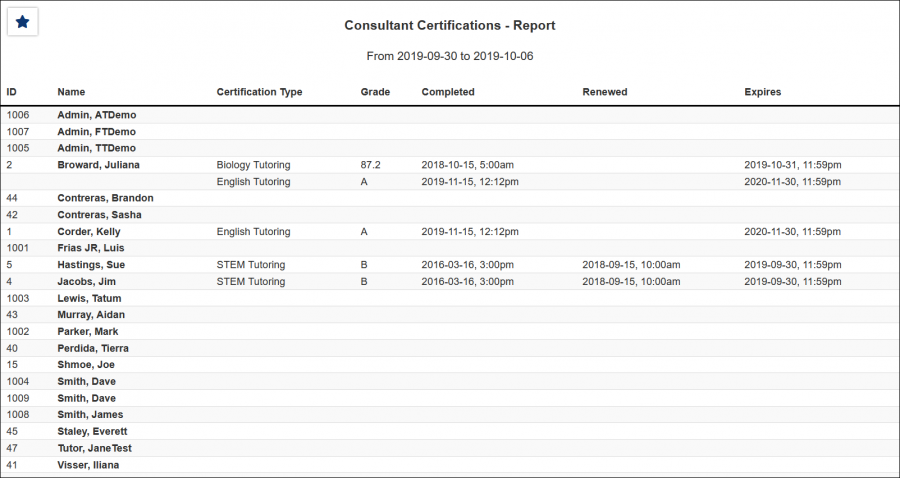
CSV
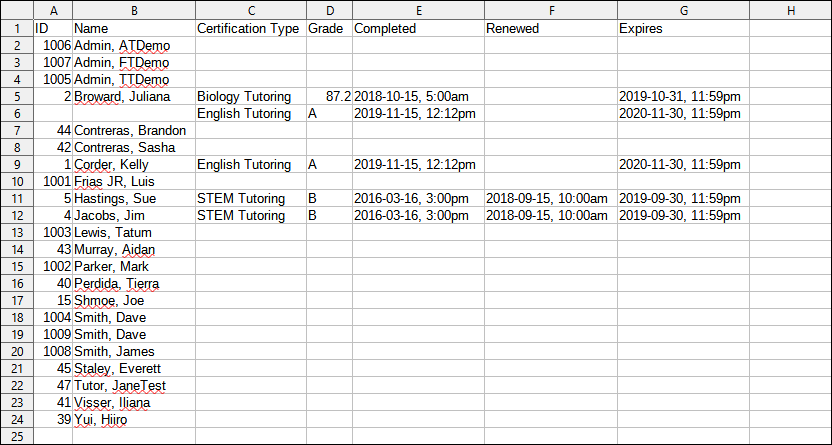
|