Locations can be used to specify where an availability will take place. Students can select a location during the "Search for Availability" process, and only appointments matching the location they selected will appear. This could be used as a way to specify which room a meeting will take place in, or even whether the appointment will be online or in-person. This wiki article covers how to configure the location field and exactly how the location field works from both staff and student viewpoints.
Scheduling Prefs - Enabling the Location Field
Locations can be created and managed by going to Trac Navigation > Search Glass > Center Profiles > [Your Profile] > Prefs > Scheduling.
The first field you'll want to modify is "Appointment location choices." Add each location choice on a new line, as seen in the screenshot below.
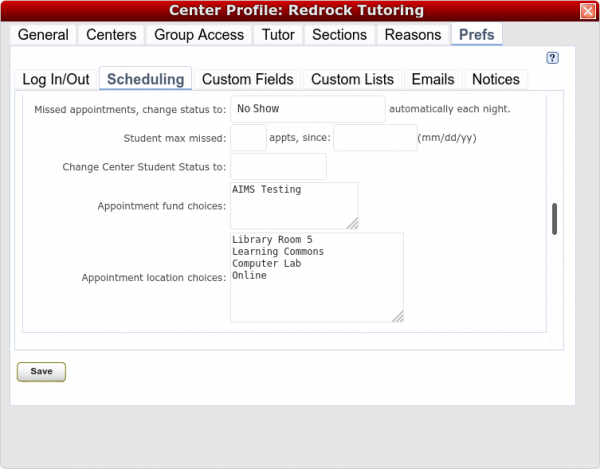
Next, scroll up to "Special Fields" and choose where the location box should appear throughout your Trac System.
- Show on schedule will display the appointment location within the appointment box on the schedule.
- Enter in avail will display the locations choice box in the availability creation window.
- as text will allow the user creating the availability to type in a custom value in the location box.
- Enter in appt will display in location box in the appointment booking window, this will only be accessible to staff. This will always appear blank for students.
- Required will require that the field be selected before the appointment is booked.
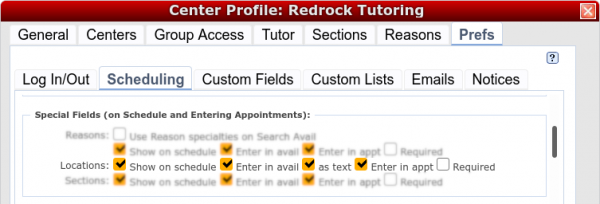
Lastly, if you want students to always select a location when searching for an appointment, scroll down and check "Show location on search, if not, use:" and type "CHOICE REQUIRED" in the box to the right.
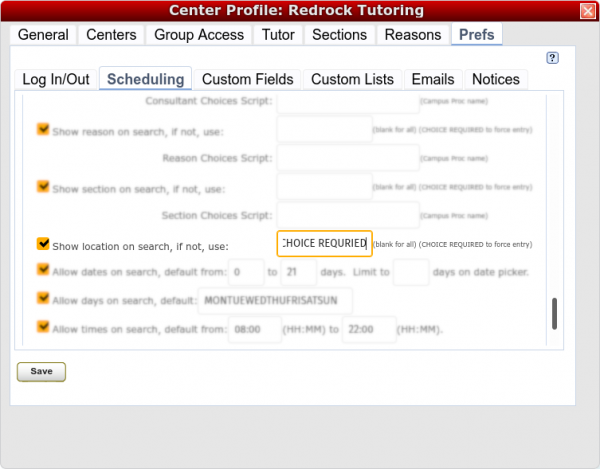
Consultant Locations
Your consultants can be assigned to a specific location, acting as a default setting when availabilities are created.
Trac Navigation > Search Glass > Center Profiles > [Your Profile] > Consultants > [Consultant Profile]

When creating a new availability for the above consultant, "Library Room 5" will be automatically selected, but can be manually changed if needed.
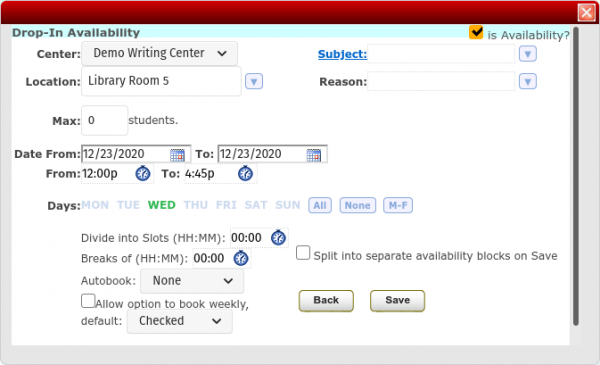
Students' Perspective
Students don't have the ability to change the location within the appointment entry window itself, they can only choose location if it's enabled as a search criteria field. When searching for an availability, they can select the location they want, and only availabilities assigned to that location will appear in the results. If a location isn't specified during the search, all available appointments will be displayed, allowing students to book without knowing the location. This is why we typically recommend setting this search criteria field to required (instructions above) to avoid this situation.
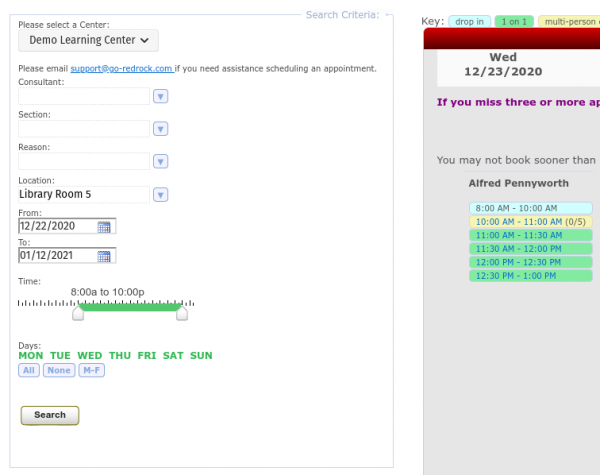
|