| When the import is complete, the next step is to activate the new courses for the updated term.
From the sections list in your center profile, type the new Term code in the “Term” field. The Section Listing will now display all sections in your new term.
Trac Navigation > Search Glass > Center Profiles > [Your Profile] > Sections
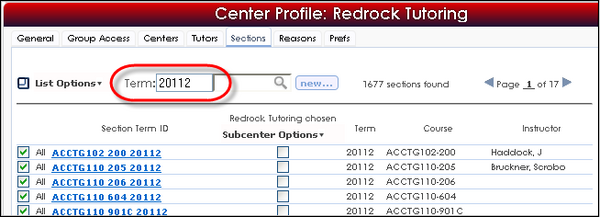
The sections must first be activated globally for the Profile in order to be an available option for visits and appointments. The checkbox on the left column determines whether the course is active or inactive for ALL Subcenters.
Click the checkbox in the left-hand column to activate the sections or uncheck the checkbox to deactivate the sections individually. To activate/deactivate all at once click the List Options and select Activate/Deactivate these.
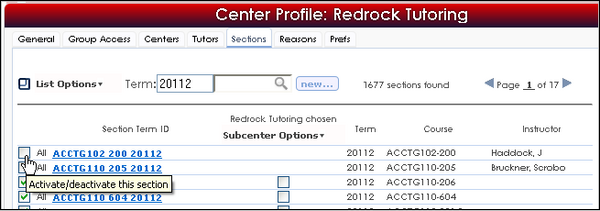
After the sections are activated for the Profile, choose a center from the Subcenter Options menu.
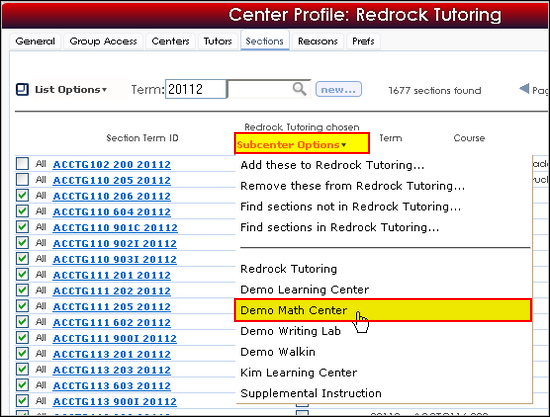
Click the checkbox in the middle of the listing to activate the section for this center, or to activate all at once click the Subcenter Options and select Add these to [Your Center].
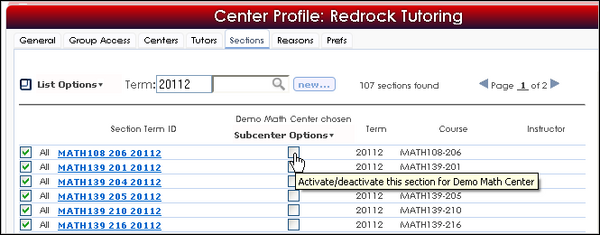
The section is now an option for visits and appointments in this center.
|