|
|
My Prefs Settings
|
The My Prefs option in the Trac Navigation is a menu for you to customize the display of the main menu for your personal account. Here you can choose which links you want to appear.
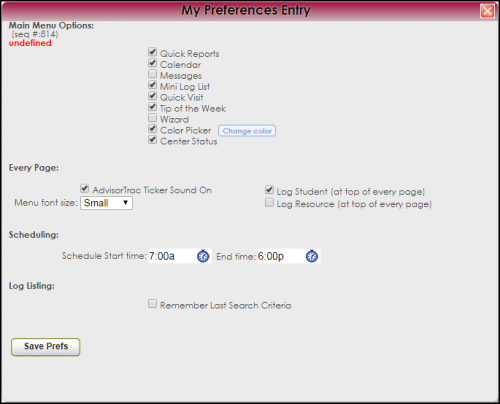
|
Quick Reports
Gives you quick access to the report chooser to run reports on the data the Trac application has collected. Will also display the list of favorite reports saved to your account.
Calendar
Gives you quick access to the schedule. Also gives quick access to search for availabilities to book appointments for students.
Messages
Displays any messages that have been sent to your account.
Mini Log List
Quick display of the Log Listing. You can log students in and out of the centers, and view brief information about the students currently in the center.
Quick Visit
Allows you to manually create visits for students that meet outside of the centers. Can create single visits or batch visits using this utility.
Attendance
Used for entering class attendance as visits.
Tip of the Week
Displays tips on the use of the Trac application. Will also display information on new features and upcoming events. Feed is provided by Redrock Software.
Wizard
Allows you to perform common tasks quickly through the use of a task wizard. Quick links to available wizards will be displayed.
Color Picker
Allows you to change the background and text colors of the header bars on menus.
Center Status
A tab in the center of the main menu will appear displaying the number of appointments and visits that have occurred since a particular date. Date can be adjusted as needed on the tab.
Refresh Cache
Used only by Redrock Software. Will force the application to reload certain pages after updates to utilize new features included in the updated pages.
News Feed
RSS Feed from source (entered in MyPrefs) displays current feed information on main menu.
AdvisorTrac Ticker Sound
AdvisorTrac can notify consultants when a student is hear to see them through a sound. This preference will turn the sound on and off for consultants.
Log Student
Log students in and out of their visits. This can be done from any screen.
Log Resource
Log resources in and out for students. This can be done from any screen.
Schedule Start Time
Allows you to set the start and end times for the display of the schedule for your centers. Each user can set their start and end times individually.
Remember Last Search Criteria
Refers to the Log listing screen. If a user searches for a specific set of visits, that search criteria will be used for every subsequent visit to the Log Listing.
|
|