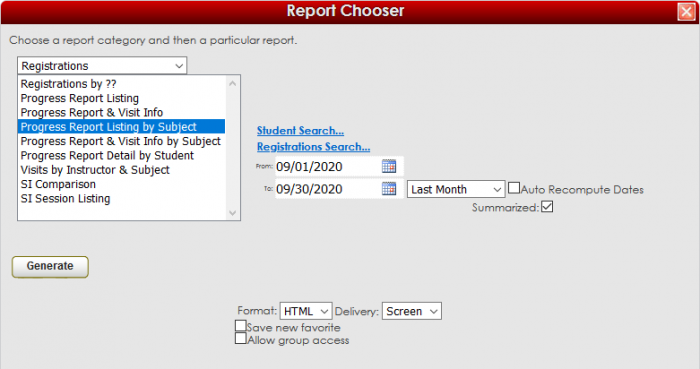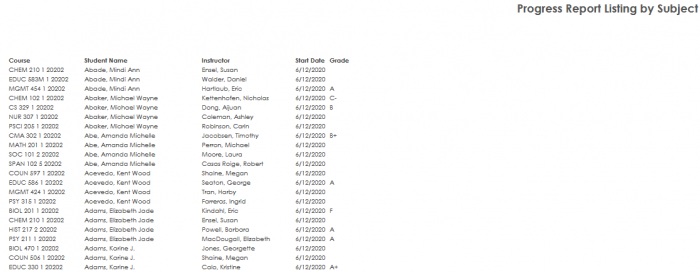Reports:Progress Report Listing by Subj: Difference between revisions
From Redrock Wiki
m (1 revision imported) |
No edit summary |
||
| Line 28: | Line 28: | ||
| style="width:100%;" | | | style="width:100%;" | | ||
{| style="width:70%; vertical-align:top; " | {| style="width:70%; vertical-align:top; " | ||
| style="width:50%; text-align:left;" | [[Reports:Progress Report Visit Info|← Previous Page]] | | style="width:50%; text-align:left;" | [[Reports:Progress Report Visit Info|← Previous Page]] | ||
| style="width:50%; text-align:right;" | [[Reports:Progress Report Visit Info by Subj|Next Page →]] | | style="width:50%; text-align:right;" | [[Reports:Progress Report Visit Info by Subj|Next Page →]] | ||
|} | |} | ||
|} | |} | ||
|} | |} | ||
__NOTOC__ | __NOTOC__ | ||
Revision as of 16:41, 30 November 2021
Reports Guide Contents• Center Usage and Demographics • Progress Report & Visit Info • Progress Report Listing by Subject • Progress Report & Visit Info by Subject • Progress Report Detail by Student
|
|