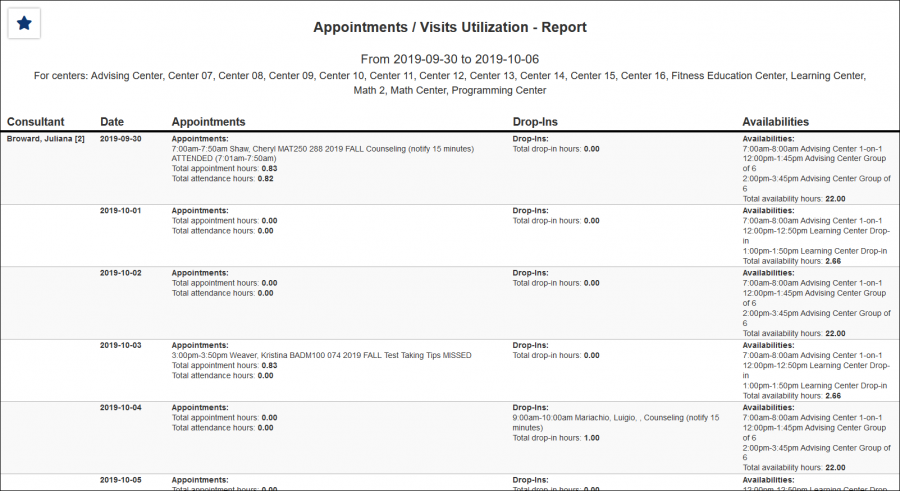Sidebar and TracCloudReportsManagement02: Difference between pages
From Redrock Wiki
(Difference between pages)
No edit summary |
No edit summary |
||
| Line 1: | Line 1: | ||
{{TracCloudReportTabs}} | |||
{| style="width:100%; vertical-align:top; " | |||
| style="width:250px; vertical-align:top; padding:2px 15px 2px 2px;" | {{TracCloudReportsManagementTOC}} | |||
| style="vertical-align:top; padding:20px 20px 20px 2px;" | | |||
{| style="width:100%; vertical-align:top; " | |||
<b><big>Appointments/Visits Utilization</big></b><hr> | |||
This report shows the appointment utilization and visits. Who the consultant was, date, appointment, if there were drop-in hours and the remaining availability.<br><br> | |||
[[File:4565924.png|600px]]<br> | |||
{{#lst:Template:TracCloudReportsDescriptions|Centers}} | |||
{{#lst:Template:TracCloudReportsDescriptions|TimeFrame}} | |||
{{#lst:Template:TracCloudReportsDescriptions|ShowCanceledAppts}} | |||
{{#lst:Template:TracCloudReportsDescriptions|ShowAvails}} | |||
{{#lst:Template:TracCloudReportsDescriptions|ShowReserved}} | |||
{{#lst:Template:TracCloudReportsDescriptions|ShowSummary}} | |||
{{#lst:Template:TracCloudReportsDescriptions|ShowWorkVisits}} | |||
{{#lst:Template:TracCloudReportsDescriptions|CalculateTotals}} | |||
{{#lst:Template:TracCloudReportsDescriptions|ShowTotalsChart}} | |||
{{#lst:Template:TracCloudReportsDescriptions|AdditionalSearch}} | |||
{{#lst:Template:TracCloudReportsDescriptions|OutputFormat}} | |||
{{#lst:Template:TracCloudReportsDescriptions|DeliverTo}} | |||
<hr> | |||
[[File:4663102.png|900px]] | |||
|} | |||
Revision as of 10:30, 27 April 2022
Management
• Appointment Slot Utilization Date Comparison • Appointments/Availabilities by Hour by Day of Week • Appointments/Visits Utilization • Consultant Max Hours and Non-Duplicated Appointment Time • Consultant Non-Duplicated Visit Time • Logins by Hour by Day of Week • Optional: In-Person vs Online Appointments • Outstanding Appointment Requests • Students Visits Cleanup Data • Visits by Faculty and Subject • Visits by Assigned Advisor and Student
|
Appointments/Visits Utilization This report shows the appointment utilization and visits. Who the consultant was, date, appointment, if there were drop-in hours and the remaining availability.
|