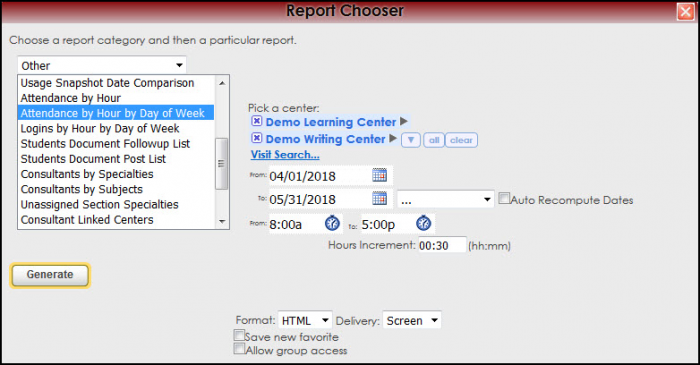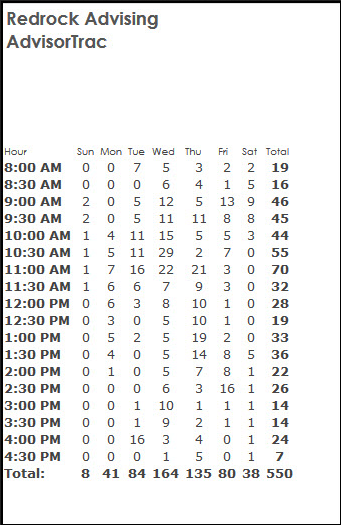Reports:Attendance by Hour and Reports:Attendance Hour Day of Week: Difference between pages
From Redrock Wiki
(Difference between pages)
No edit summary |
No edit summary |
||
| Line 10: | Line 10: | ||
<!-- here is a table for the content of the page --> | <!-- here is a table for the content of the page --> | ||
{| style="width:100%; vertical-align:top; " | {| style="width:100%; vertical-align:top; " | ||
| style="vertical-align:top; font-size:160%; color:#7c1911; " | '''Attendance by Hour''' <HR> | | style="vertical-align:top; font-size:160%; color:#7c1911; " | '''Attendance by Hour by Day of Week''' <HR> | ||
|- | |- | ||
| style="vertical-align:top; font-size:120%; " | <BR />The Attendance by Hour | | style="vertical-align:top; font-size:120%; " | <BR />The Attendance by Hour by Day of Week illustrates the time of day that visits are occurring over a given date range. Not only the time of day have the students attended, but which day of the week. The report is plotted by number in a grid with hours of the day are listed vertically on the left and days of the week horizontally on the top. The report can be regenerated for an individual center, date range, or block of time. | ||
'''GENERATE THE REPORT''' | '''GENERATE THE REPORT''' | ||
To generate the Attendance by Hour by Day of Week, click on Reports from the TutorTrac Main Menu. On the Reports Chooser, select Other from the pull down list of available categories. After selecting Other, choose Attendance by Hour by Day of Week. Choose center(s) then enter a date range for the time period that you would like to review in the report. Then click on the Generate Report button. | |||
[[File: | [[File:Attendhoursweek.png|border|700px]] | ||
[[File:Attendhoursweek1.png|border|400px]] | |||
| Line 38: | Line 36: | ||
<!-- this table appears at the bottom of the manual page and contains a previous page and next page link --> | <!-- this table appears at the bottom of the manual page and contains a previous page and next page link --> | ||
{| style="width:70%; vertical-align:top; " | {| style="width:70%; vertical-align:top; " | ||
| style="width:50%; text-align:left;" | [[Reports: | | style="width:50%; text-align:left;" | [[Reports:Attendance by Hour|← Previous Page]] | ||
| style="width:50%; text-align:right;" | [[Reports: | | style="width:50%; text-align:right;" | [[Reports:Logins Hour Day of Week|Next Page →]] | ||
Revision as of 17:00, 30 November 2021
Reports Guide Contents• Center Usage and Demographics • Students that Visited by Consultant • Center Usage & Demographics by ?? • Usage Snapshot Date Comparison • Attendance by Hour by Day of Week • Logins by Hour by Day of Week • Student Documents Follow up List • Unassigned Section Specialties • Consultant Certification Renewal • Consultant Certification Hours
|
|