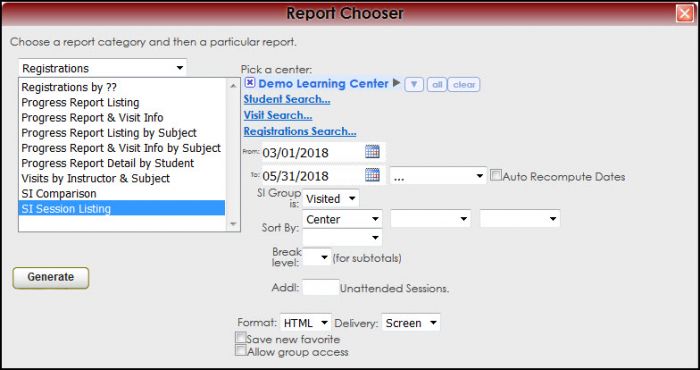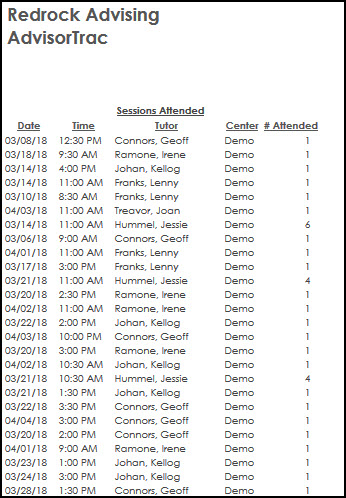Reports:SI Comparison and Reports:SI Session Listing: Difference between pages
From Redrock Wiki
(Difference between pages)
No edit summary |
No edit summary |
||
| Line 10: | Line 10: | ||
<!-- here is a table for the content of the page --> | <!-- here is a table for the content of the page --> | ||
{| style="width:100%; vertical-align:top; " | {| style="width:100%; vertical-align:top; " | ||
| style="vertical-align:top; font-size:160%; color:#7c1911; " | '''SI | | style="vertical-align:top; font-size:160%; color:#7c1911; " | '''SI Session Listing''' <HR> | ||
|- | |- | ||
| style="vertical-align:top; font-size:120%; " | <BR />The SI | | style="vertical-align:top; font-size:120%; " | <BR />The SI Session Listing report will list all the sessions the consultants, date, time and center and how many students attended the session. | ||
| Line 22: | Line 18: | ||
To generate the SI | To generate the SI Session Listing report, click on Reports from the TutorTrac Main Menu. On the Reports Chooser, select Registrations from the pull down list of available categories. After selecting Registrations, choose SI Session Listing. Then enter the date range and click on the Generate Report button. | ||
[[File: | [[File:SISessionListing.jpg|border|700px]] | ||
[[File: | [[File:SISessionListing2.jpg|border|400px]] | ||
| Line 75: | Line 37: | ||
<!-- this table appears at the bottom of the manual page and contains a previous page and next page link --> | <!-- this table appears at the bottom of the manual page and contains a previous page and next page link --> | ||
{| style="width:70%; vertical-align:top; " | {| style="width:70%; vertical-align:top; " | ||
| style="width:50%; text-align:left;" | [[Reports: | | style="width:50%; text-align:left;" | [[Reports:SI Comparison|← Previous Page]] | ||
| style="width:50%; text-align:right;" | [[Reports: | | style="width:50%; text-align:right;" | [[Reports:Students that Visited|Next Page →]] | ||
<!-- here is the end of the previous / next page table --> | |||
|} | |} | ||
<!-- here is the end of the content table --> | |||
|} | |} | ||
<!-- this line is the end of the table for the entire page --> | |||
|} | |} | ||
__NOTOC__ | __NOTOC__ | ||
Revision as of 16:57, 30 November 2021
Reports Guide Contents• Center Usage and Demographics • Progress Report & Visit Info • Progress Report Listing by Subject • Progress Report & Visit Info by Subject • Progress Report Detail by Student
|
|