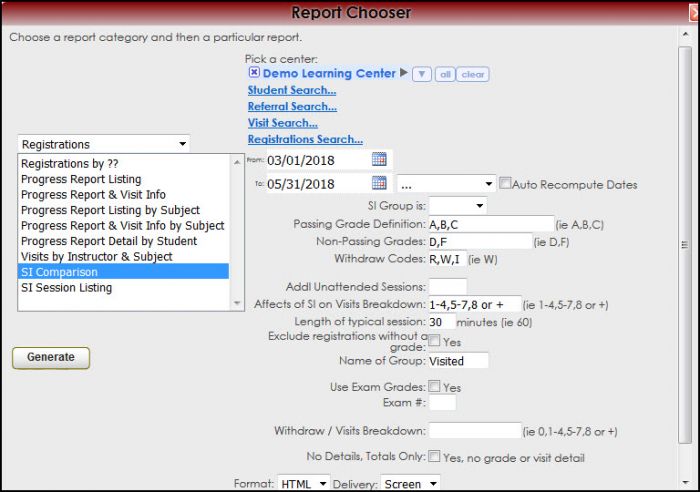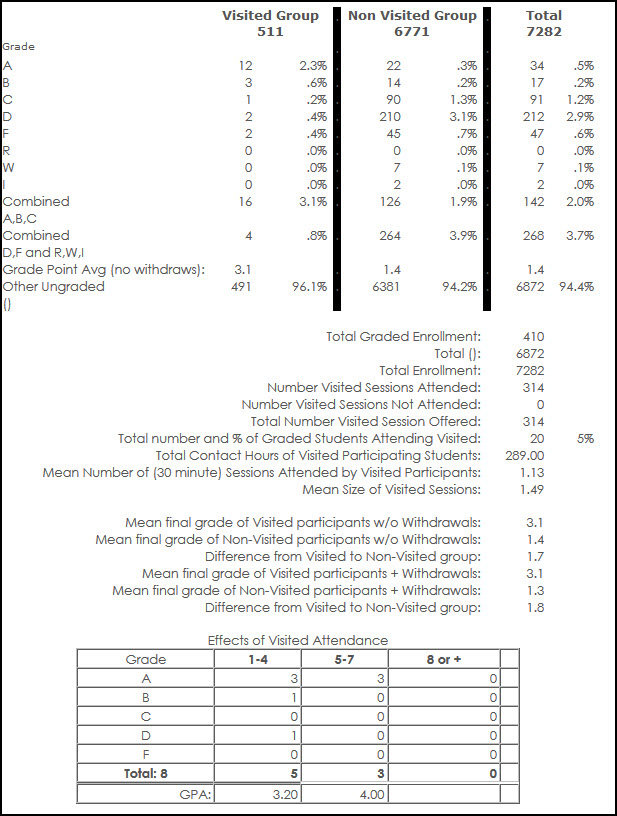Reports:Resource Utilization and Reports:SI Comparison: Difference between pages
From Redrock Wiki
(Difference between pages)
No edit summary |
No edit summary |
||
| Line 3: | Line 3: | ||
<!-- include the TOC as a template in the first column --> | <!-- include the TOC as a template in the first column --> | ||
| style="width:300px; vertical-align:top; padding:2px 15px 2px 2px;" | {{ | | style="width:300px; vertical-align:top; padding:2px 15px 2px 2px;" | {{ReportsGuideRegTOC}} | ||
<!-- here is the second column of the full wiki page - will contain content --> | <!-- here is the second column of the full wiki page - will contain content --> | ||
| Line 10: | Line 10: | ||
<!-- here is a table for the content of the page --> | <!-- here is a table for the content of the page --> | ||
{| style="width:100%; vertical-align:top; " | {| style="width:100%; vertical-align:top; " | ||
| style="vertical-align:top; font-size:160%; color:#7c1911; " | ''' | | style="vertical-align:top; font-size:160%; color:#7c1911; " | '''SI Comparison''' <HR> | ||
|- | |- | ||
| style="vertical-align:top; font-size:120%; " | <BR />The | | style="vertical-align:top; font-size:120%; " | <BR />The SI (Supplemental Instruction) Comparison report is used to compare student visits to course grade. The SI programs primarily focus on peer-assisted study sessions for historically difficult courses. This report is intended to provide information based on one specific course and section at a time. You may also configure this report to search multiple courses at one time which will allow you to view a broad scope of students visited versus students who did not visit your center and the GPA received. | ||
Although this report was created for SI programs, any institution uploading grades to their Trac System can use its function of comparing student visits to course grades. | |||
'''GENERATE THE REPORT''' | '''GENERATE THE REPORT''' | ||
To generate the SI Comparison, click on Reports from the TutorTrac Main Menu. On the Reports Chooser, select Registrations from the pull down list of available categories. After selecting Registrations, choose SI Comparison. Then enter the following fields to review in the report. Then click on the Generate Report button. | |||
<i>Visit Search…</i> | |||
Use the Section criteria to specify visits to include in the report and this will pull all visits for that course. | |||
<i>Registrations Search…</i> | |||
Set Active as blank and use the Section criteria to specify courses to include in the report. | |||
<i>Course GPA:</i> | |||
For complex grade values (not beginning with an A, B, C, D or F), define the value of each grade using the ‘Passing Grade Definition’ and ‘Non-Passing Grades’ fields. Otherwise, the numeric value of each grade will be assigned by the first letter. | |||
<i>Passing/Non-Passing Grade Definition:</i> List the grades and only use commas to separate each grade. This can be as simple as: A,B,C,D <b>OR</b> A+,A,A-,B+,B,B- | |||
If grades are more complex, define their numeric value. | |||
XA+=4,RA+=4,A+=4,XA=4,RA=4,A=4,XA-=4,RA-=4,A-=4, | |||
XB+=3,RB+=3,B+=3,XB=3,RB=3,B=3,XB-=3,RB-=3,B-=3, | |||
XC+=2,RC+=2,C+=2,XC=2,RC=2,C=2,XC-=2,RC-=2,C-=2, | |||
[[File: | XD+=1,RD+=1,D+=1,XD=1,RD=1,D=1,XD-=1,RD-=1,D-=1 | ||
<i>Withdraw Codes:</i> List withdraw codes, for example: W,WA,I. | |||
<i>Addl Unattended Sessions:</i> If there were SI sessions that no one attended, then put that number here. | |||
<i>Affects of SI on Visits Breakdown:</i> List the total visit groupings for the report. For example: 0,1-4,5-7,8 or + | |||
[[File:SIComparison.jpg|border|700px]] | |||
[[File:SIComparison2.jpg|border|700px]] | |||
| Line 37: | Line 75: | ||
<!-- this table appears at the bottom of the manual page and contains a previous page and next page link --> | <!-- this table appears at the bottom of the manual page and contains a previous page and next page link --> | ||
{| style="width:70%; vertical-align:top; " | {| style="width:70%; vertical-align:top; " | ||
| style="width:50%; text-align:left;" | [[Reports: | | style="width:50%; text-align:left;" | [[Reports:Visits by Instructor/Subj|← Previous Page]] | ||
| style="width:50%; text-align:right;" | [[ | | style="width:50%; text-align:right;" | [[Reports:SI Session Listing|Next Page →]] | ||
|} | |} | ||
|} | |} | ||
|} | |} | ||
__NOTOC__ | __NOTOC__ | ||
Revision as of 16:57, 30 November 2021
Reports Guide Contents• Center Usage and Demographics • Progress Report & Visit Info • Progress Report Listing by Subject • Progress Report & Visit Info by Subject • Progress Report Detail by Student
|
|