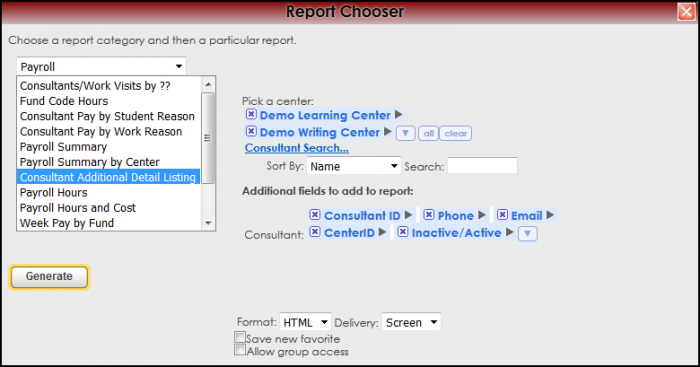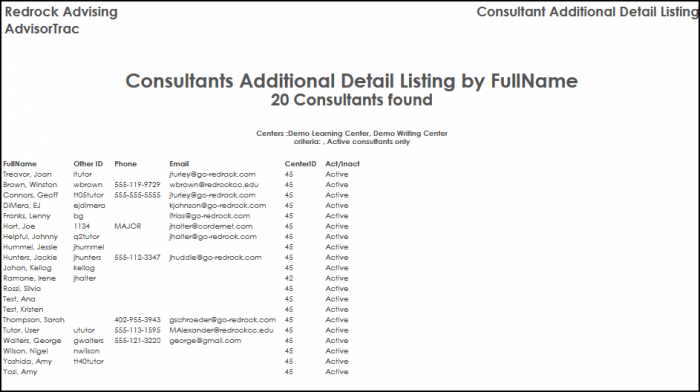Reports:Consultant Appointments/Visits and Reports:Consultant Additional Detail Listing: Difference between pages
From Redrock Wiki
(Difference between pages)
No edit summary |
No edit summary |
||
| Line 3: | Line 3: | ||
<!-- include the TOC as a template in the first column --> | <!-- include the TOC as a template in the first column --> | ||
| style="width:300px; vertical-align:top; padding:2px 15px 2px 2px;" | {{ | | style="width:300px; vertical-align:top; padding:2px 15px 2px 2px;" | {{ReportsGuidePayTOC}} | ||
<!-- here is the second column of the full wiki page - will contain content --> | <!-- here is the second column of the full wiki page - will contain content --> | ||
| Line 10: | Line 10: | ||
<!-- here is a table for the content of the page --> | <!-- here is a table for the content of the page --> | ||
{| style="width:100%; vertical-align:top; " | {| style="width:100%; vertical-align:top; " | ||
| style="vertical-align:top; font-size:160%; color:#7c1911; " | '''Consultant | | style="vertical-align:top; font-size:160%; color:#7c1911; " | '''Consultant Additional Detail Listing''' <HR> | ||
|- | |- | ||
| style="vertical-align:top; font-size:120%; " | <BR />The | | style="vertical-align:top; font-size:120%; " | <BR />The Consultant Additional Detail Listing report will list the consultant’s record, sorted by name and additional fields if selected. The consultants are listed with this information in alphabetical order. | ||
'''GENERATE THE REPORT''' | |||
'''GENERATE THE REPORT''' | |||
To generate the Consultant | To generate the Consultant Additional Detail Listing, click on Reports from the TutorTrac Main Menu. On the Reports Chooser, select Payroll from the pull down list of available categories. After selecting Payroll, choose Consultant Additional Detail Listing. Enter a date range for the time period to review in the report. Then click on the Generate Report button. | ||
[[File: | [[File:ConsulAddDetailList.png|border|700px]] | ||
[[File: | [[File:ConsulAddDetailList2.png|border|700px]] | ||
| Line 36: | Line 37: | ||
<!-- this table appears at the bottom of the manual page and contains a previous page and next page link --> | <!-- this table appears at the bottom of the manual page and contains a previous page and next page link --> | ||
{| style="width:70%; vertical-align:top; " | {| style="width:70%; vertical-align:top; " | ||
| style="width:50%; text-align:left;" | [[Reports: | | style="width:50%; text-align:left;" | [[Reports:Payroll Summary by Center|← Previous Page]] | ||
| style="width:50%; text-align:right;" | [[Reports: | | style="width:50%; text-align:right;" | [[Reports:Payroll Hours|Next Page →]] | ||
|} | |} | ||
|} | |} | ||
|} | |} | ||
__NOTOC__ | __NOTOC__ | ||
Revision as of 16:56, 30 November 2021
Reports Guide Contents• Consultant/Work Visits by ?? • Consultant Pay by Student Reason • Consultant Pay by Work Reason • Consultant Additional Detail Listing
|
|