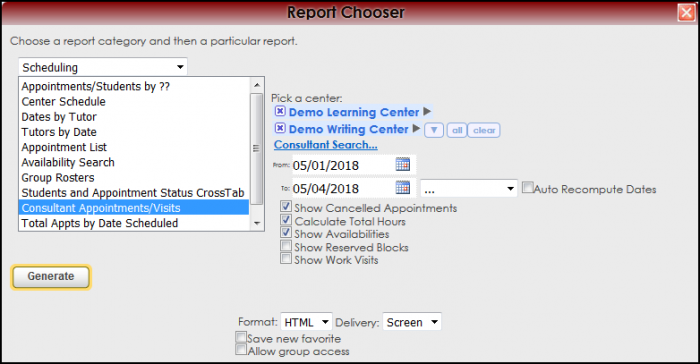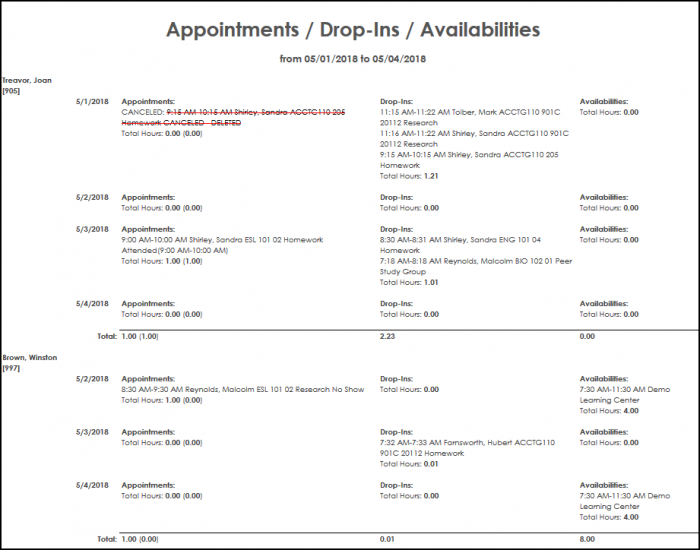Reports:Cons Link Centers and Reports:Consultant Appointments/Visits: Difference between pages
From Redrock Wiki
(Difference between pages)
No edit summary |
No edit summary |
||
| Line 3: | Line 3: | ||
<!-- include the TOC as a template in the first column --> | <!-- include the TOC as a template in the first column --> | ||
| style="width:300px; vertical-align:top; padding:2px 15px 2px 2px;" | {{ | | style="width:300px; vertical-align:top; padding:2px 15px 2px 2px;" | {{ReportsGuideSchedTOC}} | ||
<!-- here is the second column of the full wiki page - will contain content --> | <!-- here is the second column of the full wiki page - will contain content --> | ||
| Line 10: | Line 10: | ||
<!-- here is a table for the content of the page --> | <!-- here is a table for the content of the page --> | ||
{| style="width:100%; vertical-align:top; " | {| style="width:100%; vertical-align:top; " | ||
| style="vertical-align:top; font-size:160%; color:#7c1911; " | '''Consultant | | style="vertical-align:top; font-size:160%; color:#7c1911; " | '''Consultant Appointments/Visits''' <HR> | ||
|- | |- | ||
| style="vertical-align:top; font-size:120%; " | <BR />The | | style="vertical-align:top; font-size:120%; " | <BR />The '''Consultant Appointments/Visits''' report displays the students the tutor saw and the time they worked together. The report does not account for the login hours, or reserved time, but only calculates total student hours with this tutor. The Tutors are listed vertical on the left side of the screen, and the columns display the students who worked with the tutor on which days, at what times, for how long and the status of the appointment. | ||
'''GENERATE THE REPORT''' | '''GENERATE THE REPORT''' | ||
To generate the Consultant | To generate the Consultant Appointments/Visits, click on Reports from the TutorTrac Main Menu. On the Reports Chooser, select Scheduling from the pull down list of available categories. After selecting Scheduling, choose Consultant Appointments/Visits. Enter a date range for the time period to review in the report. Then click on the Generate Report button. | ||
[[File:ConsultantApptVisits.png|border|700px]] | |||
[[File:ConsultantApptVisits2.png|border|700px]] | |||
| Line 36: | Line 36: | ||
<!-- this table appears at the bottom of the manual page and contains a previous page and next page link --> | <!-- this table appears at the bottom of the manual page and contains a previous page and next page link --> | ||
{| style="width:70%; vertical-align:top; " | {| style="width:70%; vertical-align:top; " | ||
| style="width:50%; text-align:left;" | [[Reports: | | style="width:50%; text-align:left;" | [[Reports:Students/Appts Status CrossTab|← Previous Page]] | ||
| style="width:50%; text-align:right;" | [[Reports: | | style="width:50%; text-align:right;" | [[Reports:Total Appts by Date Scheduled|Next Page →]] | ||
| Line 45: | Line 45: | ||
<!-- here is the end of the content table --> | <!-- here is the end of the content table --> | ||
|} | |} | ||
<!-- this line is the end of the table for the entire page --> | |||
|} | |} | ||
__NOTOC__ | __NOTOC__ | ||
Revision as of 16:56, 30 November 2021
Reports Guide Contents• Students/Appointments Status Cross Tab • Consultant Appointments/Visits • Total Appts by Date Scheduled
|
|