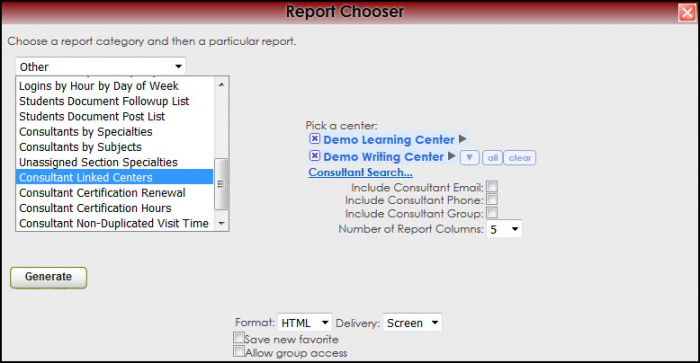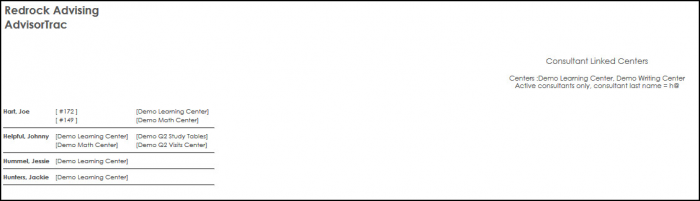Reports:Cons by Specialties and Reports:Cons Link Centers: Difference between pages
From Redrock Wiki
(Difference between pages)
No edit summary |
No edit summary |
||
| Line 10: | Line 10: | ||
<!-- here is a table for the content of the page --> | <!-- here is a table for the content of the page --> | ||
{| style="width:100%; vertical-align:top; " | {| style="width:100%; vertical-align:top; " | ||
| style="vertical-align:top; font-size:160%; color:#7c1911; " | '''Consultant | | style="vertical-align:top; font-size:160%; color:#7c1911; " | '''Consultant Linked Centers''' <HR> | ||
|- | |- | ||
| style="vertical-align:top; font-size:120%; " | <BR />The Consultant | | style="vertical-align:top; font-size:120%; " | <BR />The <b>Consultant Linked Centers</b> report lists the Consultants' names and the centers the consultant has been assigned to. The Consultants' names are listed vertically to the left, and to the right are the centers they are assigned to. | ||
| Line 18: | Line 18: | ||
To | To generate the Consultant Linked Centers report, open the Report Chooser, Trac Navigation > Trac-Man > Reports. Once the Report Chooser is open, select "Other" from the drop-down list of available categories. After selecting Other, choose "Consultant Linked Centers". Choose the center(s), then click on the "Generate" button to load the report. | ||
[[File: | [[File:Consultlinkcenter.png|border|700px]] | ||
[[File: | [[File:Consultlinkcenter1.png|border|700px]] | ||
| Line 36: | Line 36: | ||
<!-- this table appears at the bottom of the manual page and contains a previous page and next page link --> | <!-- this table appears at the bottom of the manual page and contains a previous page and next page link --> | ||
{| style="width:70%; vertical-align:top; " | {| style="width:70%; vertical-align:top; " | ||
| style="width:50%; text-align:left;" | [[Reports: | | style="width:50%; text-align:left;" | [[Reports:Unassigned Section Specialties|← Previous Page]] | ||
| style="width:50%; text-align:right;" | [[Reports:Consultant | | style="width:50%; text-align:right;" | [[Reports:Consultant Certification Renewal|Next Page →]] | ||
<!-- here is the end of the previous / next page table --> | |||
|} | |} | ||
<!-- here is the end of the content table --> | |||
|} | |} | ||
|} | |} | ||
__NOTOC__ | __NOTOC__ | ||
Revision as of 16:56, 30 November 2021
Reports Guide Contents• Center Usage and Demographics • Students that Visited by Consultant • Center Usage & Demographics by ?? • Usage Snapshot Date Comparison • Attendance by Hour by Day of Week • Logins by Hour by Day of Week • Student Documents Follow up List • Unassigned Section Specialties • Consultant Certification Renewal • Consultant Certification Hours
|
|