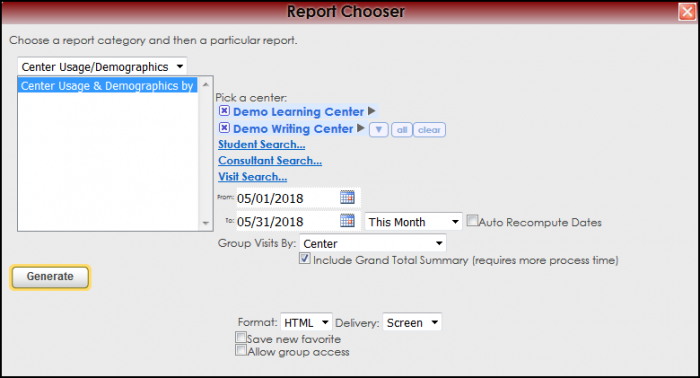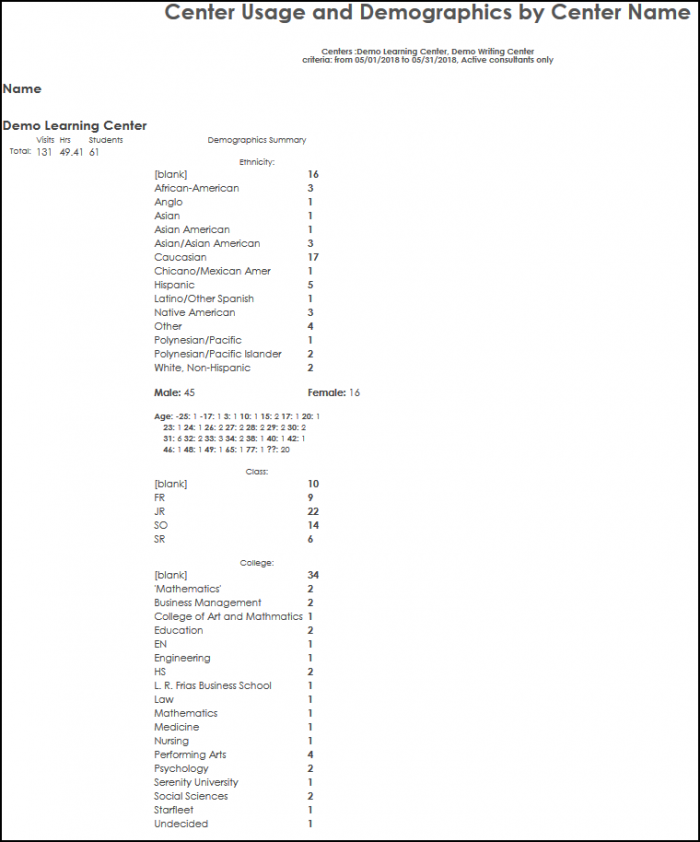|
|
| Line 1: |
Line 1: |
| <!-- template for reports guide table of contents --> | | <!-- table for the whole page --> |
| | {| style="width:100%; vertical-align:top; " |
|
| |
|
| {| id="rg-toc" style="width:100%; padding:6px; cellspacing:0px; cellpadding:0px; vertical-align:top; margin:1.2em 6px 6px 0; background:#f3f3f3; border:1px solid #c2c2c2; text-align:left; color:#666666; "
| | <!-- include the TOC as a template in the first column --> |
| | | style="width:300px; vertical-align:top; padding:2px 15px 2px 2px;" | {{ReportsGuideOtherTOC}} |
|
| |
|
| ! colspan="2" | <h2 id="rg-toc-hdr" style="margin:3px; font-size:120%; font-weight:bold; text-align:left; color:#7c1911; ">Reports Guide Contents</h2> | | <!-- here is the second column of the full wiki page - will contain content --> |
| | | style="vertical-align:top; padding:20px 20px 20px 2px;" | |
| | |
| | <!-- here is a table for the content of the page --> |
| | {| style="width:100%; vertical-align:top; " |
| | | style="vertical-align:top; font-size:160%; color:#7c1911; " | '''Center Usage & Demographics by ??''' <HR> |
| |- | | |- |
| | style="font-weight:bold; " colspan="2" | [[File:RgtArr.gif|link=Reports:Main]][[Reports:Main|Introduction]] | | | style="vertical-align:top; font-size:120%; " | <BR />The Center Usage/Demographics by report depicts a chosen field and a demographic breakdown of the students associated with the chosen field. The fields are listed vertical on the left side of the screen, and demographic summaries are detailed along the right side of the screen. Along the top, links to each center allows the user to regenerate the report for an individual center. |
| | |
| | |
| | '''GENERATE THE REPORT''' |
| | |
| | |
| | To generate the Center Usage/Demographics by Report, click on Reports from the TutorTrac Main Menu. On the Reports Chooser, select Center Usage/Demographics from the pull down list of available categories. After selecting Center Usage/Demographics, choose Center Usage/Demographics by. Choose center(s), and then enter a date range for the time period that you would like to review in the report. Then click on the Generate Report button. |
| | |
| | |
| | |
| | [[File:CenterUsage.png|border|700px]] |
| | |
| | |
| | [[File:CenterUsage2.png|border|700px]] |
| | |
| | |
| | |
| | |
| | |
| |- | | |- |
| | style="font-weight:bold; " colspan="2" | [[File:RgtArr.gif|link=Reports:Add_Favorite]][[Reports:Add_Favorite|Favorites]] | | | style="width:100%;" | |
| |-
| | |
| | style="font-weight:bold; " colspan="2" | [[File:RgtArr.gif|link=Reports:Appointments/Students_by]][[Reports:Appointments/Students_by|Scheduling]]
| | <!-- this table appears at the bottom of the manual page and contains a previous page and next page link --> |
| |-
| | {| style="width:70%; vertical-align:top; " |
| | style="font-weight:bold; " colspan="2" | [[File:RgtArr.gif|link=Reports:Consultant/Work_Visits_by]][[Reports:Consultant/Work_Visits_by|Payroll]]
| | | style="width:50%; text-align:left;" | [[Reports:Visits Export|← Previous Page]] |
| |-
| | | style="width:50%; text-align:right;" | [[Reports:Usage Snapshot|Next Page →]] |
| | style="font-weight:bold; " colspan="2" | [[File:DwnArr.gif|link=Reports:Material_Usage]][[Reports:Material_Usage|Materials/Resources]]
| | |
| |-
| | |} |
| | [[File:b.gif|10px|link=Reports:Material Usage]] || style="font-weight:bold; " | [[Reports:Material Usage|• Material Usage]]
| | |} |
| |-
| |
| | [[File:b.gif|10px|link=Reports:Materials Due In]] || style="font-weight:bold; " | [[Reports:Materials Due In|• Materials Due In]]
| |
| |-
| |
| | [[File:b.gif|10px|link=Reports:Material Usage Total]] || style="font-weight:bold; " | [[Reports:Material Usage Total|• Material Usage Total Time by ??]]
| |
| |-
| |
| | [[File:b.gif|10px|link=Reports:Material Usage Total Stud]] || style="font-weight:bold; " | [[Reports:Material Usage Total Stud|• Material Usage Total Time by Student]]
| |
| |-
| |
| | [[File:b.gif|10px|link=Reports:Resource List]] || style="font-weight:bold; " | [[Reports:Resource List|• Resource List]]
| |
| |-
| |
| | [[File:b.gif|10px|link=Reports:Reserved Resource List]] || style="font-weight:bold; " | [[Reports:Reserved Resource List|• Reserved Resource List]]
| |
| |-
| |
| | [[File:b.gif|10px|link=Reports:Resource Utilization]] || style="font-weight:bold; " | [[Reports:Resource Utilization|• Resource Utilization]] | |
| |-
| |
| | style="font-weight:bold; " colspan="2" | [[File:RgtArr.gif|link=ReportsCU:Center_Usage_and_Dem]][[ReportsCU:Center_Usage_and_Dem|Center Usage and Demographics]]
| |
| |-
| |
| | style="font-weight:bold; " colspan="2" | [[File:RgtArr.gif|link=ReportsSB:Students_that_Visited]][[ReportsSB:Students_that_Visited|Students By]]
| |
| |- | |
| | style="font-weight:bold; " colspan="2" | [[File:RgtArr.gif|link=Reports:Students_List]][[Reports:Students_List|Students Listed]]
| |
| |-
| |
| | style="font-weight:bold; " colspan="2" | [[File:RgtArr.gif|link=Reports:Registrations_by]][[Reports:Registrations_by|Registrations]]
| |
| |-
| |
| | style="font-weight:bold; " colspan="2" | [[File:RgtArr.gif|link=Reports:Students_that_Visited]][[Reports:Students_that_Visited|Other]]
| |
| |-
| |
| | style="font-weight:bold; " colspan="2" | [[File:RgtArr.gif|link=Reports:Center_Profile_Detail]][[Reports:Center_Profile_Detail|Security]]
| |
| |-
| |
| | style="font-weight:bold; " colspan="2" | [[File:RgtArr.gif|link=Reports:Referral_Snapshot]][[Reports:Referral_Snapshot|SAGE]]
| |
| |-
| |
| | style="font-weight:bold; " colspan="2" | [[File:RgtArr.gif|link=Reports:Q2_Visits/Students_By%3F%3F]][[Reports:Q2_Visits/Students_By%3F%3F|Q2:Tables]]
| |
| |} | | |} |
| | __NOTOC__ |