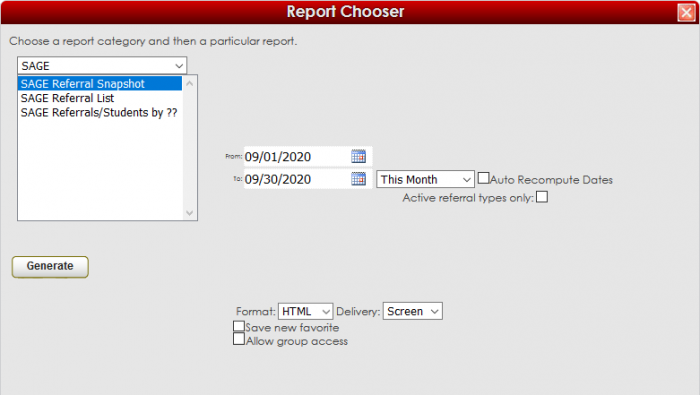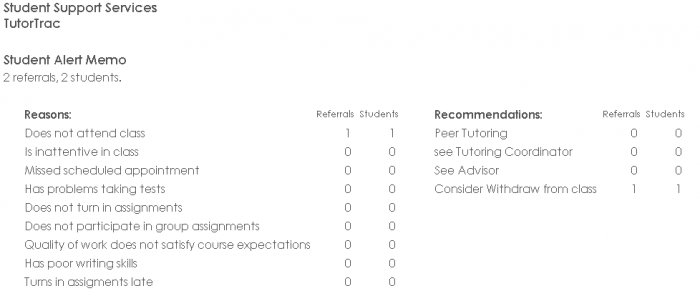Reports:Material Usage and Reports:Referral Snapshot: Difference between pages
From Redrock Wiki
(Difference between pages)
No edit summary |
No edit summary |
||
| Line 1: | Line 1: | ||
<noinclude> | |||
<!-- table for the whole page --> | <!-- table for the whole page --> | ||
{| style="width:100%; vertical-align:top; " | {| style="width:100%; vertical-align:top; " | ||
<!-- include the TOC as a template in the first column --> | <!-- include the TOC as a template in the first column --> | ||
| style="width:300px; vertical-align:top; padding:2px 15px 2px 2px;" | {{ | | style="width:300px; vertical-align:top; padding:2px 15px 2px 2px;" | {{ReportsGuideSAGETOC}} | ||
<!-- here is the second column of the full wiki page - will contain content --> | <!-- here is the second column of the full wiki page - will contain content --> | ||
| Line 10: | Line 11: | ||
<!-- here is a table for the content of the page --> | <!-- here is a table for the content of the page --> | ||
{| style="width:100%; vertical-align:top; " | {| style="width:100%; vertical-align:top; " | ||
| style="vertical-align:top; font-size:160%; color:#7c1911; " | ''' | | style="vertical-align:top; font-size:160%; color:#7c1911; " | '''Referral Snapshot''' <HR> | ||
|- | |- | ||
| style="vertical-align:top; font-size:120%; " | <BR />The | | style="vertical-align:top; font-size:120%; " | </noinclude><BR />The '''SAGE Referral Snapshot''' report provides a quick overview of your reasons and recommendations for each of your referrals, including how many times that reason/recommendation was checked. | ||
'''Generating the Report''' | |||
To generate the SAGE Snapshot Report, click on Reports from the Trac System main menu. On the Reports Chooser, select SAGE from the pull down list of available categories. After selecting SAGE, choose SAGE Referral Snapshot. Enter a date range for the time period that you would like to review in the report, then click on the Generate Report button. | |||
[[File:RefferralSnapshot.png|border|700px]] | |||
[[File:RefferralSnapshot1.png|border|700px]] | |||
<noinclude> | |||
|- | |- | ||
| Line 36: | Line 32: | ||
<!-- this table appears at the bottom of the manual page and contains a previous page and next page link --> | <!-- this table appears at the bottom of the manual page and contains a previous page and next page link --> | ||
{| style="width:70%; vertical-align:top; " | {| style="width:70%; vertical-align:top; " | ||
| style="width:50%; text-align:left;" | [[Reports: | | style="width:50%; text-align:left;" | [[Reports:User_Detail|← Previous Page]] | ||
| style="width:50%; text-align:right;" | [[Reports: | | style="width:50%; text-align:right;" | [[Reports:Referral List|Next Page →]] | ||
<!-- here is the end of the previous / next page table --> | <!-- here is the end of the previous / next page table --> | ||
| Line 50: | Line 45: | ||
__NOTOC__ | __NOTOC__ | ||
</noinclude> | |||
Revision as of 16:47, 30 November 2021
Reports Guide Contents
|
|