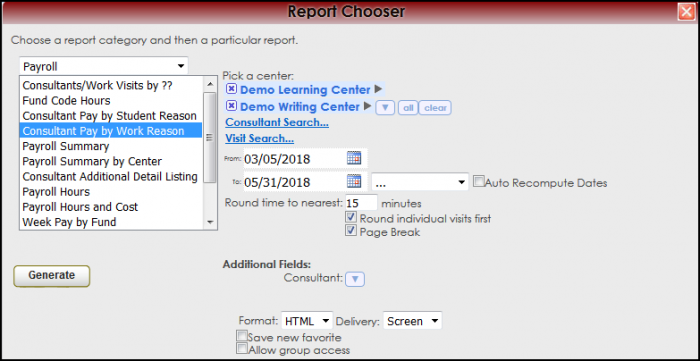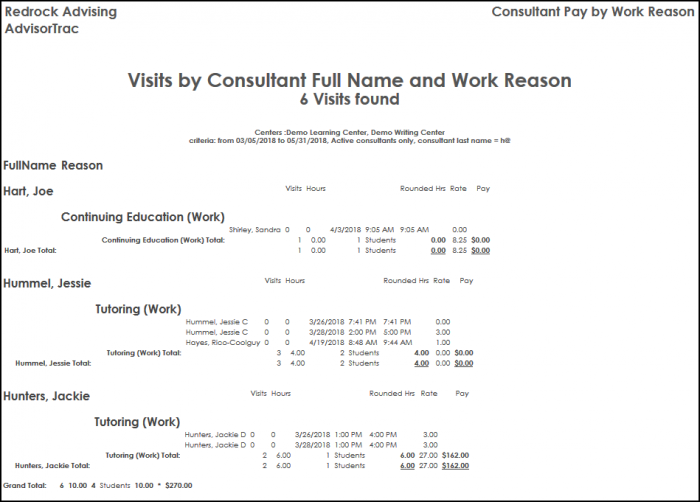Reports:Consultant Pay by Student Reason and Reports:Consultant Pay by Work Reason: Difference between pages
From Redrock Wiki
(Difference between pages)
No edit summary |
No edit summary |
||
| Line 10: | Line 10: | ||
<!-- here is a table for the content of the page --> | <!-- here is a table for the content of the page --> | ||
{| style="width:100%; vertical-align:top; " | {| style="width:100%; vertical-align:top; " | ||
| style="vertical-align:top; font-size:160%; color:#7c1911; " | '''Consultant Pay by | | style="vertical-align:top; font-size:160%; color:#7c1911; " | '''Consultant Pay by Work Reason''' <HR> | ||
|- | |- | ||
| style="vertical-align:top; font-size:120%; " | <BR />The Consultant Pay by | | style="vertical-align:top; font-size:120%; " | <BR />The Consultant Pay by Work Reason report will break up a tutor’s work according to the various work-related reasons associated with the visit record. The report totals the hours for the tutor’s timecard and will give a breakdown of the tutors’ visit by work reasons. | ||
'''GENERATE THE REPORT''' | '''GENERATE THE REPORT''' | ||
To generate the Consultant Pay by Work Reason report, click on Reports from the TutorTrac Main Menu. On the Reports Chooser, select Payroll from the pull down list of available categories. After selecting Payroll, choose Consultant Pay by Work Reason. Enter a date range for the time period to review in the report. Then click on the Generate Report button. | |||
[[File:ConsulWorkReason.png|border|700px]] | |||
[[File: | [[File:ConsulWorkReason2.png|border|700px]] | ||
| Line 35: | Line 37: | ||
<!-- this table appears at the bottom of the manual page and contains a previous page and next page link --> | <!-- this table appears at the bottom of the manual page and contains a previous page and next page link --> | ||
{| style="width:70%; vertical-align:top; " | {| style="width:70%; vertical-align:top; " | ||
| style="width:50%; text-align:left;" | [[Reports: | | style="width:50%; text-align:left;" | [[Reports:Consultant Pay by Student Reason|← Previous Page]] | ||
| style="width:50%; text-align:right;" | [[Reports: | | style="width:50%; text-align:right;" | [[Reports:Payroll Summary|Next Page →]] | ||
Revision as of 16:40, 30 November 2021
Reports Guide Contents• Consultant/Work Visits by ?? • Consultant Pay by Student Reason • Consultant Pay by Work Reason • Consultant Additional Detail Listing
|
|