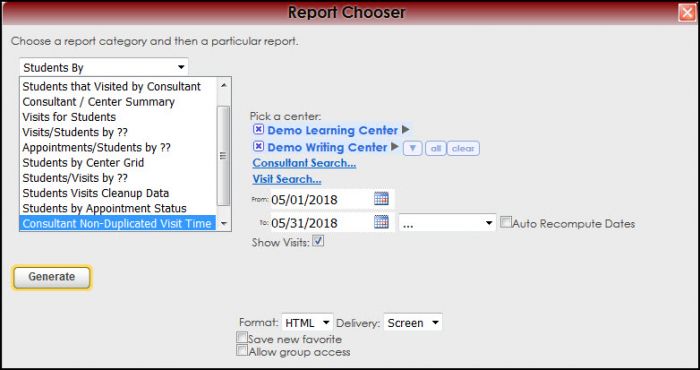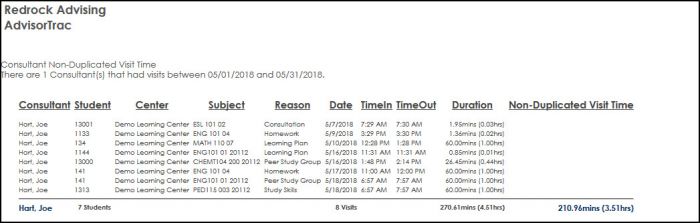Reports:Consultant Certification Renewal and Reports:Consultant Non-Duplicated Visit Time: Difference between pages
From Redrock Wiki
(Difference between pages)
No edit summary |
No edit summary |
||
| Line 10: | Line 10: | ||
<!-- here is a table for the content of the page --> | <!-- here is a table for the content of the page --> | ||
{| style="width:100%; vertical-align:top; " | {| style="width:100%; vertical-align:top; " | ||
| style="vertical-align:top; font-size:160%; color:#7c1911; " | '''Consultant | | style="vertical-align:top; font-size:160%; color:#7c1911; " | '''Consultant Non-Duplicated Visit Time''' <HR> | ||
|- | |- | ||
| style="vertical-align:top; font-size:120%; " | <BR />Consultant | | style="vertical-align:top; font-size:120%; " | <BR />The Consultant Non-Duplicated Visit Time report will show unique, non-overlapping visit times by Consultant. | ||
For example, if a Consultant has a 1 hour long 3 person Group in most reports total tutoring time would be reported as 3 Hours, one for each student. While this is important and accurate information some users need the ability to report on the unique time that the CONSULTANT is working. However, this report will display the Tutor worked for 1 hour while providing 3 visit hours’ worth of time. | |||
For certain Programs, like CRLA, knowing this non overlapping visit time can assist in determining accreditation requirements. | |||
| Line 18: | Line 24: | ||
To generate the Consultant | To generate the Consultant Non-Duplicated Visit Time report, click on Reports from the TutorTrac Main Menu. On the Reports Chooser, select Students By from the pull down list of available categories. After selecting Students By, choose Consultant Non-Duplicated Visit Time. Choose center(s), and then enter a date range for the time period that you would like to review in the report. Choose additional fields then click on the Generate Report button. | ||
[[File: | [[File:ConsNonDuplicatedTime.jpg|border|700px]] | ||
[[File: | [[File:ConsNonDuplicatedTime2.jpg|border|700px]] | ||
| Line 37: | Line 43: | ||
<!-- this table appears at the bottom of the manual page and contains a previous page and next page link --> | <!-- this table appears at the bottom of the manual page and contains a previous page and next page link --> | ||
{| style="width:70%; vertical-align:top; " | {| style="width:70%; vertical-align:top; " | ||
| style="width:50%; text-align:left;" | [[Reports: | | style="width:50%; text-align:left;" | [[Reports:Consultant Certification Hours|← Previous Page]] | ||
| style="width:50%; text-align:right;" | [[Reports: | | style="width:50%; text-align:right;" | [[Reports:Center Profile Detail|Next Page →]] | ||
Revision as of 16:40, 30 November 2021
Reports Guide Contents• Center Usage and Demographics • Students that Visited by Consultant • Center Usage & Demographics by ?? • Usage Snapshot Date Comparison • Attendance by Hour by Day of Week • Logins by Hour by Day of Week • Student Documents Follow up List • Unassigned Section Specialties • Consultant Certification Renewal • Consultant Certification Hours
|
|