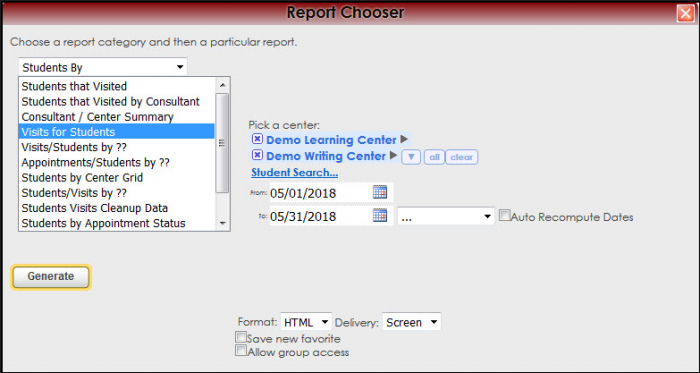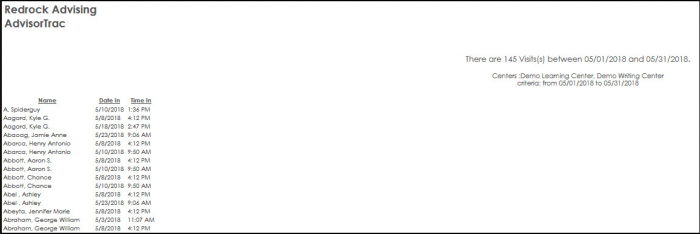ReportsSB:Students that Visited by Cons and ReportsSB:Visits for Students: Difference between pages
From Redrock Wiki
(Difference between pages)
m (1 revision imported) |
en>Ivisser (Created page with "<!-- table for the whole page --> {| style="width:100%; vertical-align:top; " <!-- include the TOC as a template in the first column --> | style="width:300px; vertical-align:...") |
||
| Line 10: | Line 10: | ||
<!-- here is a table for the content of the page --> | <!-- here is a table for the content of the page --> | ||
{| style="width:100%; vertical-align:top; " | {| style="width:100%; vertical-align:top; " | ||
| style="vertical-align:top; font-size:160%; color:#7c1911; " | '''Students | | style="vertical-align:top; font-size:160%; color:#7c1911; " | '''Visits for Students''' <HR> | ||
|- | |- | ||
| style="vertical-align:top; font-size:120%; " | <BR />The Students | | style="vertical-align:top; font-size:120%; " | <BR />The Visits for Students Report will list student’s record when the student visits the center(s). Students are sorted by name, date in and time in. The total of students will be listed on the top of the report. | ||
'''GENERATE THE REPORT''' | |||
To generate the Visits for Students, click on Reports from the TutorTrac Main Menu. On the Reports Chooser, select Students By from the pull down list of available categories. After selecting Students By, choose Visits for Students. Choose center(s), and then enter a date range for the time period that you would like to review in the report. Then click on the Generate Report button. | |||
[[File:VisitsforStudents.png|border|700px]] | |||
[[File: | [[File:VisitsforStudents2.png|border|700px]] | ||
| Line 34: | Line 36: | ||
<!-- this table appears at the bottom of the manual page and contains a previous page and next page link --> | <!-- this table appears at the bottom of the manual page and contains a previous page and next page link --> | ||
{| style="width:70%; vertical-align:top; " | {| style="width:70%; vertical-align:top; " | ||
| style="width:50%; text-align:left;" | [[ReportsSB: | | style="width:50%; text-align:left;" | [[ReportsSB:Consultant/Center Summary|← Previous Page]] | ||
| style="width:50%; text-align:right;" | [[ | | style="width:50%; text-align:right;" | [[Reports:Visits/Students by|Next Page →]] | ||
Revision as of 16:41, 11 May 2018
Reports Guide Contents• Center Usage and Demographics • Students that Visited by Consultant • Students Visits Cleanup Data • Students by Appointment Status
|
|