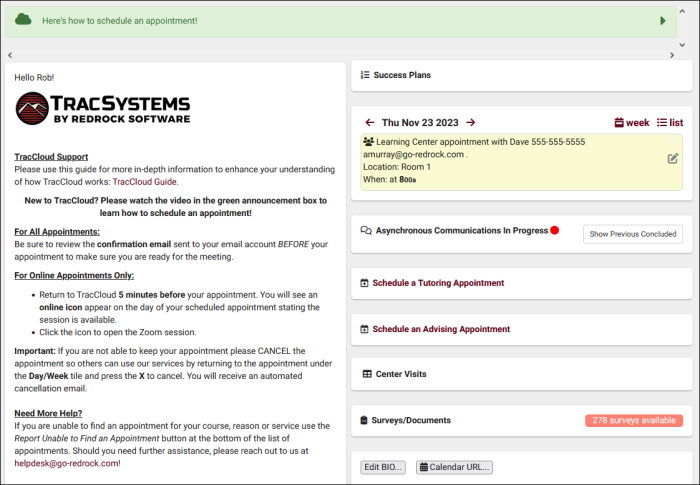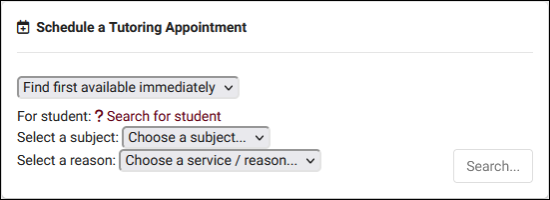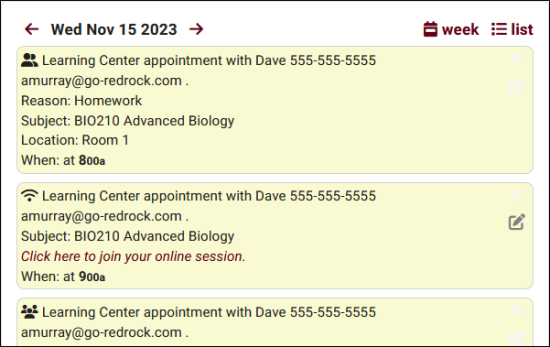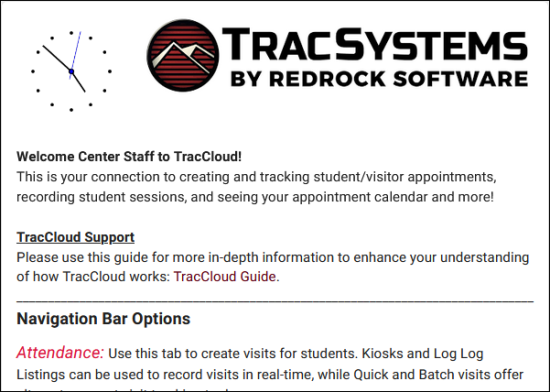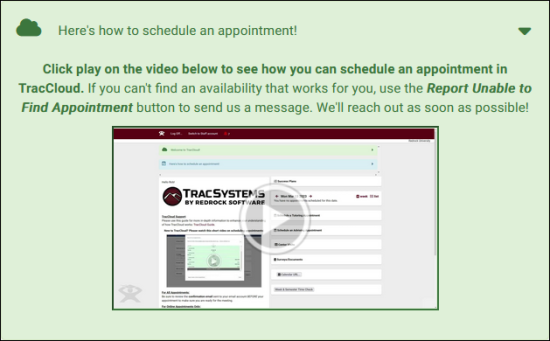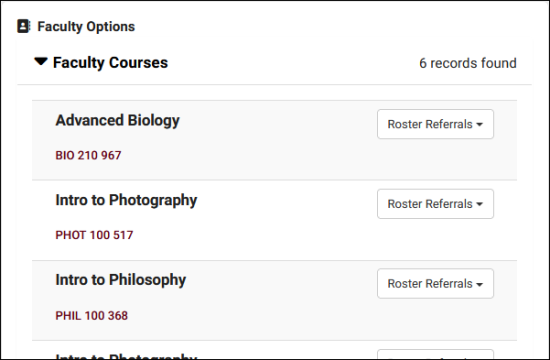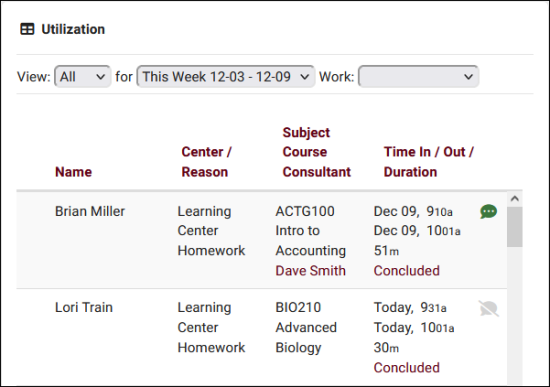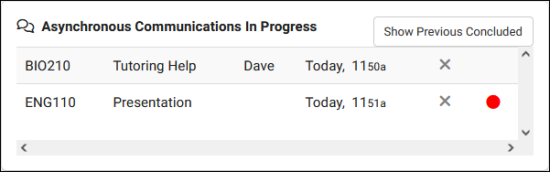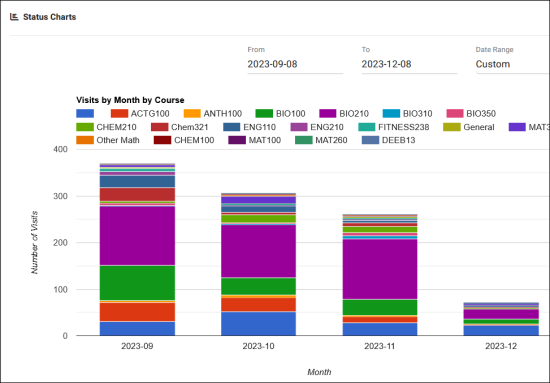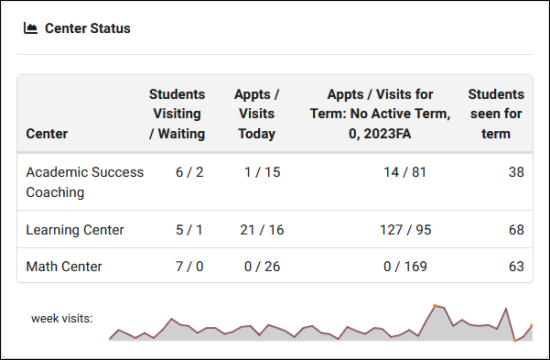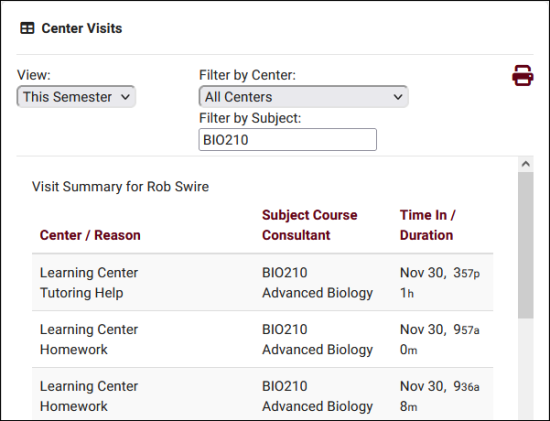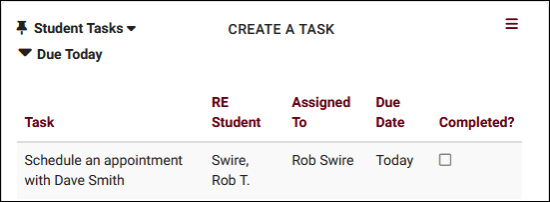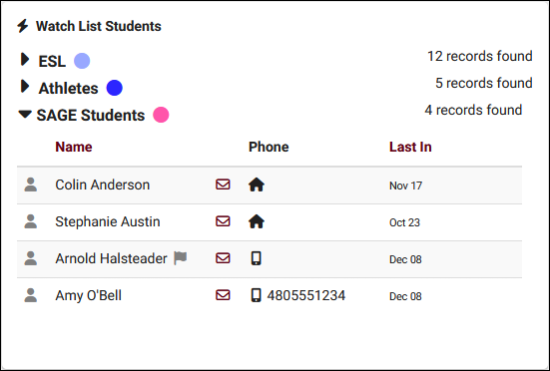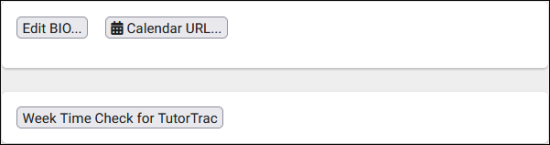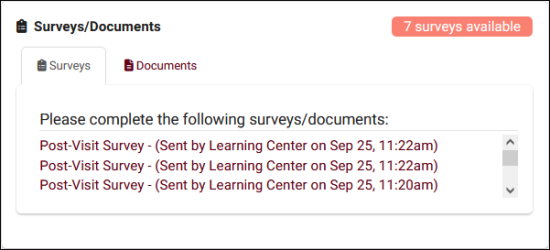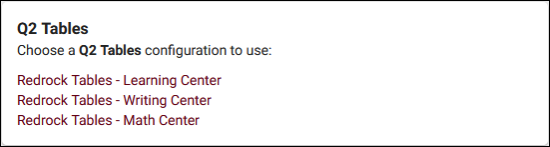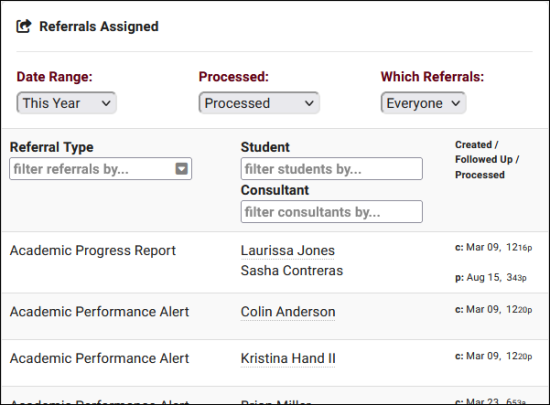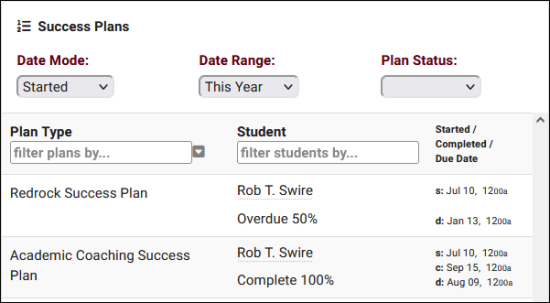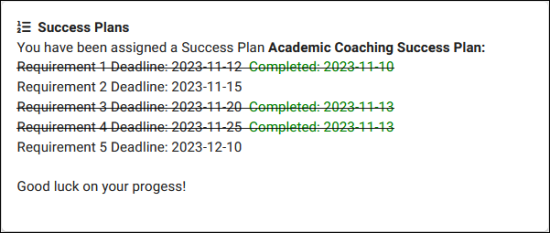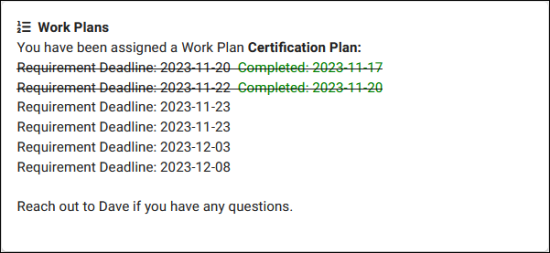TracCloud Dashboard
From Redrock Wiki
TracCloud Dashboard
There are about 20 unique widgets that can appear on the TracCloud dashboard for your users to interact with. Your welcome message, appointment search utilities, uploaded documents and more. This article goes over every widget that can potentially be displayed with a summary of its functionality and links to learn more from other articles.
Can be displayed for: Students, Staff, Faculty*
The search availability widget is one option available to staff/faculty for booking appointments on behalf of students, and it's the only option available to students themselves. Access to search availability widgets is typically based on center access. If a user has scheduling access in their permission group, they will be able to access the relevant search availability widget. Faculty are only able to access this widget as part of the SAGE module.
Relevant wiki articles: Scheduling, Search Availability Widgets
Can be displayed for: Students, Staff
This widget shows all upcoming appointments for the logged in user. The student and consultant versions of this widget can be configured to display differently, either to display more or less data or to change the layout entirely. Canceled appointments can either be displayed to students with a strikethrough effect or they can be hidden, that choice can be made in your system preferences.
Relevant wiki articles: Appointment Display, Scheduling, System Preferences
Can be displayed for: Students, Staff, Faculty
Unique welcome messages can be created for students, faculty, and staff. These messages support both HTML and Twig for formatting and personalization of the message (e.g., greeting the user by name). There isn't a limit for the message length, so you can display as much information as you need to share with your users.
Relevant wiki articles: Welcome messages
Can be displayed for: Students, Staff, Faculty
Announcements are customizable messages that can appear based on user type and date range. It's possible for multiple announcements to appear at once, which will be automatically grouped together at the top of the dashboard.
Relevant wiki articles: Announcements
Can be displayed for: Faculty
This utility is unique to faculty as it relies on the active sections they're linked to. Clicking on the section name will redirect to the students listing showing only students who are enrolled in the chosen section. Roster referrals will only appear as part of the SAGE module and allows the faculty to submit batch referrals for their students.
Can be displayed for: Staff
This utility offers an easy way for your staff to access and modify recent visit records without going through the full attendance listing. Access to this utility can be provided in their permission group and also follows the rest of the group's permissions in determining what visits they can view and modify.
Relevant wiki articles: Visits
Can be displayed for: Students, Staff
This widget displays in-progress and concluded asynchronous appointments. Any appointments with unread messages will display a red indicator dot, and students are allowed to cancel their asynchronous appointment with the X button.
Relevant wiki articles: Scheduling
Can be displayed for: Staff, Faculty
This search box is simply a quick way to initiate a search on the students listing.
Relevant wiki articles: Students Listing
Can be displayed for: Staff
Status charts offer a snapshot of your visit data based on a custom date range. There several charts available, with access being provided based on a staff member's permission group.
Relevant wiki articles: Dashboard charts
Can be displayed for: Staff
Center status displays appointment and visit totals. The first column shows currently visiting or waiting students, the second shows total visits/appointments for the current day, followed by totals for the term, and the total unique students seen for the term. Access to this widget is provided in the Center Access tab of the staff permission group.
Relevant wiki articles: Visit tracking, Scheduling
Can be displayed for: Students
Center Status is essentially a more restricted version of Utilization for students. Students can be allowed to view/print their own visit history, but they're limited to viewing the fields shown in the column headers. Fields such as notes and custom fields are always hidden. The option to enable this widget for students can be found within "Student Entry Choices" in global preferences.
Relevant wiki articles: Student Entry Choices, Visits.
Can be displayed for: Staff
This utility allows your staff to assign new or update existing tasks for students directly from the dashboard.
Relevant wiki articles: Tasks
Can be displayed for: Staff
In addition to watch list indicators appearing in other records and listings, you can also display those watch lists and the students they're linked to directly on the dashboard. Access to the lists and the widget itself must be provided in the staff member's permission group.
Relevant wiki articles: Custom Lists, Dynamic Lists, & Watch Lists
Can be displayed for: Students*, Staff*
Depending on your system settings, other options may be grouped together towards the bottom of your dashboard.
Edit BIO is part of the Confirm Bio feature to allow users to update their own information. The title of this button may differ depending on your system preferences.
Calendar URL allows your users to export their appointment information to an external calendar. This is a substitute for iCal attachments that can be included in confirmation/cancellation emails. This is always enabled by default.
Time Check will show students their total hours across different enrollments, and will show consultants their total work time. Each of these can be turned on/off independently of each other.
Relevant wiki articles: Confirm Bio, Log Listing prefs (student time check), System Preferences (consultant time check), Email prefs (email icals)
Can be displayed for: Students, Staff, Faculty
This widget serves two purposes. The first is to display any unanswered SurveyTrac surveys to the user so they can quickly access and respond to them. The second is to show any documents uploaded to the user's profile that they have permission to view.
Relevant wiki articles: SurveyTrac, Documents, Dashboard Charts/Dashboard Surveys
Can be displayed for: Staff
This is the primary way for your users to open Q2 configurations to manage logged in students. The Q2 configs they have access to will be determined by their permission group.
Relevant wiki articles: Q2
Can be displayed for: Staff
This widget is enabled in staff permission groups and can be restricted to only display the consultant's own referrals if you prefer. You can search for specific referrals and click on them to open the full referral record.
Relevant wiki articles: SAGE, Permission Groups (Admin/Modules)
Can be displayed for: Staff, Faculty
This widget displays the success plans that the logged in consultant or faculty are assigned to. The plan type, student, progress, and date information will be shown in separate columns, and each plan can be clicked on to show the full record.
Relevant wiki articles: Success Plans
Can be displayed for: Students
Students will be able to review their progress in their assigned success plans straight from the dashboard using this widget. The information that displays for each plan is based on the "Dashboard Display" configuration within the success plan type.
Relevant wiki articles: Success Plans
Can be displayed for: Staff
Similar to how students can view their success plan status, consultants are able to view their work plan status in a separate widget. The information that displays can be customized in your work plan type.
Relevant wiki articles: Work Plans